SwiftKey 中的 [長按符號] 設定可讓您查看鍵盤上按鍵頂端的符號。
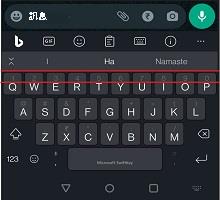
在 [主題] 底下,如果您選擇「非最小」主題,您現在可以在設定中切換鍵盤上的次要字元檢視。
若要在 SwiftKey 中啟用此功能,請遵循下列步驟:
-
在您的裝置上開啟 SwiftKey 應用程式。
-
點選 [版面配置 & 鍵。
-
切換長按符號。
啟用此選項後,您就可以在非最小主題上檢視鍵盤上的符號。 如以下螢幕快照所示。
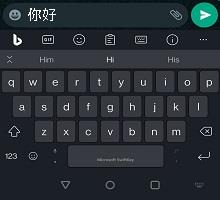
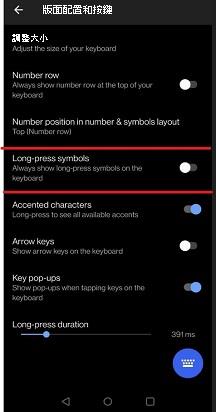
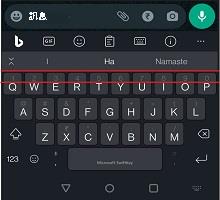
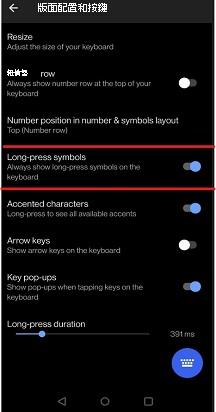
注意:長按符號的這項設定目前僅適用於 SwiftKey 鍵盤中的「非最小」主題。
我們目前不支援 iOS 版 Microsoft SwiftKey 的這項功能。