瞭解當 列印螢幕貼到小畫家時失敗時該怎麼辦。 或者,如需其他小畫家說明,請在 Microsoft 社群論壇中張貼問題或追蹤討論。
在 Windows 11 中試用小畫家! 它已更新,以符合Windows 11的新視覺設計,並提供簡化的工具列和改良的色彩區段和文字工具。
在工作列 [開始] 旁的搜尋方塊中,鍵入「小畫家」,然後從結果清單中選取 [小畫家]。
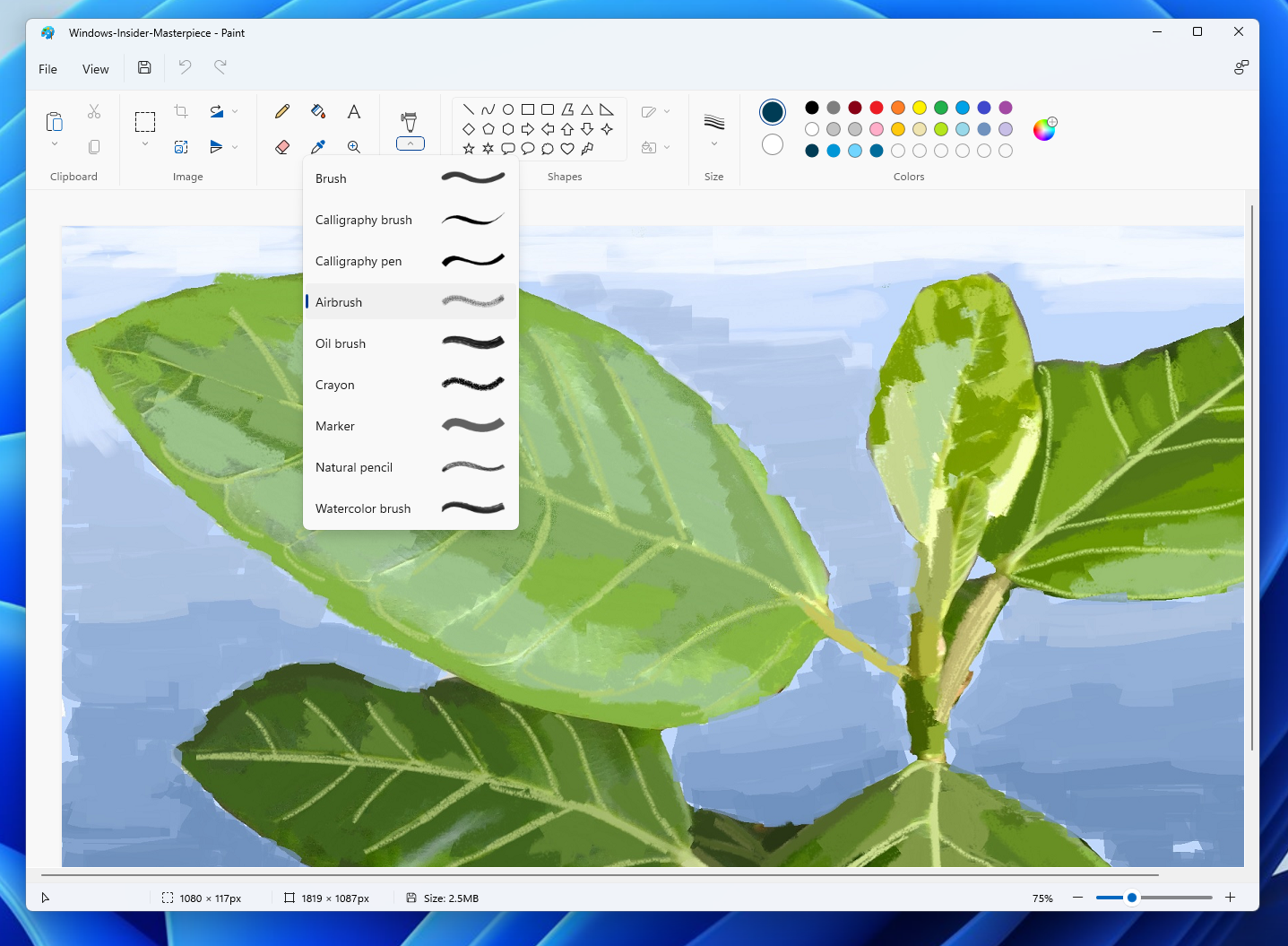
傳統型 Microsoft 小畫家應該已經在您的 Windows 電腦上。 無論您要調整影像大小或進行其他自訂,此應用程式都是功能強大的工具。
在工作列 [開始] 旁的搜尋方塊中,鍵入「小畫家」,然後從結果清單中選取 [小畫家]。










