狀況
當您嘗試清除安裝 WIndows 7 時,您會收到錯誤 0x80070057。
原因
保留給系統的磁碟分割已損毀,就會發生這個錯誤。
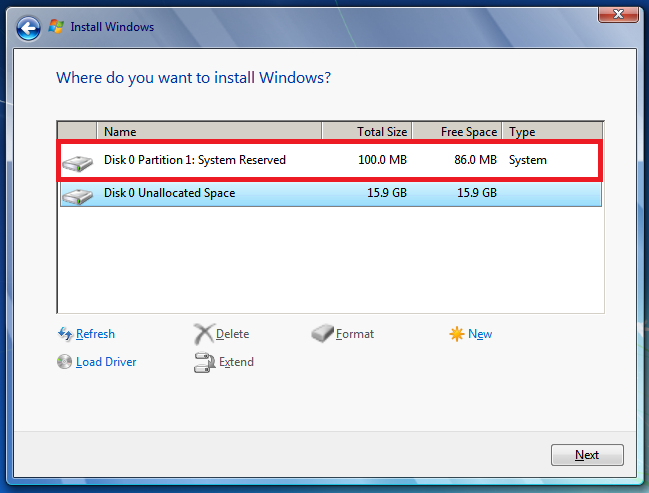
附註:的保留的系統磁碟分割是保留 BitLocker 加密和還原 Windows 的區域。
解決方案
若要解決這個問題,請刪除現有的磁碟分割、 建立新的磁碟分割,並繼續進行格式設定。若要執行這項操作,請參考下列步驟:
-
插入 Windows 7 安裝 DVD,然後再開始安裝。
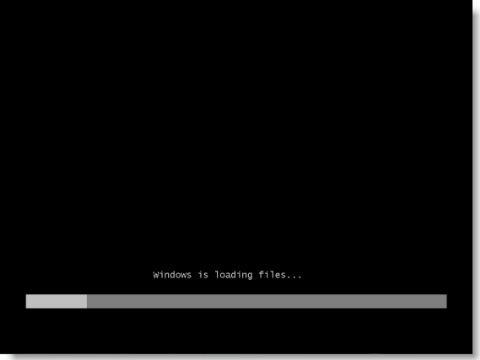
-
在 [要安裝的語言、時間及貨幣格式和鍵盤或輸入的法] 選項中選取您的喜好設定。然後,請按一下 [下一步]。
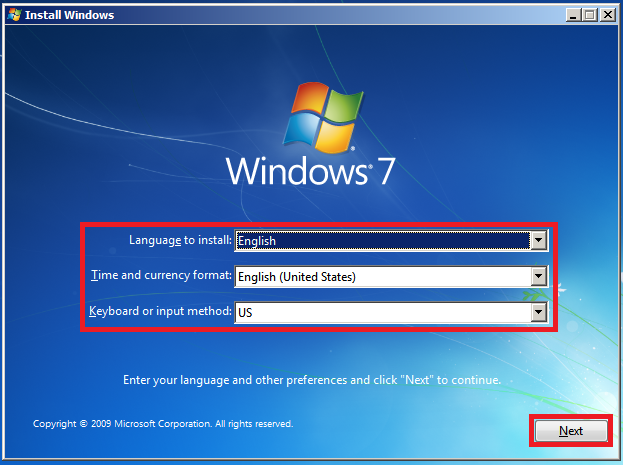
-
按一下 [立即安裝]。
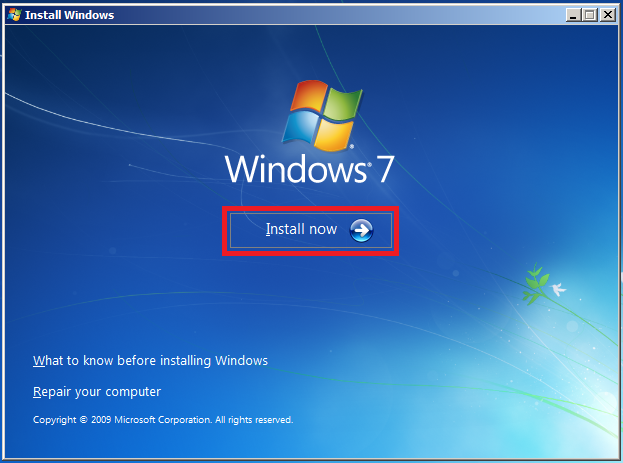
-
在 Microsoft 授權合約中的畫面中,按一下 [我接受授權條款],然後按一下下一步] 。
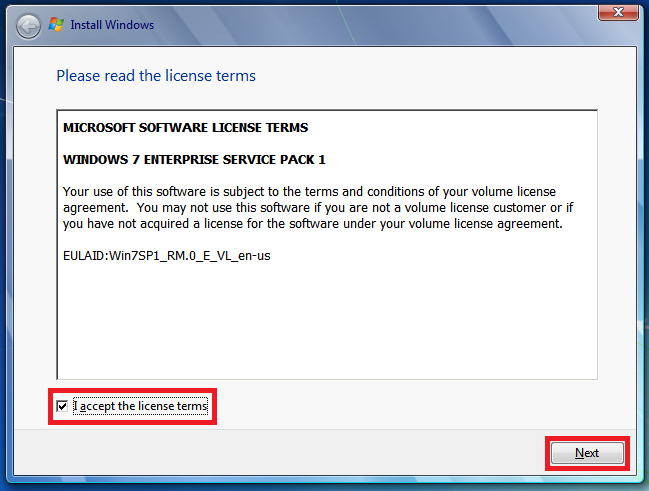
-
按一下 [自訂 (進階)]。
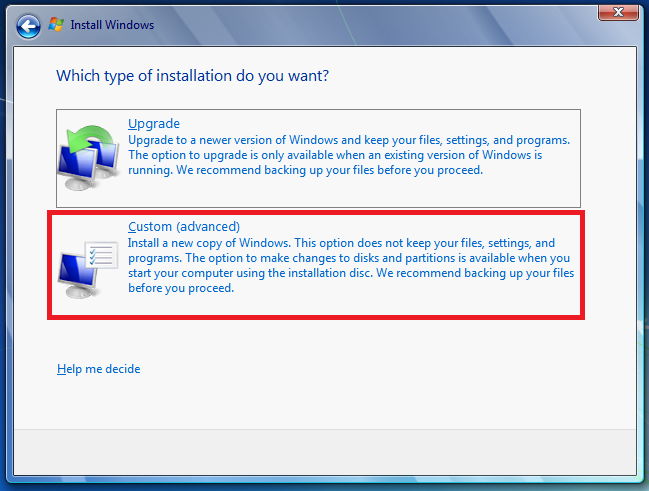
-
選取 [磁碟 0 磁碟分割 1,然後按一下 [刪除。
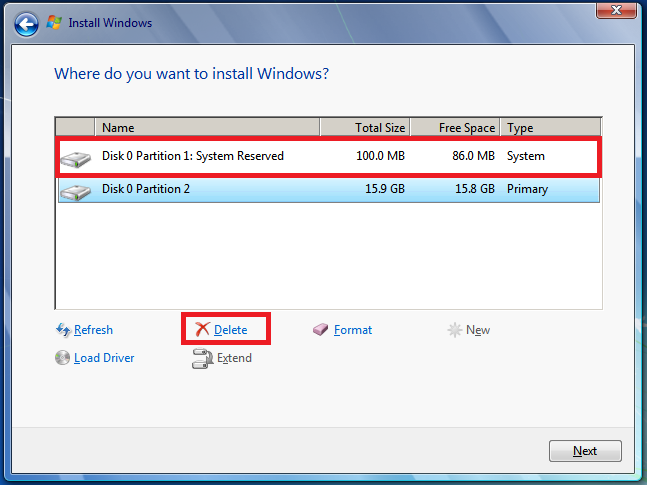
-
按一下[確定]時 propmted。
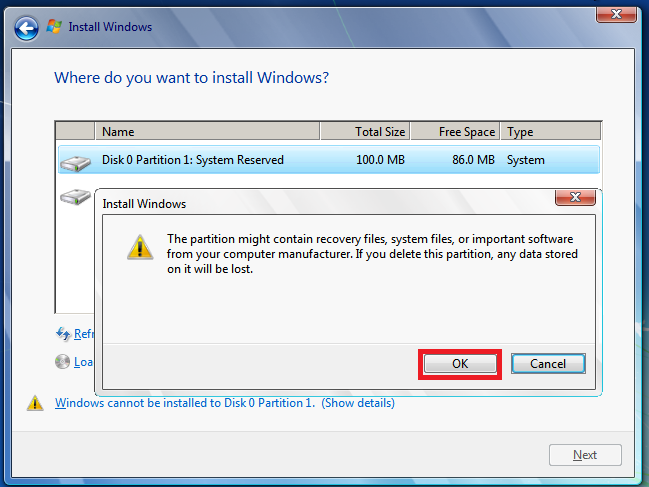
-
選取 [磁碟 0 分割 2,然後按一下 [刪除。
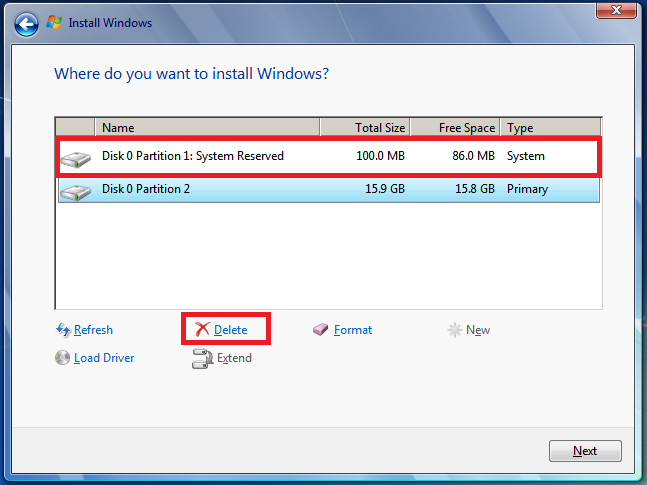
-
按一下[確定]時 propmted。
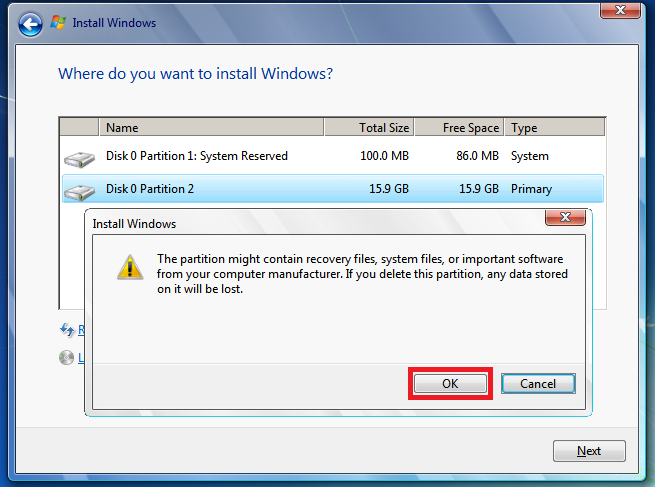
-
按一下 [新增]。
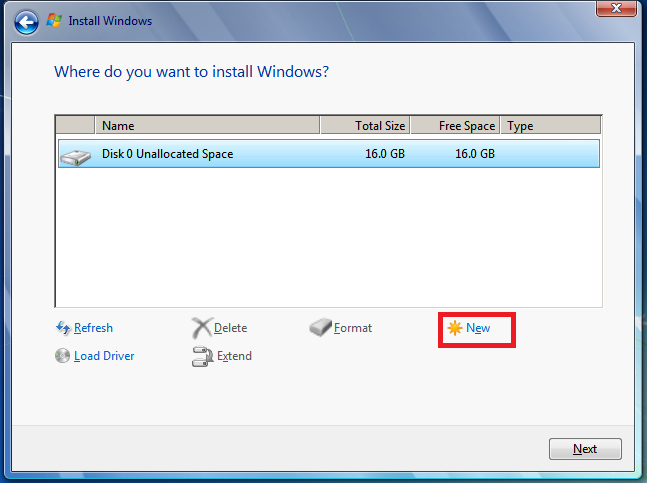
-
定義大小的磁碟,,,然後按一下 [套用]。
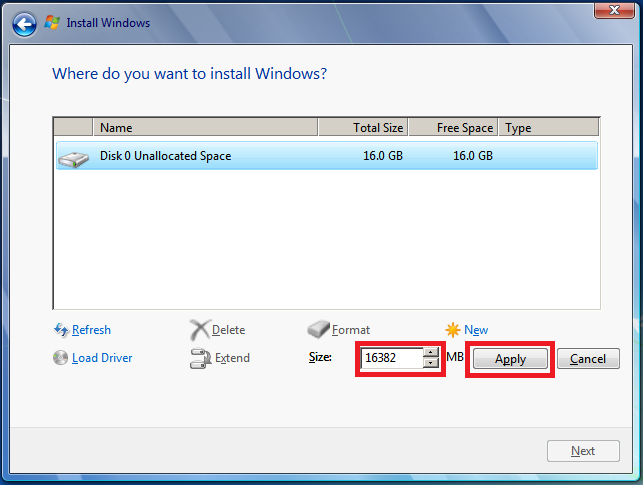
附註:的預設值的大小是磁碟的最大的大小。 -
按一下[確定]時 propmted。
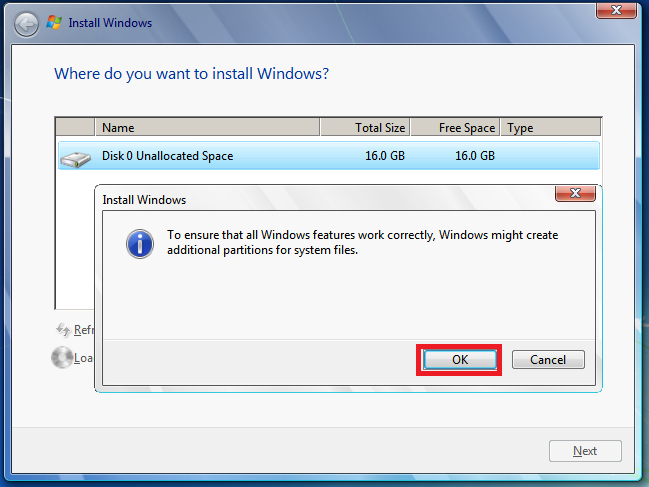
-
選取 [磁碟 0 分割 2,,,然後按一下 [格式設定。
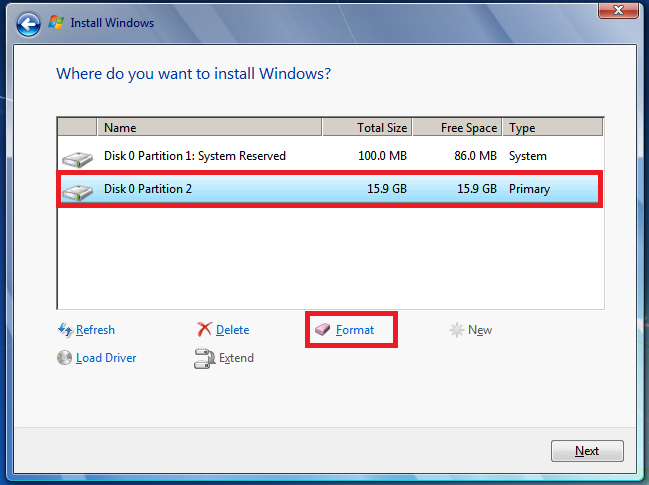
-
按一下[確定]時 propmted。
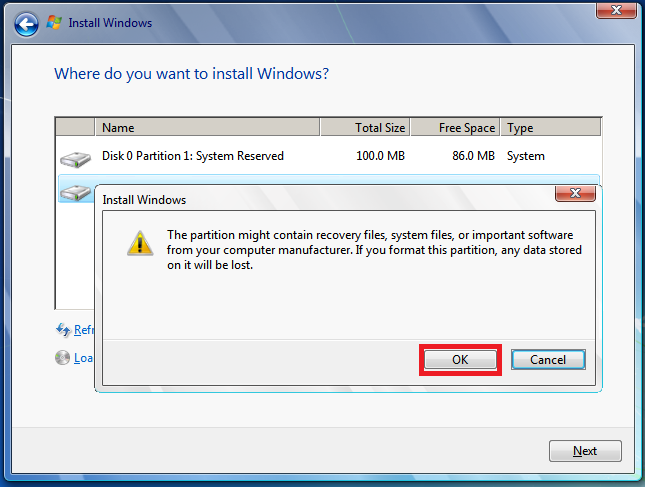
-
格式應該正確完成。請按 [下一步]繼續。
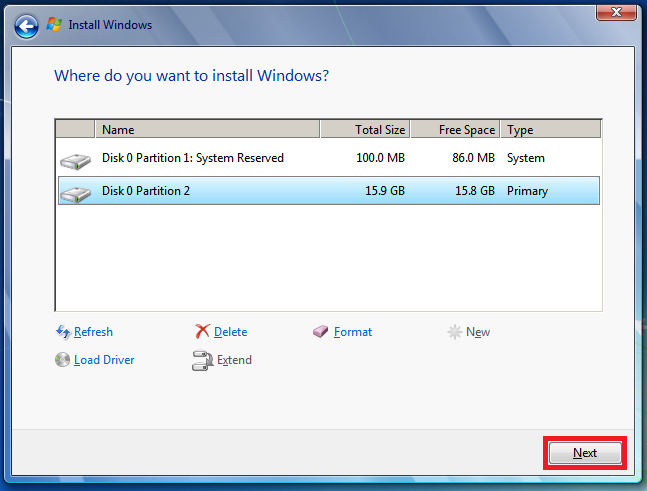
您可以現在完成安裝沒有問題。
發表意見有興趣我們:不吝告訴我們您會覺得這份文件使用位於文件下方的 [註解] 欄位。這可讓我們來改進內容。事先感謝您 !










