Recommend and manage content in Viva Learning
You can recommend content to others in your organization using Viva Learning.
Recommend learning content
-
In the top bar, select Recommend.
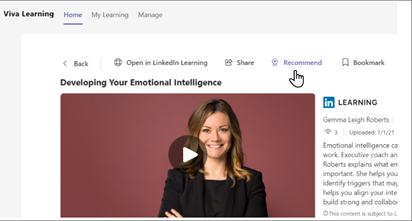
-
Select one or more users or user groups. You can’t send a recommendation to more than 30 users or user groups.
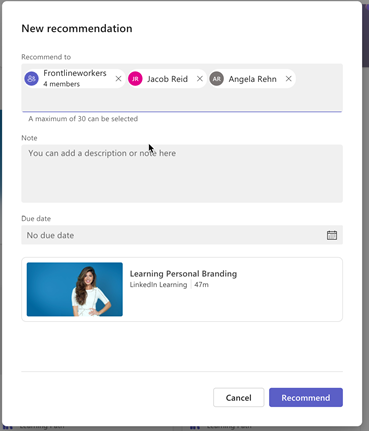
-
Add an optional Note.
-
Select an optional Due date.
-
Select Recommend.
Important: You can't recommend learning to a user if you have already recommended that learning to the user and the user hasn’t completed the learning.
View and manage recommendations made by you
You can view and manage all of your recommendations in the Manage tab.
-
Select the Manage tab.
By default, only a few recommendations show. Select See more to see all recommendations.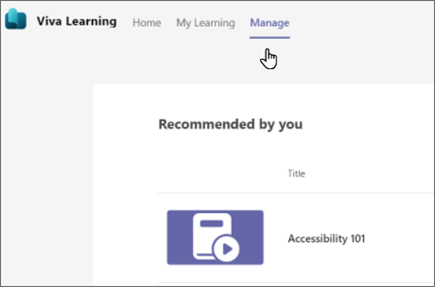
-
To see progress on recommended learning, select the ellipses (...) then Check status.
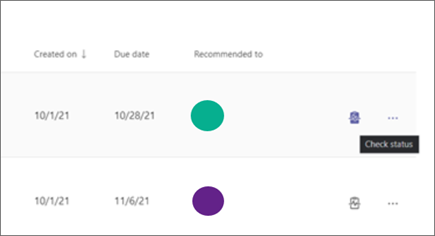
-
To delete a recommendation, select the ellipses (...) then Delete.
Once deleted, the recommendation is removed from the receiver's view regardless of completion status.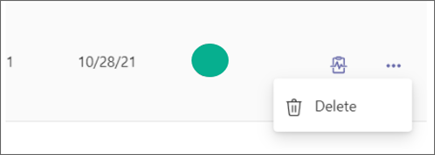
How recommendations display to recipients
As a recipient of recommendations, you can view all recommendations by going to My Learning > Recommended to you.
The details of who recommended the course is shown within the card and the details view of the course.
If more than one person has recommended the same course to you, you can see all the recommender information by hovering on the i icon .
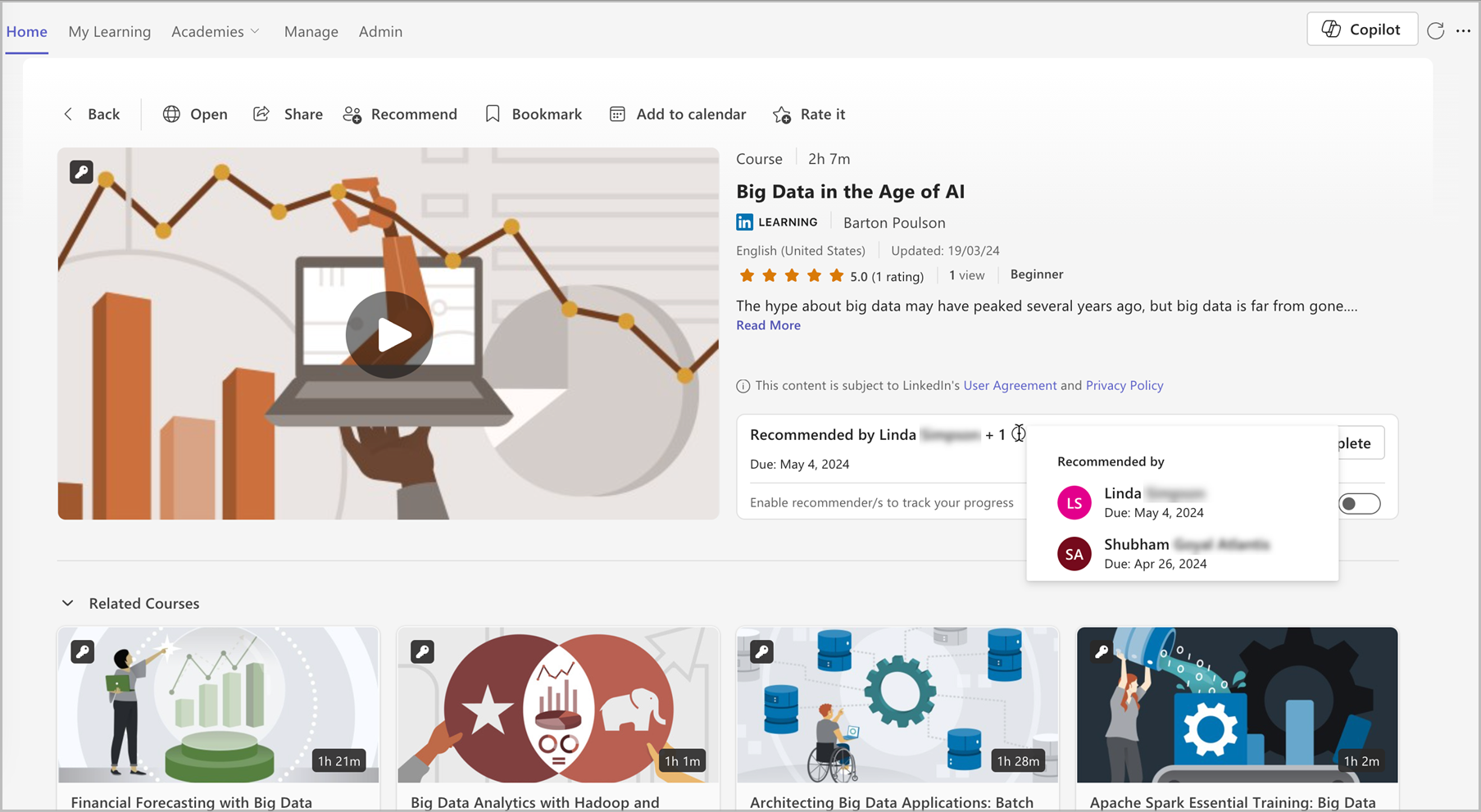
As the recipient of the recommendation, you have an option to share the progress information with the recommender. By default, this toggle is turned off for all new recommendations.
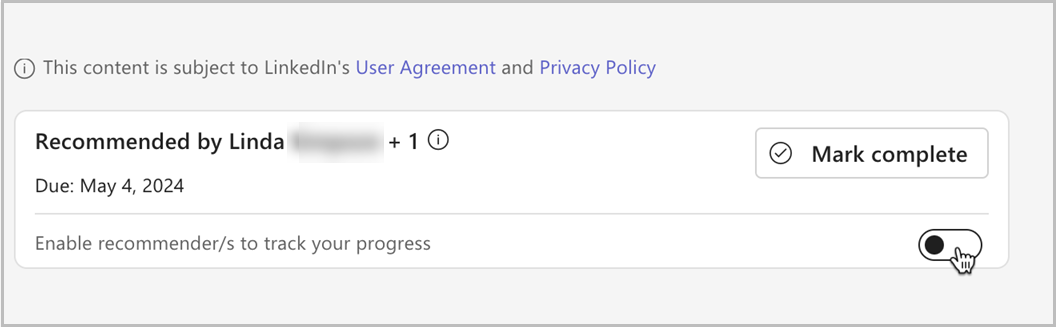
Note: If this toggle is not shown, then your organization has disabled progress tracking.
Managing Recommendations:
For each user, Viva Learning will show one of three states:
-
‘-‘ (No details) – this indicates that the receiver has Not Started the course or not shared the progress information with you
-
In Progress
-
Completed
Scenarios when progress information is not available:
In the following scenarios, you do not see progress information when you check status:
-
Your organization has disabled progress tracking.
-
If you have recommended this course to a user group with more than 10,000 users.
Learn More
Social learning with Viva Learning










