IN THIS TASK
Summary
This article explains how to set the default font in Microsoft Word 2000. The default font for Word is defined in the Normal style of the global template (Normal.dot). Word uses the Normal.dot template if you do not specify another template.
To Change the Default Font
To change the style of the default font, follow these steps:
-
If you do not have a document open, create a new document based on the Normal template. To do this, click New on the File menu, and then click the General tab. Click Blank Document, and then click OK.
-
On the Format menu, click Font.
-
Select the font, point size, and any attributes that you want.
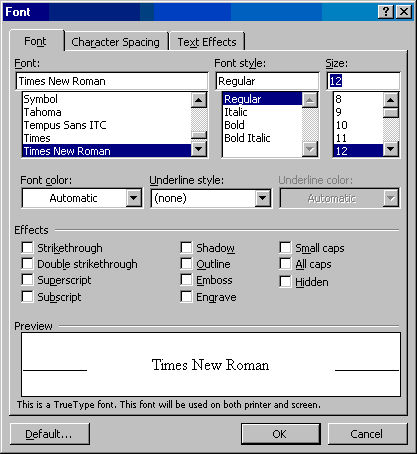
-
Click Default.
-
When you are prompted with the following message, click Yes.
Do you want to change the default font to font name?
This change will affect all new documents based on the NORMAL template. -
While you hold down the SHIFT key, click Save All on the File menu.
NOTE: Click Cancel if Word prompts you to save the new blank document. Word will not prompt you to save the changes to the Normal template unless the Prompt to save Normal template option is selected on the Save tab (on the Tools menu, click Options).










