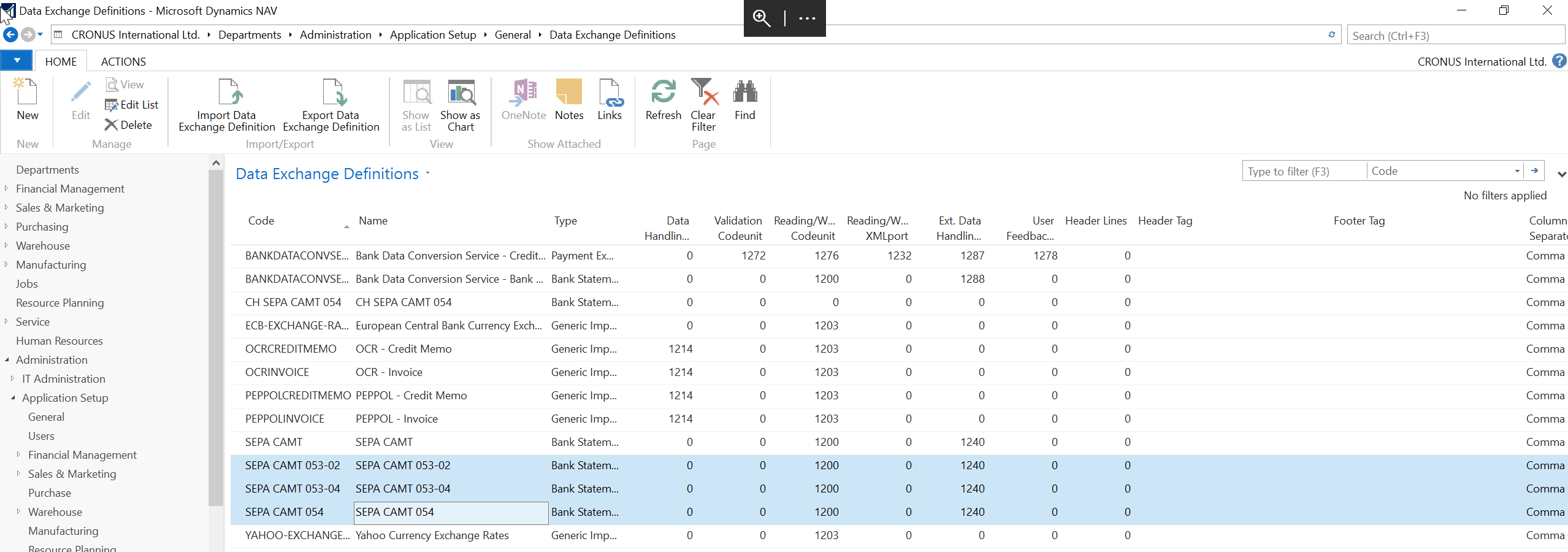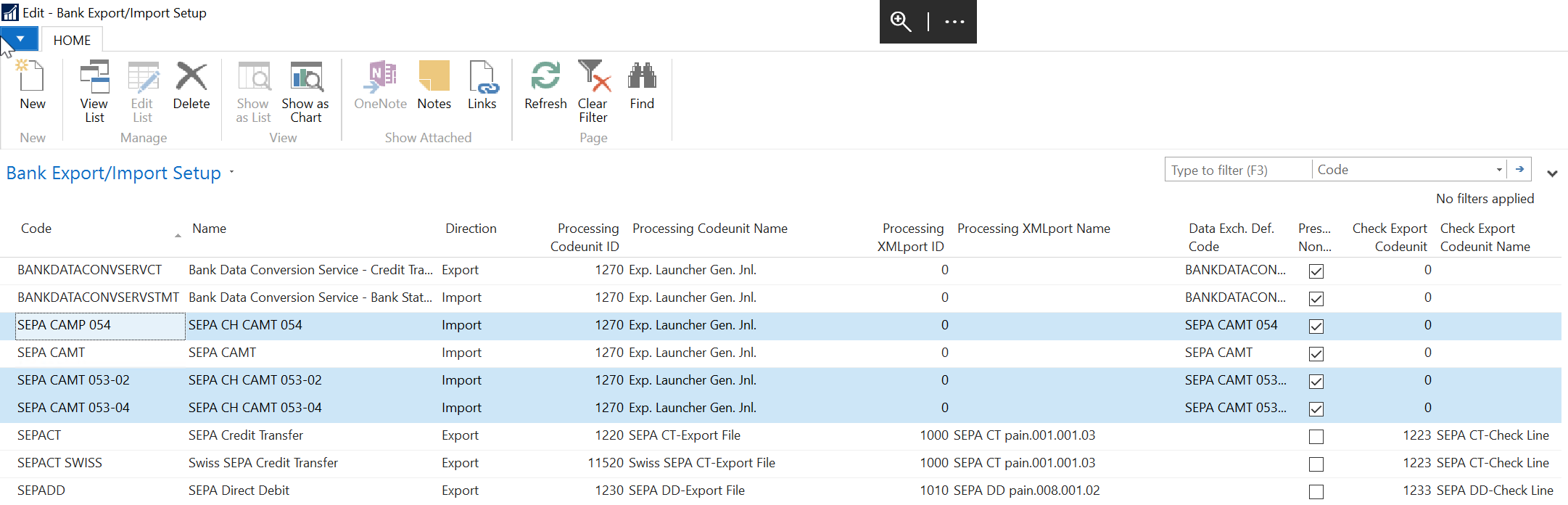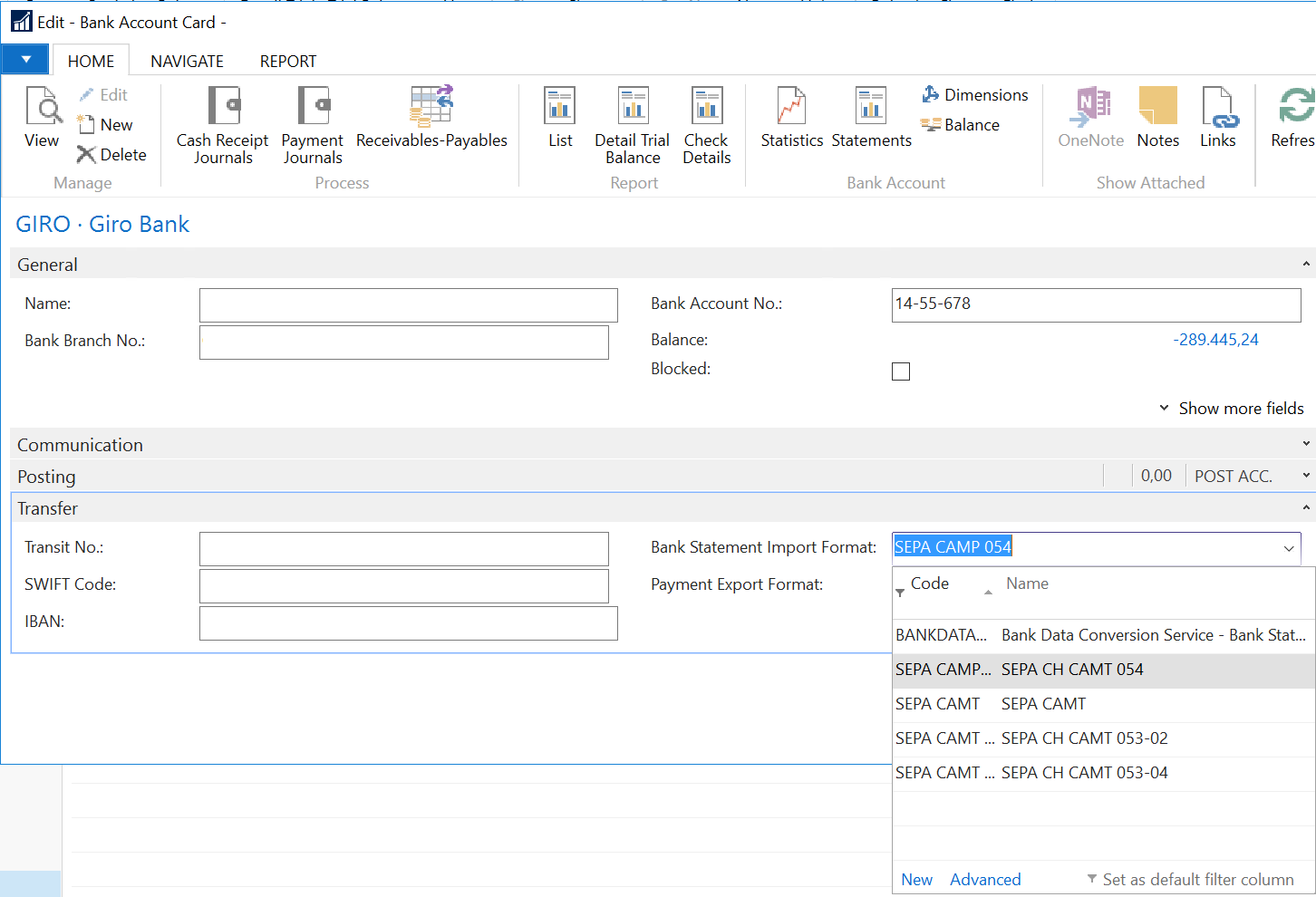August 2017
Switzerland is migrating all bank messages to ISO20022 (incl. SEPA (www.sepa.ch )). The existing bank statment schemes will be harmonized using the ISO 20022 standard. Bank Statements will be processed as camt.053 messages (Bank-to-customer Statement).
The release is the next step in adapting to ISO2002 format for bank statements that currently are received in the Payment Journal. The mapping follows the following guidelines.
Apart from above, this update brings support for additional payment type 1, 2.1 and 2.2.
Reference Information
|
Reference No. |
220665 |
|
Product Area |
Financial Management |
|
Discovered in |
Microsoft Dynamics NAV 2013 R2, 2015, 2016 and 2017 |
|
Title |
Bank Statement files in ISO 20002 format |
|
Released on |
August 2017 |
Important Notice to Customers
We recommend that you contact your Microsoft Dynamics Partner before installing service packs or hotfixes. It is important to verify that your environment is compatible with the service pack(s), hotfix(es), or download(s) being installed. A service pack, hotfix, or download may cause interoperability issues with customizations, and third-party products that work with your Microsoft Dynamics solutions.
Important Notice to Partners
As per the SPA, it is non-compliant for partners to redistribute tax and regulatory updates to ERP customers not enrolled in the Business Ready Enhancement Plan. Partners can verify their customer’s status in VOICE. If they're not enrolled, Partners will need to get them current before they can distribute.
Installation
Before this update can be installed, the following prerequisites are required:
-
Microsoft Dynamics ® NAV 2017 Switzerland (CU 08) * This update is available through Microsoft Dynamics NAV Cumulative Update CU 09
-
Microsoft Dynamics ® NAV 2016 Switzerland (CU 22 for FOB) * This update is available through Microsoft Dynamics NAV Cumulative Update CU 23
-
Microsoft Dynamics ® NAV 2015 Switzerland (CU 33 for FOB) * This update is available through Microsoft Dynamics NAV Cumulative Update CU 34
-
Microsoft Dynamics ® NAV 2013 R2 Switzerland (CU 45 for FOB) * This update is available through Microsoft Dynamics NAV Cumulative Update CU 46
Installation Steps
For more information about how to install an update rollup, click the following article number to view the article in the Microsoft Knowledge Base:
-
2834770 - How to install a Microsoft Dynamics NAV 2013 Cumulative Update
-
3021418 - How to Install a Microsoft Dynamics NAV 2015 Cumulative Update
-
3109325 - How to install a Microsoft Dynamics NAV 2016 Cumulative Update
-
3204818 - How to install a Microsoft Dynamics NAV 2017 Cumulative Update
Notes:
-
Existing customizations in objects that are included in this update file may break when you import the regulatory feature.
-
No data upgrade is required before you can use this feature.
Licensing
Refresh your license to access the new objects that are added with this release
Objects
The following object have been added / modified through this release:
|
Type |
No. |
Name |
Added/Modified |
|
Table |
288 |
Vendor Bank Account |
Modified |
|
Table |
1226 |
Payment Export Data |
Modified |
|
Codeunit |
1221 |
SEPA CT-Fill Export Buffer |
Modified |
|
Codeunit |
1223 |
SEPA CT-Check Line |
Modified |
|
Codeunit |
1261 |
Imp. SEPA CAMT Bank Rec. Lines |
Modified |
|
Codeunit |
11503 |
CHMgt |
Modified |
|
Codeunit |
11521 |
SEPA CAMT 053 Bank Rec. Lines |
Added |
|
Codeunit |
11522 |
SEPA CAMT 054 Bank Rec. Lines |
Added |
|
XMLport |
1000 |
SEPA CT pain.001.001.03 |
Modified |
|
Page |
256 |
Payment Journal |
Modified |
|
Page |
425 |
Vendor Bank Account Card |
Modified |
Setup
To enable CH Bank Statements in customer environment, make sure to export data exchange definitions from demo database delivered with cumulative update. To do this follow these steps:
-
Search for Data Exchange Definitions in Role tailored client.
-
Export SEPA CAMT 053-02, SEPA CAMT 053-04 and SEPA CAMT 054 Data exchange definitions by clicking Export Data Exchange Definition.
-
System will prompt you to save Data Exchange Definition.
-
On test instance, use the same procedure to import them.
After exporting and importing Data Exchange Definitions, create new Bank Export/Import Setup records following these steps:
-
Search for Bank Export/Import Setup in Role Tailored Client.
-
Create 3 new Bank Export/Import Setup records with Direction Import and assign new Data Exchange Definitions to Bank Export/Import Setup records.
As a last step assign defined previously defined Bank Export/Import Setup records as Bank Statement Import Format for your bank accounts, following these steps:
-
Search for Bank Account in Role Tailored Client.
-
Edit Bank Account and set Bank Statement Import Format to one of CH Bank Statement formats.
To setup additional Payment formats (1, 2.1 and 2.2) that were not previously released, make sure to follow these steps:
-
Search for Bank Export/Import Setup.
-
Find SEPACT SWISS Bank Export Setup and make sure to set Processing Codeunit No. to 11520 Swiss SEPA CT-Export file, to make sure exported payment now cover Swiss payment types 1, 2.1 and 2.2.
Support Information
If you are experiencing issues downloading the install file or documentation, please contact ITMBSSUP@microsoft.com.
For technical support questions, contact your partner or, if enrolled in a support plan directly with Microsoft, you can enter a new support request to Microsoft Dynamics® Technical Support from Customer Source or Partner Source under Support >> New Support Request.
You can also contact Microsoft Dynamics® Technical Support by phone using these links for country specific phone numbers. Partners - Global Support Contacts (requires Partner Source login) Customers - Global Support Contacts (requires Customer Source login)
Linguistic Quality Feedback
Thank you for taking the time to give us your feedback. It will be used to evaluate the linguistic quality of the translated Dynamics NAV user interface and make improvements if needed.
Please use this feedback link to provide your feedback to the below questions.
Q1: Which language and version of the product are you working on?
Q2: What is your role in your organization / company?
Q3: Is the used terminology correct for your market/locale?
Q4: Please include any other feedback you may have on the linguistic quality of the product.
Privacy Statement: Microsoft is committed to protecting your privacy, while delivering software that brings you the performance, power, and convenience you desire in your personal computing. This privacy statement explains the data collection and use practices. It does not apply to other online or offline Microsoft sites, products, or services.
If you choose to provide feedback about the linguistic quality of this regulatory feature, then your email address and any additional information that you choose to provide will be included. We will only use your feedback data to help improve the linguistic quality. Microsoft will not contact you to further investigate your feedback or to ask you for more information. Your email address will be removed from our systems after 90 days.