Design a presentation in PowerPoint for the web
Themes
-
Select the Design tab.
-
Select one of the Themes.
-
Select one of the Variants.

Designer
-
Insert one or more pictures, a list of items, or a list of dates.
-
The Designer panel will open. Select the design you want.
You can also bring up Designer by selecting a picture, and then selecting Design > Design Ideas.
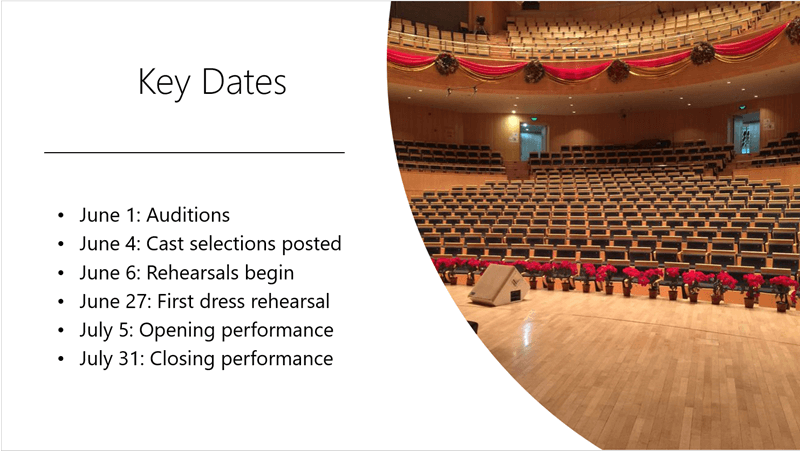
Add a transition between slides
-
Select the slide you want to add a transition to.
-
Select the Transitions tab and the transition your want.
-
Some transitions have Effect Options you can choose.
You can also set the Duration of the transition and select Apply To All to apply the same transition to all slides.

Add Animations
-
Select the object or text you want to add a transition to.
-
Select the Animations tab and the animation your want.
-
Some animations have Effect Options you can choose.











