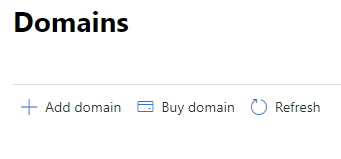Add a custom domain name
In Microsoft 365 for Business, you can add a company domain name you own so that your users can have email addresses branded with your company name. For example, if your company name is Fourth Coffee, owning the fourthcoffee.com domain and having your company name in your users' emails – such as alex@fourthcoffee.com – helps you brand your business and build trust with your customers.
You can easily buy a domain for your business if you don't have one already. Or if you already own a domain, you can easily add it.
Tip
It's easiest to add a custom domain before you add your users. Otherwise, you'll need to update your users' usernames when you connect your domain.

Notes
-
If you purchased a new domain when you signed up, your domain is all set up and you can move on to Downloading and installing your apps.
-
If you don't connect a domain to Microsoft 365, your users will sign into their apps and use email with the default "yourcompany.onmicrosoft.com" domain.
-
You need to have admin permissions for your Microsoft 365 subscription to buy or connect a domain.
-
If you purchased a new domain when you signed up, your domain is all set up and you can move on to Downloading and installing your apps.
-
If you don't connect a domain to Microsoft 365, your users will sign into their apps and use email with the default "yourcompany.onmicrosoft.com" domain.
-
You need to have admin permissions for your Microsoft 365 subscription to buy or connect a domain.
If you want to buy a new domain
-
Go to the setup page in the admin center, and then select Get your custom domain set up.
-
Select Manage, and then select Buy domain.
-
Enter the domain name you chose in the search box, and then select Check availability.
Tip
A shorter domain name is easier and faster to type. Look for opportunities to use a shorter name but be careful about sacrificing too much clarity. "contosoautopaintandbodyrepairservice.com" is clear but fairly long. "contbodpntrep.com" might be a little too obscure. "contosoautobody.com" is a nice balance that customers can remember.
-
If the name you've chosen is available, select Use this domain.
-
On the next page, add the contact information for domain ownership.
-
Choose the email address (and username) for your new domain.
-
You'll be signed out of Microsoft 365 so that you can sign in with your new username (yourname@newdomain.com).
If you already have a domain
-
Go to the setup page in the admin center, and then select Get your custom domain set up.
-
Select Manage, and then select Add domain.
-
Enter your domain (yourcompany.com) and select Use this domain.
-
If your domain is hosted at a common registrar like GoDaddy, WordPress, or 1&1 IONOS, you have the option to sign in to that registrar and give Microsoft permission to set up your domain for you.
-
Select Verify.
-
Sign in to your registrar if prompted, and then select Authorize.
-
Select Continue.
-
Choose the services you want to use with your domain name (Email, contacts, Teams, etc.), and then select Configure.
-
Select Authorize to finish domain setup.
-
-
If your domain with a less common registrar you must set up your domain manually or contact support for help.
-
To manually verify ownership and configure DNS records, follow the instructions in Add DNS records to connect your domain.
-
To contact support for help setting up your domain, select the headset icon in the lower right of the admin center, enter a brief description such as setting up my domain, select Contact support, fill out some contact information, and then select Contact me.
-
-
Next steps
After setting up your custom email address and domain, there are a few options for the next steps. Here are some options:
Related topics
Microsoft 365 help for small businesses on YouTube