Set up and use Outlook
After installing your Microsoft 365 apps, you'll next be able to configure Outlook to start using email, calendar, and contacts.
-
Open Outlook.
-
Enter your Microsoft 365 email address, and then select Connect.
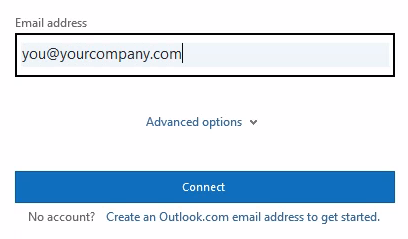
-
Enter any additional email addresses that you want to use and then select Next.
-
If prompted, enter a password, and then select Sign in.
-
After all your accounts have been added, choose if you want to set up Outlook mobile or wait until later.
-
Select Done. It can take several minutes for Outlook to download your email and other data.
Now you can view email for the accounts you added. You can also view your calendar, contacts, and tasks.
Next steps
For steps to migrate your old email, calendar, and contacts to Microsoft 365, see Move your old email, calendars, and contacts to Microsoft 365.
Tip
Get expert advice, dedicated support and personalized guidance from business specialists. With Business Assist, get help making Microsoft 365 products work for you and everyone in your business.
Learn More








