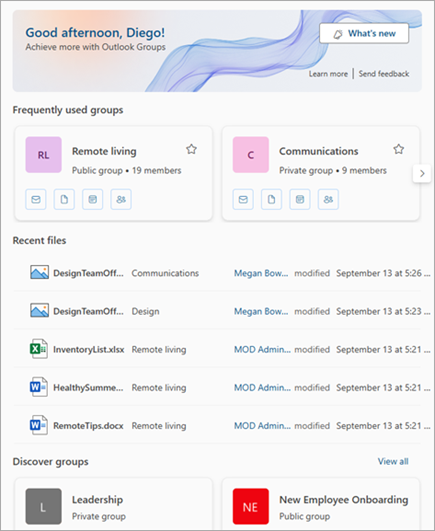Learn about Groups in Outlook
Applies To
Groups in Microsoft 365 give you collaborative tools to help your coworkers, friends, or family work on a common goal. No matter what kind of account you create a Group with, you can send messages to the group with a dedicated email address and schedule events on a group calendar. Adding Group members is easy when you create a group or add them later.
Creating a group automatically creates a shared Outlook inbox and a group email address (for example, sales@contoso.com), and a shared calendar.
When you create a Microsoft 365 Group with a work or school account, you automatically extend to group members access to shared files on OneDrive, chats on Microsoft Teams, and task assignments in Planner.
With the Groups experience in Outlook, members can access all of your group's activity in one place.
No matter where you create your group, members can interact with it across platforms — in Outlook for Windows, or macOS. Groups created with Microsoft 365 work or school accounts can also interact with groups on the Outlook mobile app.
In 2024, Groups will have a new look. Learn about The new Microsoft 365 Groups experience in Outlook.
A Microsoft 365 Group is more than a distribution list
Microsoft 365 Groups share a group email address that sends messages to the entire group. But Microsoft 365 Groups aren't contact lists, otherwise known as distribution lists. A contact list is simply a set of email addresses that you can use to send email messages or meeting invitations to everyone at once. To learn more, see What's the difference between a Microsoft 365 Group and a contact list in Outlook?
Different types of Microsoft 365 Groups
Creating a Microsoft 365 Group sets up a shared inbox and a shared calendar for everyone. Groups set up with a Microsoft 365 subscription for work or school also come with a collection of additional shared resources.
Depending on what kind of account it's set up with, a Microsoft 365 Group can work in different ways. What's the difference between a Microsoft account and a work or school account?
Choose the type of account you have to learn about features available to you.
Microsoft 365 Groups with personal accounts
If you're using groups with a personal account, such as an Outlook.com, Hotmail.com or if you're using a Gmail or Yahoo account, you can still create a group, but it won't have shared OneNote, SharePoint or Planner resources.
Sending emails to your group
Your group members can follow the group inbox in their own mailbox, or they can choose to view all of the messages in the group's dashboard. Each person has the opportunity to view and reply to or forward emails in the group mailbox. For more information, see Send an email to a Group in Outlook.
Shared calendar with personal accounts
Each Outlook group member has access to a shared group calendar. Members can add events to the group calendar that everyone in the group can see. For more information, see Use a Group calendar in Outlook to schedule and edit events.
Group membership with personal accounts
Members of your group can send messages to the group using the single group email address. Outlook.com group owners can edit a group, add or remove members, and more. For more information, see Add, edit, and remove members of Groups in Outlook.
Access your personal group from anywhere
No matter where you create your group, group members for your personal account, you can interact with it across platforms — all desktop or online versions of Outlook except for Outlook for iOS and Outlook for Android
Still need help?
|
|
To get support in Outlook.com, click here or select Help on the menu bar and enter your query. If the self-help doesn't solve your problem, scroll down to Still need help? and select Yes. To contact us in Outlook.com, you'll need to sign in. If you can't sign in, click here. |
|
|
|
For other help with your Microsoft account and subscriptions, visit Account & Billing Help. |
|
|
|
To get help and troubleshoot other Microsoft products and services, enter your problem here. |
|
|
|
Post questions, follow discussions and share your knowledge in the Outlook.com Community. |
Microsoft 365 Groups with work or school accounts
Note: These features are only available to individuals using a work or school account with a qualifying Microsoft 365 subscription.
When you create a Microsoft 365 Group, Outlook automatically creates a shared Outlook inbox, shared calendar, and a document library for collaborating on files. You can also Create a Microsoft Team and integrate tasks with Planner in Teams.
You don’t have to worry about manually assigning permissions to all those resources because adding members to the group automatically gives them the permissions they need to the tools your group provides.
A Microsoft 365 Group includes shared membership across the following platforms:
Shared mailbox—For email conversations between your members. This inbox has an email address and can be set to accept messages from people outside the group and even outside your organization, much like a traditional distribution list. For more info, see Send an email to a Group in Outlook.
Shared calendar—For scheduling events related to the group. For more info, see Use a Group calendar in Outlook to schedule and edit events.
SharePoint document library—A central place for the group to store and share files. For more info, see Share files with a Group in Outlook.
Shared OneNote notebook—For gathering ideas, research, and information. For more info, see OneNote: Getting Started.
SharePoint Team site—A central repository for information, links, and content relating to your group. For more info, see SharePoint.
Planner—For assigning and managing project tasks among your group members. For more info, see Get started with Microsoft Planner.
Access your Group in Outlook on the go
When you create a Microsoft 365 Group with a work or school account, group members can interact with it in the Outlook mobile app.
Group card
Important: It can take up to 24 hours for updates to show on a group card. Due to this limitation, details like member count and names might look incorrect when you view a group card. As of December 2024, we’re working on resolving this issue so that changes appear sooner.
The image below is an example of a group card in Outlook:
See also
What's the difference between a Microsoft 365 Group and a contact list in Outlook?
Administrator guide to Microsoft 365 Groups in Outlook
Create, edit, or delete a contact list (or contact group) in Outlook
The new Microsoft 365 Groups experience in Outlook
Add, edit, or remove Group members in Outlook
Adding guests to Microsoft 365 Groups
Join, leave, or follow Groups in Outlook
Send an email to a Group in Outlook
Schedule an event on a Group calendar in Outlook
Use shared files with your Microsoft 365 Group in Outlook
Edit or delete a Group in Outlook