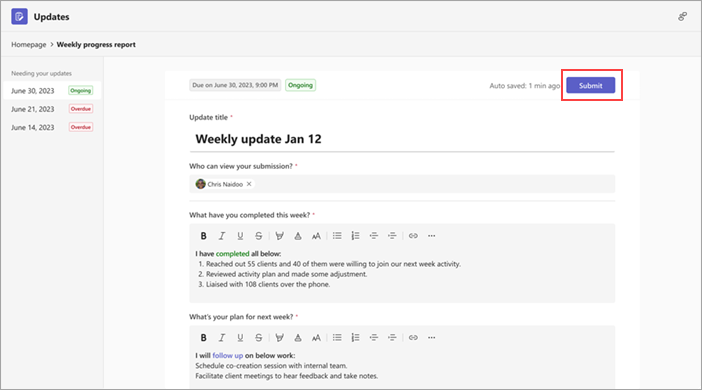Updates app: Frequently asked questions
Find answers to frequently asked questions (FAQs) about Updates.
How do I open Updates in a separate window?
How do I use Updates in a chat or channel?
How do I export the updates I've received?
Why is the Submit button unavailable when I try to submit my update?
How do I open Updates in a separate window?
On Teams desktop, right-click the Updates icon on the left side of Teams, and then choose Open in new window.
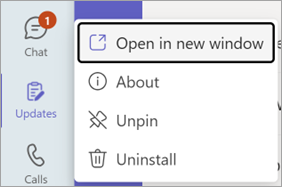
How do I use Updates in a chat or channel?
-
In the chat or channel, go to the compose box where you type a message, and then select Actions and apps

-
Search for and select the Updates app.
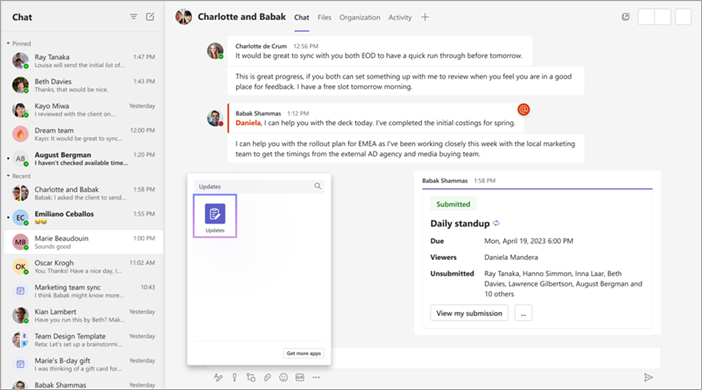
You can then create, send, and receive updates in the chat or channel!
How do I export the updates I've received?
You can export the updates you received to a downloadable Excel file from the Updates app homepage or from a specific request.
To export data for one or more update requests
On the Updates app homepage, go to the Received tab. You can filter the data to export by request, submitter, and date. Then, choose Export to export the data.

To export data for a specific update request
Go to Review updates, select the update request whose data you want to export, and then go to More 
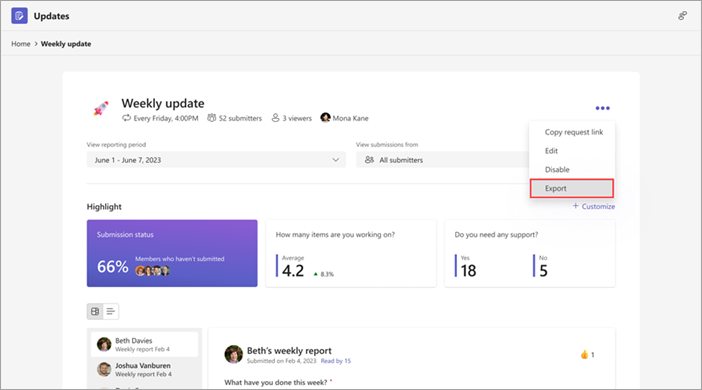
Why is the Submit button unavailable when I try to submit my update?
When you're filling out an update, make sure you complete all required fields. Required fields are marked with an asterisk (*). The Submit button becomes available when all required fields are completed, and you can then submit your update.