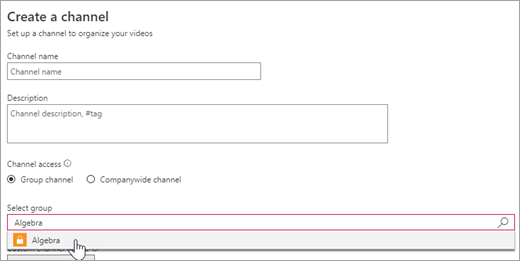Classroom videos in Microsoft Stream
In the secure, encrypted Microsoft Stream space, your video content stays within your classroom (or school, or district). Find your recorded meetings from Microsoft Teams for Education, upload your own videos, and make sure your students and fellow educators can access the videos they need.
Sign in and open Stream:
-
Navigate to Office.com and sign in with your school credentials.
-
Select Stream to open the app in your browser. (Don't see Stream right away? Select All apps).
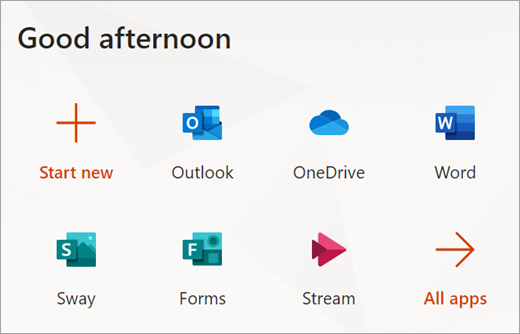
Navigate:
From the Stream navigation bar, search for videos shared by colleagues or students, upload videos, or organize groups and channels.

Stream words to know
Watchlist
Your watchlist is where you save videos to check out later. Need to watch a staff meeting recording, but can't get to it right away? Add it to your watchlist.
-
You can add a video to your watchlist by hovering over it, then selecting Add to watchlist.
-
See your watchlist right on your Stream home page or select My content > Watchlist.
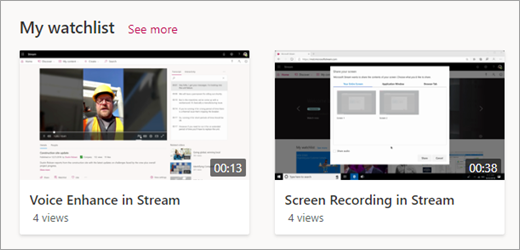
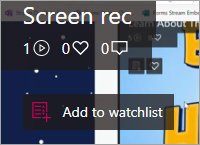
Group
A group in Microsoft Stream is a way to both organize videos and control access to videos.
-
You may already have groups in your other Microsoft 365 apps, like Teams for Education. If you already have a team for your Algebra class, you'll see that you have a group in Stream called "Algebra." Your students and any other educators in that class team will also be able to access videos added to that group in Stream.
-
Each group gets its own mini video portal, with a highlights page showing trending and new content within the group.
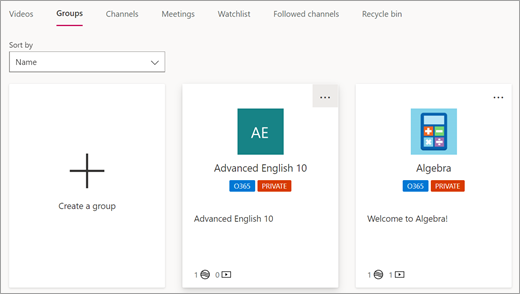
Channel
Channels in Stream are a way you can organize videos within a group or across your school. Create a channel within a group for a class to organize videos for a specific project, unit, or subject area so that your students can easily find the right videos.