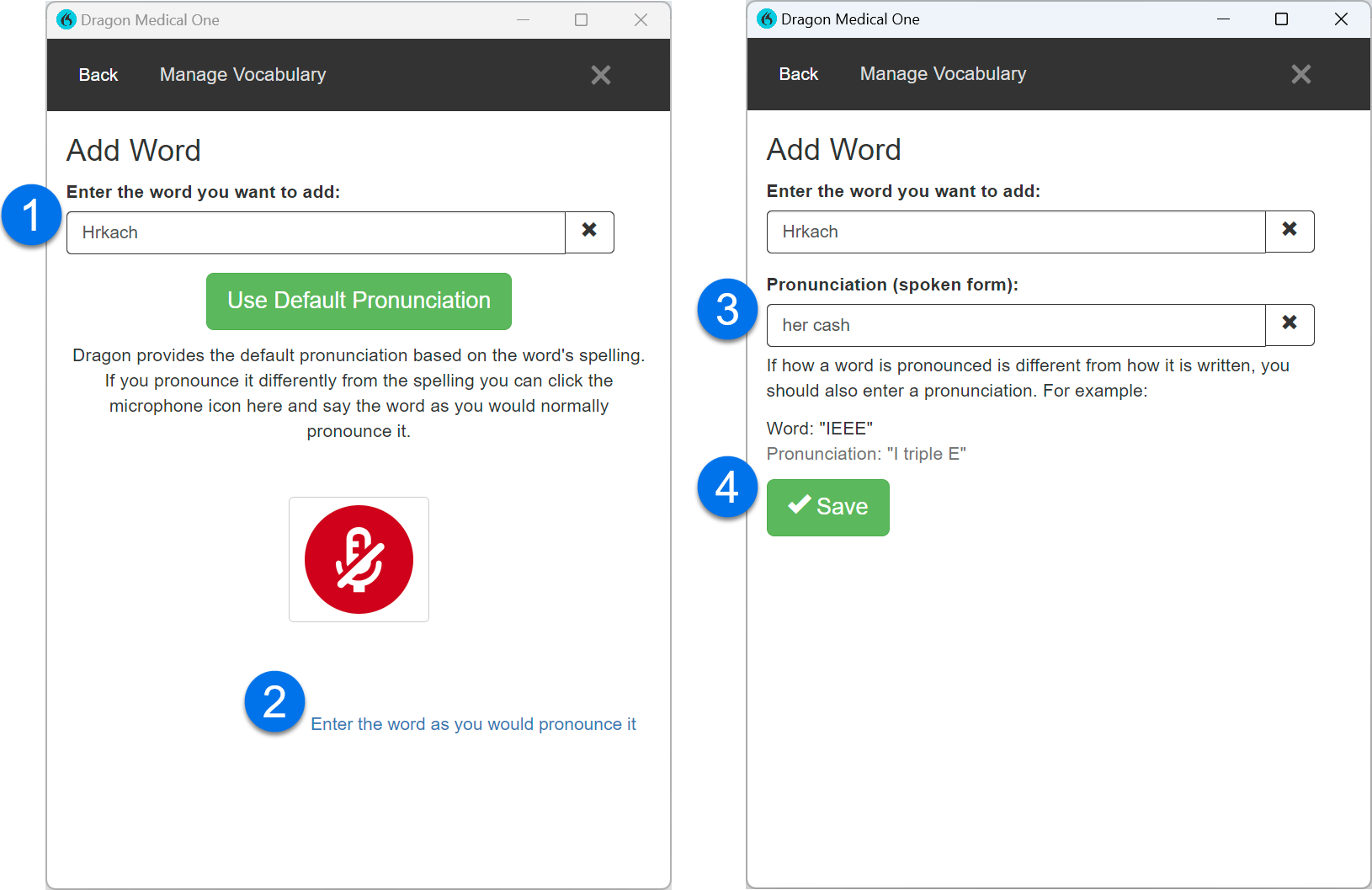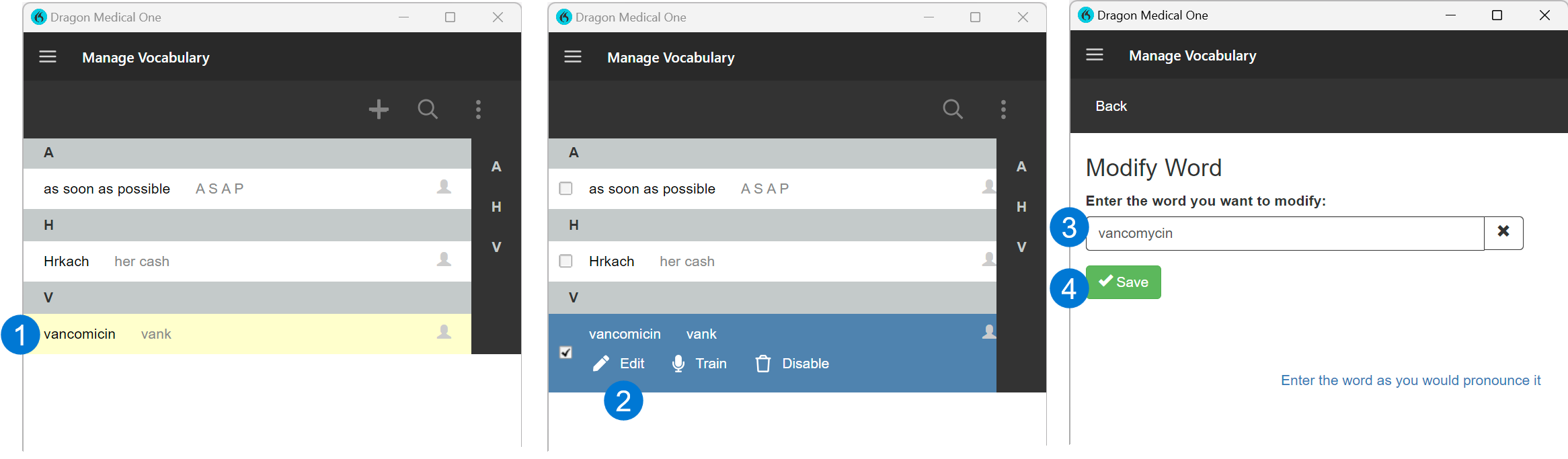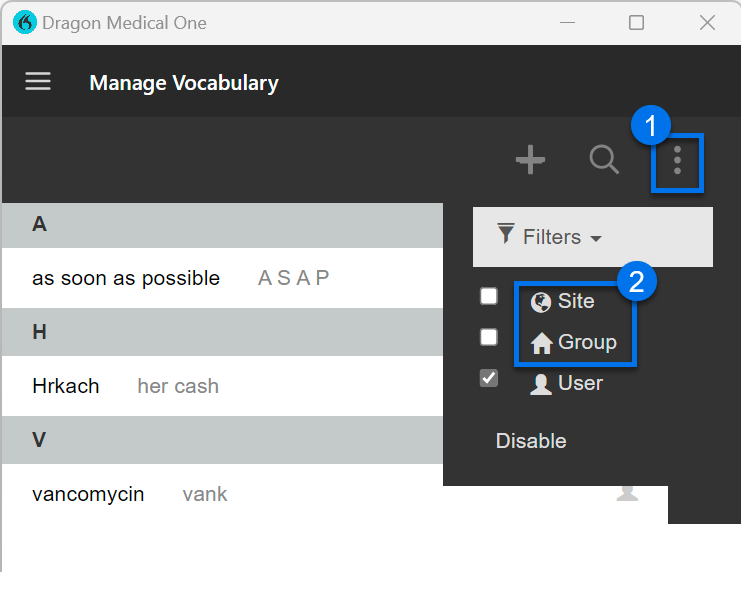Add words to your vocabulary in Dragon Medical One
Dragon Medical One has no trouble recognizing most of your usual word choices, including places and common names. Every organization, however, has certain words, phrases, or specific names that Dragon Medical One will not recognize, so sometimes it is necessary to teach Dragon Medical One new words.
Manage Vocabulary saves you time when using Dragon Medical One. You can add custom words/phrases, including abbreviations, and revise, if needed.
Add words/phrases
To add a custom word, phrase, abbreviation, or acronym, say Add word or choose Manage Vocabulary from the DragonBar menu.
-
Enter the correct spelling in the Add Word box. This is what Dragon Medical One will type when you dictate.
-
Select Enter the word as you would pronounce it.
-
Enter your pronunciation. This is what it sounds like when you say the word or abbreviation.
-
Select Save.
When you go back to the Manage Vocabulary screen, your new word is in your vocabulary list.
Note: Alternately, to add words, you can say Manage Vocabulary, select the plus icon [+], and follow the steps above once the Add Word window opens.
Edit words
To edit a word you added to your vocabulary, say Manage Vocabulary or choose Manage Vocabulary from the DragonBar menu.
-
Select a word from your vocabulary list.
-
Select Edit.
-
Modify the word (or pronunciation).
-
Select Save.
Important: You cannot edit a word that you have already trained. Trained words are identified with a gear icon next to the entry.
Custom words for your organization
Some organizations add specific words for all of their users. You can see these in your vocabulary list alongside any words you have added yourself. Say Manage Vocabulary to see all custom words available to you. Once the Manage Vocabulary window is open, follow these steps:
-
Select the 3 vertical dots in the upper right corner of the Manage Vocabulary screen.
-
Under the Filters menu, select Site or Group to see words on your vocabulary list in addition to any words you have added yourself.