Important: Cortana in Windows as a standalone app is deprecated. Support for Cortana in Teams mobile, Microsoft Teams display, and Microsoft Teams rooms will end in the fall of 2023.
Cortana is your personal productivity assistant in Microsoft 365, helping you achieve more with less effort so you can focus on what matters. Here’s a look at all of Cortana’s latest features.
Cortana voice assistance in Teams
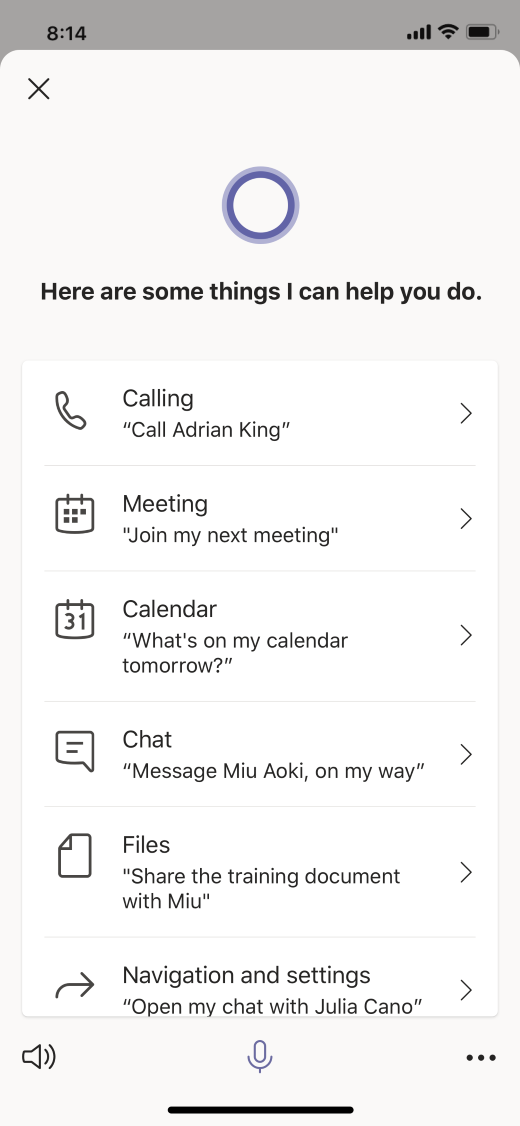
Cortana voice assistance is available in the Teams mobile app and Teams devices to help you streamline communication, collaboration, and meeting-related tasks using spoken natural language. To learn more about the kinds of things Cortana voice assistance in Teams can help you do, see Using Cortana voice assistance in Teams.
Note: Cortana voice assistance in the Teams mobile app and Teams devices is currently supported for English language work accounts in the Teams mobile app and on Microsoft Teams displays in the United States, United Kingdom, Canada, India, and Australia. English language school accounts are currently only supported in the Teams mobile app.
You also use Cortana voice assistance in Microsoft Teams Rooms to have a touchless experience for joining or ending a meeting, adding a number to a meeting, or calling a number from your conference room. To learn what you can do with Cortana in Teams Meeting Rooms, see Using Cortana in Microsoft Teams Rooms.
Note: Cortana voice assistance in Microsoft Teams Rooms is currently only supported for use in the United States.
Cortana in Windows
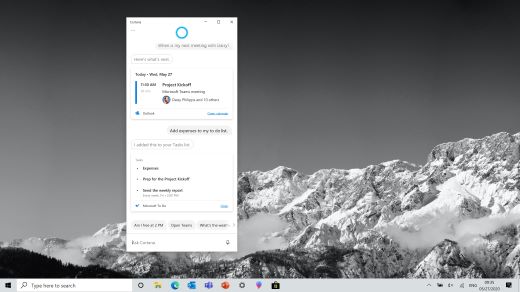
With recent updates to Windows, you have access to a new Cortana experience that offers an emphasis on productivity, helping you quickly find the information you want across Microsoft 365. Cortana in Windows features a chat-based UI that gives you the ability to interact with Cortana using your voice or the keyboard.
Note: Productivity skills for Cortana in Windows are currently only supported in English in the United States.
Cortana in Windows can assist you in better managing your schedule and tasks. You can speak or type requests to check your calendar, set a reminder, or add to your lists in Microsoft To Do. And you can look up local information, get definitions, and keep track of the latest news, weather, and finance information with Bing search.
In the latest update to Cortana in Windows, you can search for documents and compose quick emails. You can also invoke the app using the wake word "Cortana."
To learn more about what you can do with Cortana in Windows, see our support topic or watch our video.
Play My Emails in Outlook
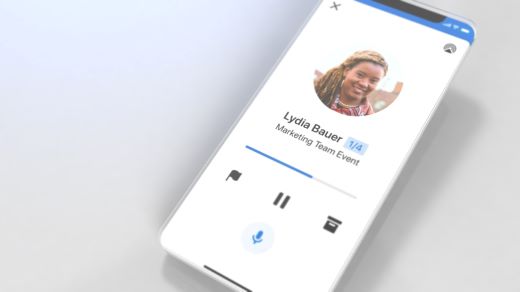
Cortana can help you stay on top of what’s new in your inbox with Play My Emails in Outlook. This feature is available today on iOS and Android devices. With an intelligent read out of your emails, natural language interaction with Cortana and a user interface designed for people on the move, you can stay organized and get time back in your day.
To use Play My Emails, you must be running Outlook for iOS or Android. You’ll need an Office 365 work account, an Outlook account, or a Gmail account signed in to Outlook mobile. Play My Emails supports English, Portuguese, French, and Spanish.
The new user experience is optimized for people on the move, and works best when you’re connected to an audio device, such as Bluetooth-enabled wireless or wired headphones, or your car audio system. Play My Emails has a simplified user experience with large visual assets and touch targets that provide context about your emails at a glance. You can use one finger to swipe to the next message or act on a message, or use voice commands for touch-free email triage. You can choose either a masculine or feminine voice for the email readout.
With the latest updates to Play My Emails in iOS, you can interact with your inbox while your phone is in your pocket, initiate a call with the sender of an email to move the conversation forward in real time, play emails from a specific person, time, or topic, and connect multiple eligible accounts to the experience.
To learn more about what you can do with Play My Emails, see our support topic or watch our video.
Privacy protection
Cortana is designed to protect your privacy. It meets Office 365’s enterprise-level privacy, security, and compliance promises, processing data safely and securely to fulfill your requests.
Learn more about how Cortana handles your data.










