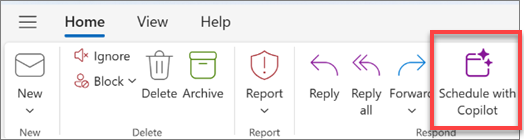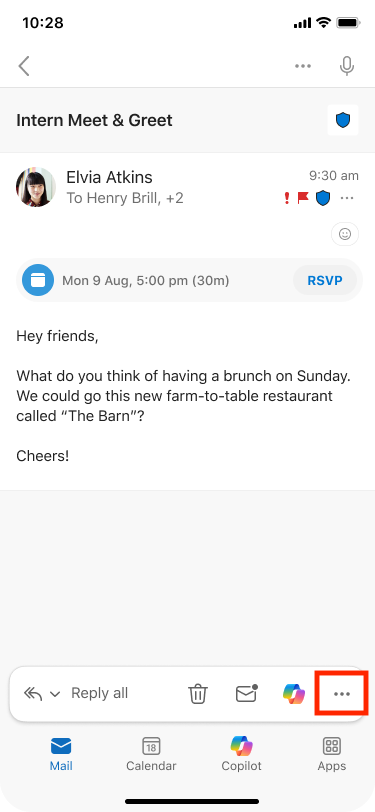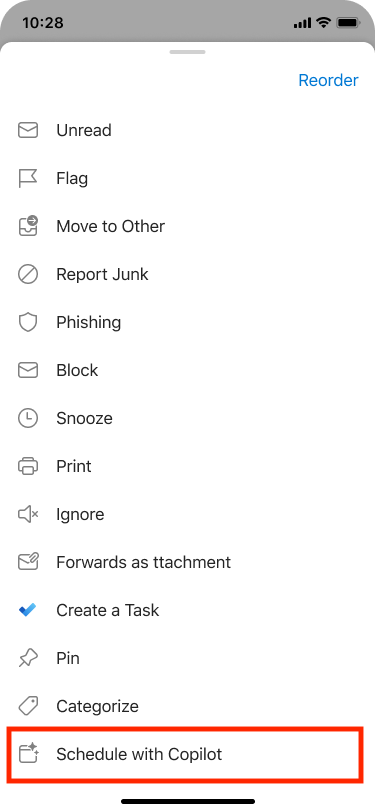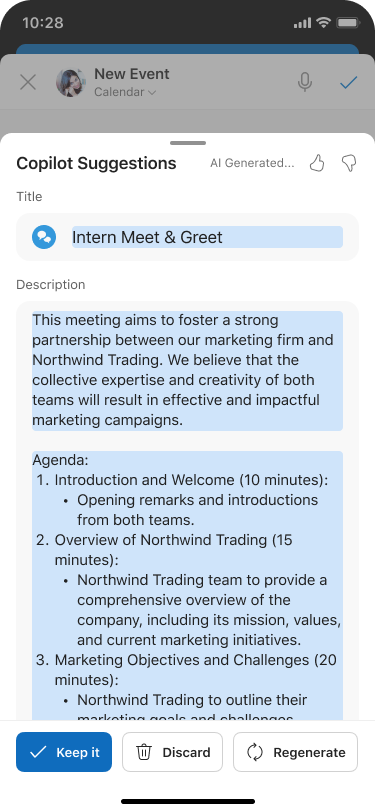Create a meeting agenda with Copilot in Outlook
Applies To
Copilot can help you create meetings and meeting agendas quickly, saving you time and keeping your meetings on track.
Tip: Interested in creating a meeting using Copilot chat? See Schedule a meeting using Copilot.
Use Copilot to create a draft meeting agenda
-
Create a new meeting and add a title and attendees.
-
Scroll down to the
-
Select the
-
Select the prompt entry field and:
-
If you've already set the meeting title and added attendees, you can select
-
Choose a suggested prompt based on your title and attendees and build on it.
-
Explicitly type a prompt with the goal, talking points, or other meeting details for the agenda you want.
-
-
Once Copilot creates a draft agenda, you can choose
-
With
-
Use < Previous or Next > to scroll though agenda versions, and select
Tip: Whether you create the agenda or Copilot helps you, you can use Context IQ to have Copilot reference Microsoft 365 files by typing / in the main text box and selecting from the dropdown menu. For additional information, see Using Context IQ to refer to specific files, people, and more in Microsoft 365 Copilot.
Create a meeting invitation and agenda from an email thread
Copilot makes it fast and easy to schedule a meeting from an email thread in new Outlook.
When you use the Schedule with Copilot option, Copilot analyzes the email and creates a meeting invitation for you, filling in a meeting title and agenda, and adding the email thread as an attachment. The people on the email thread are included as meeting attendees, and you can quickly review the invitation, add or change info, and then send it out.
Notes:
-
This feature is only available if you have a Microsoft 365 Copilot (Work) license
-
If you don't see Schedule with Copilot at the top of your message thread, you can add it using customized actions and then selecting Schedule with Copilot in new Outlook.
-
Open an email conversation in new Outlook.
-
In the toolbar, select Schedule with Copilot. Copilot will analyze the email thread and suggest a meeting title, agenda, and include the email thread as an attachment.
-
Select Insert to accept the content Copilot has suggested (you can edit it in the next step, if needed).
-
Review the meeting invitation, make any changes you want to make, and when you're ready, select Send.
Tip: Another way to access the feature is to navigate to the top right, then select More options > Other reply actions > Schedule with Copilot.
What if I don't see any content in the agenda?
If the email discussion doesn't include much info about future actions, Copilot doesn't include an agenda in the meeting invitation. It also doesn't include content from discussions that are classified as confidential or which contain potentially harmful or offensive content.
In these cases, the draft has the original title of the email, but it doesn't include any generated content.
Create a meeting invitation and agenda from an email thread
Copilot makes it fast and easy to schedule a meeting from an email thread in new Outlook.
When you use the Schedule with Copilot option, Copilot analyzes the email and creates a meeting invitation for you, filling in a meeting title and agenda, and adding the email thread as an attachment. The people on the email thread are included as meeting attendees, and you can quickly review the invitation, add or change info, and then send it out.
-
Open an email conversation.
-
In the toolbar, select More options , and then select Schedule with Copilot. Copilot will analyze the email thread and suggest a meeting title, agenda, and include the email thread as an attachment.
-
Select Keep it to accept the content Copilot has suggested (you can edit it in the next step, if needed).
-
Review the meeting invitation, make any changes you want to make, and when you're ready, select Send.
What if I don't see any content in the agenda?
If the email discussion doesn't include much info about future actions, Copilot doesn't include an agenda in the meeting invitation. It also doesn't include content from discussions that are classified as confidential—or which contain potentially harmful or offensive content.
In these cases, the draft has the original title of the email, but it doesn't include any generated content.