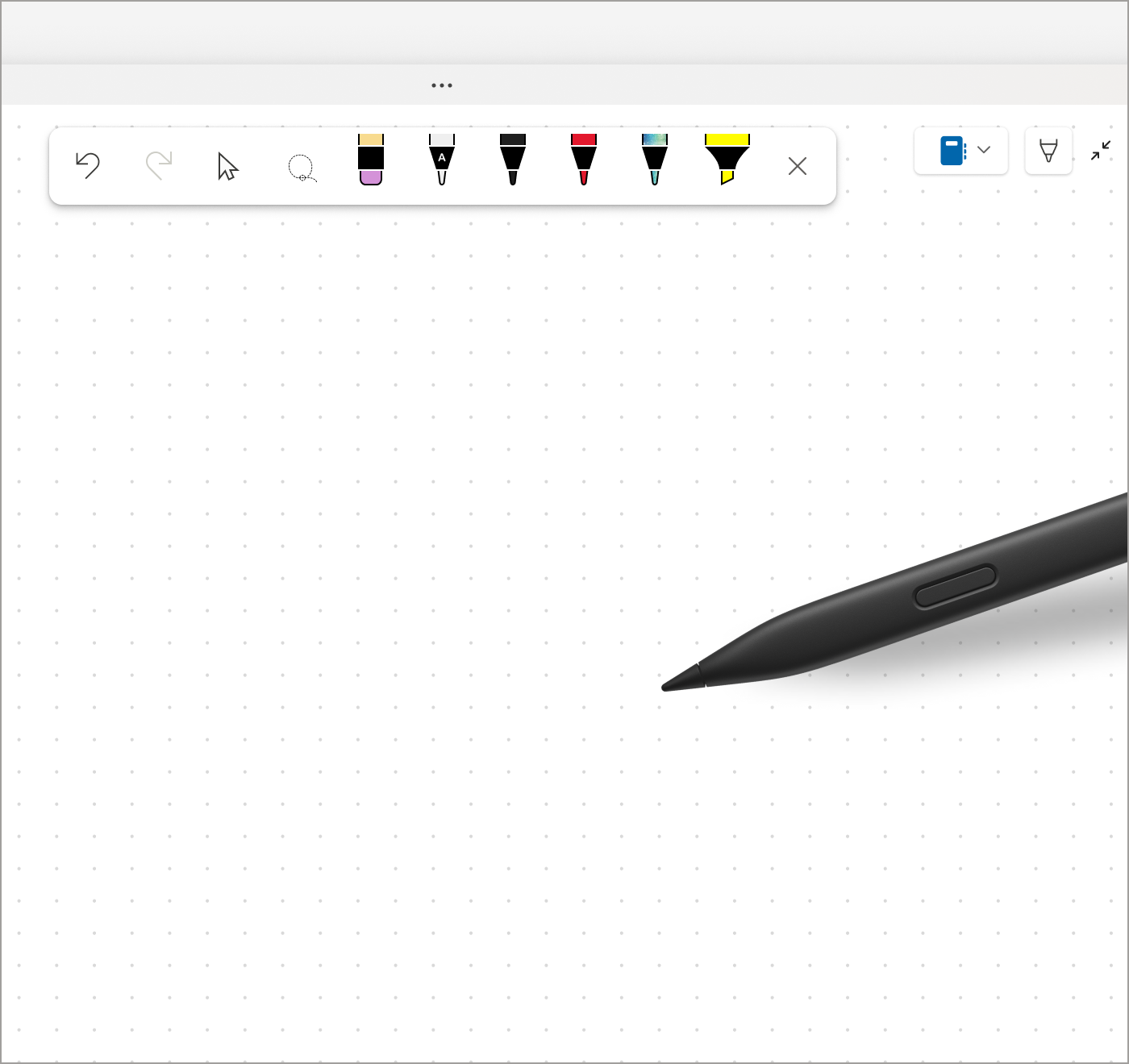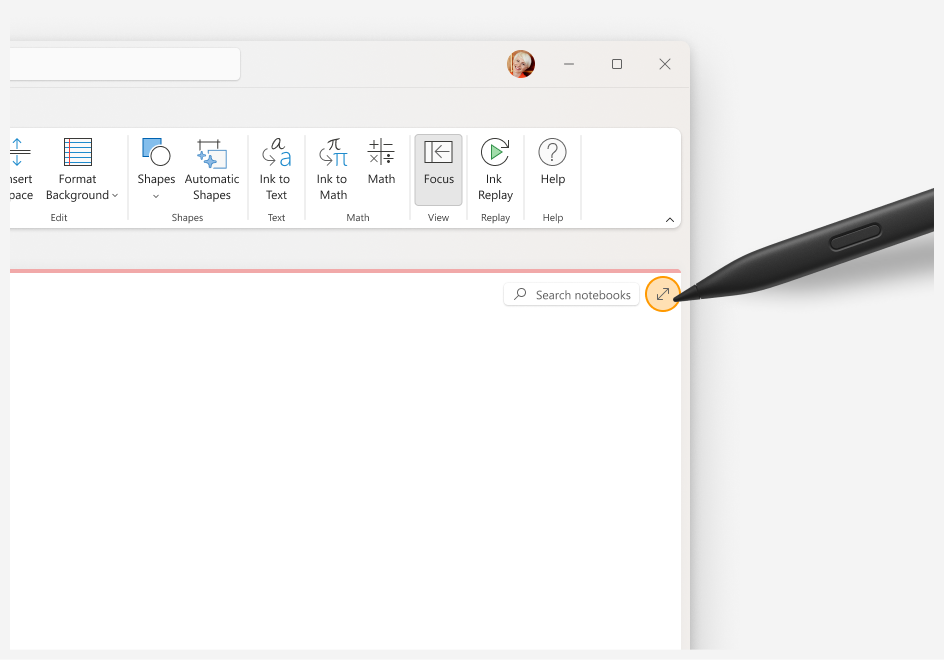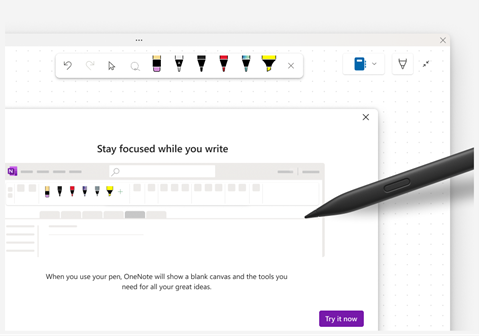Explore Full Page View
Pen focused view
The Pen focused View enables you to create with your pen without any distractions. The view comes with a Pen toolbar that includes all your favorite customized pen tools. Now you can focus on notetaking during a lecture or a brainstorming session – no more distractions!
-
To launch the Pen Focused View, click either Draw Tab > Full Page View or the Expand icon.
Tip: You can turn off this setting by selecting File > Options > Advanced and clearing the Switch to focused inking when pen is undocked check box.
-
To display or hide the Pen toolbar in Pen Focused View, select Show Pen Toolbar or Hide Pen Toolbar.
-
Use the Pen toolbar to select ink tools (Undo, Redo, Select Objects or Type Text, Lasso Select, Stroke Eraser, and pens) while taking, formatting, or editing your notes on your OneNote page. You can also customize your pens tools (change color & thickness) directly from the Pen toolbar.
And the Pen toolbar is not just for pen users – Mouse and touch users can access it as well!
Related articles
Convert your Ink to Text, Shape, and Math Equations - Microsoft Support
Convert your Ink to a math equation or shapes - Microsoft Support
Explore the Ink to Text Pen - Microsoft Support
Ink faster with gestures for creating shapes, deleting ink and more - Microsoft Support
Ink Replay - Microsoft Support