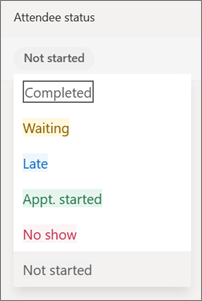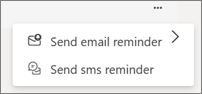Manage your appointment queue
Applies To
Important: The Virtual Appointments app in Microsoft Teams won't be available after June 30, 2025. For more information, contact your IT admin.
With Teams Premium and the Virtual Appointments app, the Queue tab gives you the ability to view the status and monitor all scheduled and on-demand virtual appointments. Quickly create or view an appointment and send staff and attendees email reminders and SMS text notifications.
Important: The Queue tab requires a Teams Premium license. See Microsoft Teams Premium - Overview for administrators for more information.
The Queue tab is separated into two sections: On-demand and Scheduled.
On-Demand appointments are appointments scheduled by a customer that do not have a scheduled time, such as a walk-in. To have this available, you must create an on-demand appointment type and turn the Allow requests for On-demand services toggle on for your Booking page.
After this is enabled, your customers can book an on-demand appointment through your booking page.
Manage appointments
From the Queue tab, a scheduler has many options for managing both On-demand and Scheduled appointments.
Note: Currently, group appointments are not visible in queue view.
-
Change the date and Bookings calendar to see different appointments.
-
Update Attendee status for each appointment. This updates automatically as an attendee or staff member joins and ends a call.
-
Staff members can select Join to start or join an appointment.
-
Select Reminders (the three dots …) and choose to Send email reminder or Send SMS reminder. You can choose to send the email reminder To assigned staff or To attendee. SMS reminders are only for the attendees.
-
Select New booking to create a new Scheduled appointment.