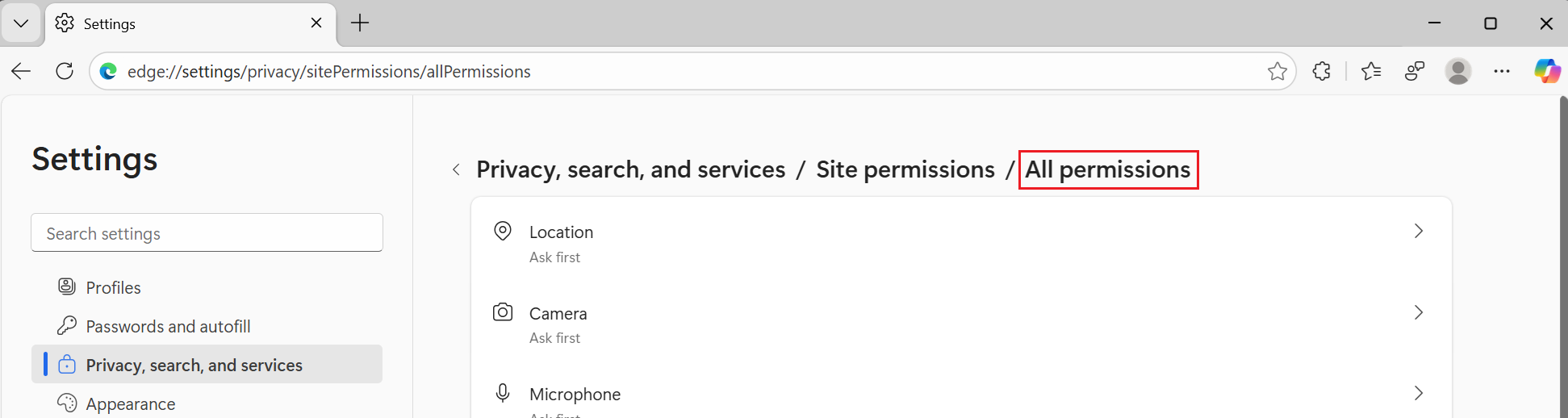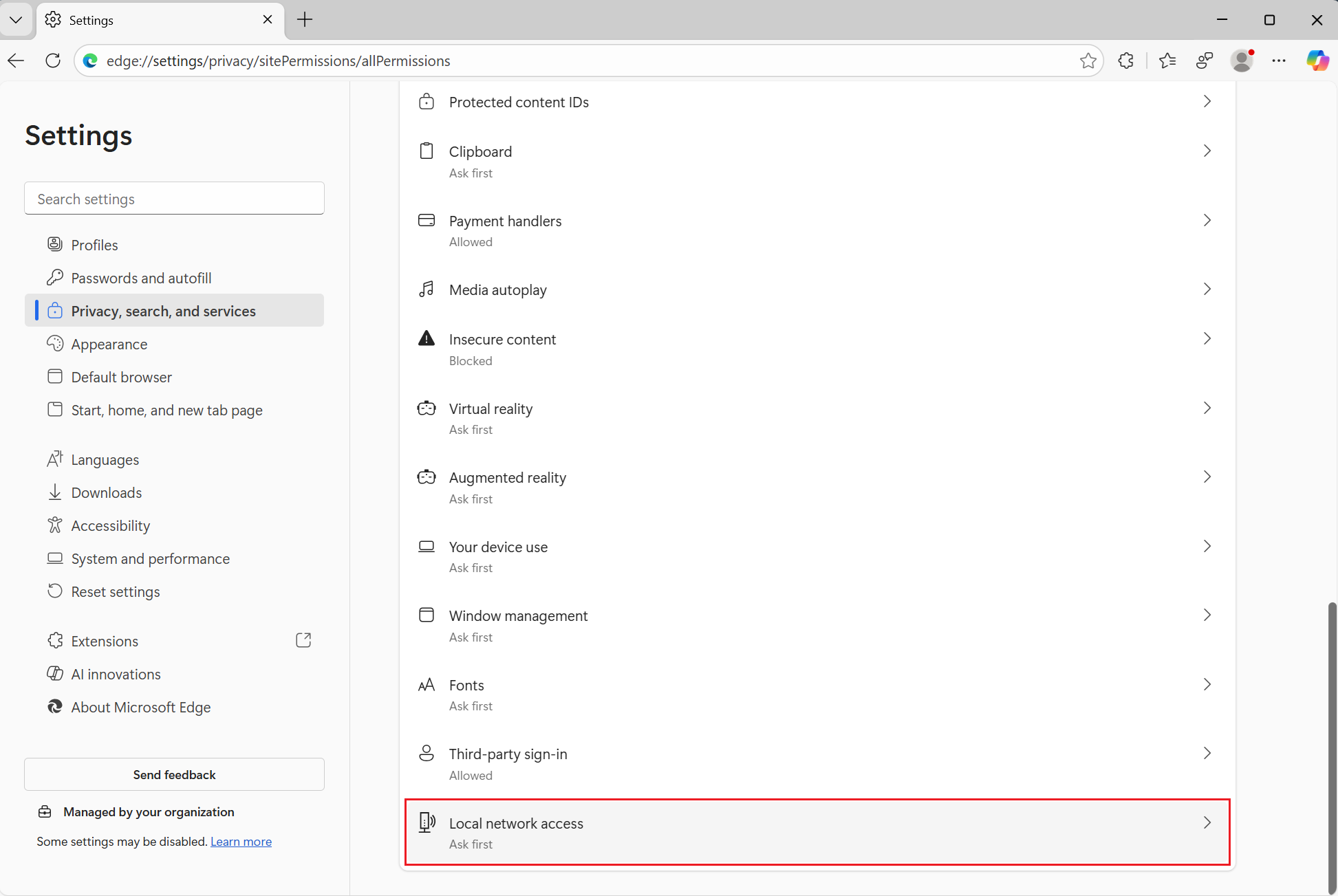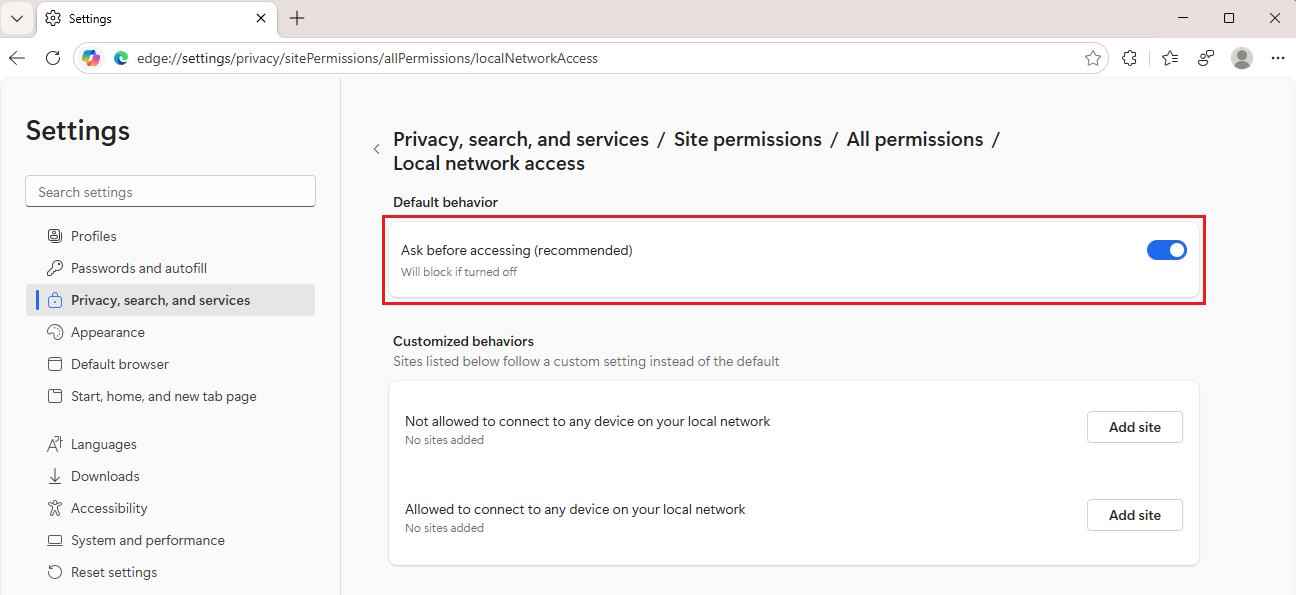The Local Network Access feature in Microsoft Edge lets you grant or deny websites' access to your local network. A local network is a network that uses a private IP address space.
Enterprise administrators can also configure Local Network Access policies to manage website access to enterprise devices.
What is Local Network Access?
Local Network Access is a security feature that restricts a website’s ability to send requests to servers on your local network. When a website tries to connect, Microsoft Edge shows a prompt asking you to grant or deny permission. This protects privacy and security while maintaining compatibility with modern web standards. The ability of a website to request this permission from users is restricted to secure contexts.
Turn on Local Network Access in Microsoft Edge
You can enable and manage Local Network Access permissions through the Microsoft Edge settings. To grant or deny a website permission to access your local network:
Step 1: Enable the feature
-
Open Microsoft Edge, go to edge://flags/#local-network-access-check.
-
Select an option from the Local Network Access Checks dropdown:
-
Enabled (Blocking) to block requests
-
Enabled to show a warning instead of blocking
-
-
Click the Restart button in the lower right.
Step 2: Manage permissions in Settings
-
Open Microsoft Edge and go to Settings and more > Settings > Settings.
-
Select Privacy, search, and services > Site permissions > All permissions.
-
Scroll down and select Local network access.
-
Turn on the Ask before accessing (recommended) toggle.
Configure policies (Enterprise administrators)
Enterprise administrators can configure Local Network Access by configuring the following policies:
Per-site policies:
-
LocalNetworkAccessAllowedForUrls- Allows specified URLs to access local network resources.
-
LocalNetworkAccessBlockedForUrls - Blocks specified URLs from accessing local network resources.
Per-device policy:
-
LocalNetworkAccessRestrictionsEnabled - Denies all local network requests without prompting the user.