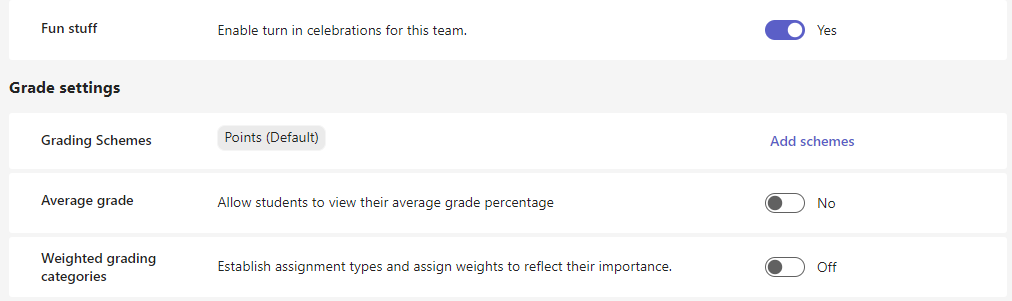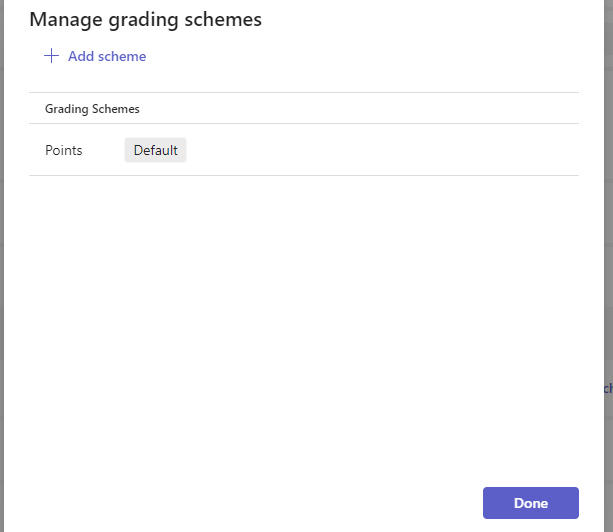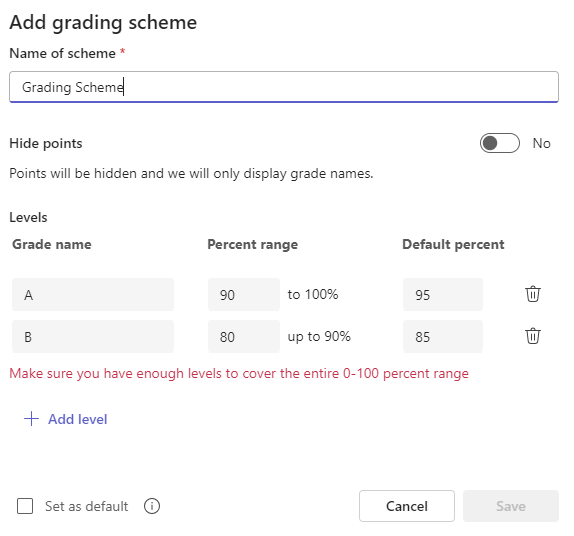Alternative Grading Schemes are now available in Teams Assignments! Alternative Grading Schemes allow educators to create different Grading Schemes, such as letter grades, proficiency systems, pass/fail, and more for their class. This feature enables gives educators the flexibility to add different Grading Schemes to different Assignments and to see grade using a different scheme. Users will now also be able to see average grades in an Alternative Grading Scheme as well.
How to set up Grading Schemes
To set up Alternative Grading Schemes in Teams Assignments, follow the steps below:
-
Navigate to a class team and select either Assignments or Grades.
-
Choose the Assignment settings gear icon
-
Under the Grade Schemes section, select Add schemes.
Note: If other grading schemes have already been set, this link will read Manage schemes.
4. Choose the + Add scheme option in the Manage grading schemes popup dialogue box.
5. Add a grading scheme by first naming your new scheme and then assigning a percentage range for each grade. Ensure that you have enough levels to cover the entire 0-100 range.
The first two levels will automatically populate by default. Add levels by choosing the + Add level option. You can also delete levels by selecting the trash icon.
Choose the Save button when finished.
6. Select the Done button to complete the process.
Now you have the ability to choose between a points or letter based grading scheme. Additionally, you'll notice that the link formerly labeled "Add schemes" has been renamed to Manage Schemes.
Learn more
Grade, return, and reassign assignments
Set up weighted grading categories in Teams Assignments