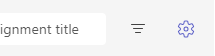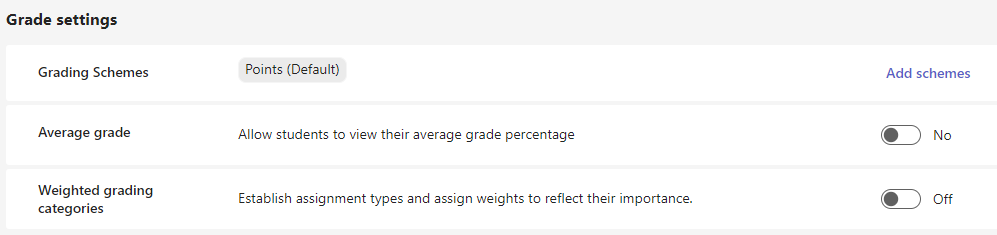Save time when you create assignments for students in a class by choosing default assignment settings.
-
Navigate to your desired classroom and select Assignments.
-
Select Settings
Assignment Settings
-
Assignment timeline: Select a default due time for future assignments.
-
Calendar: Choose whether future assignments should be added to Teams and Outlook calendars.
-
Students and me: add assignments to Teams and Outlook calendars of you and your students.
-
Students and team owners: add assignments to Teams and Outlook calendars of students and team owners only
-
Students only: add assignments to Teams and Outlook calendars of students only.
-
-
Notifications
-
Choose a default channel in your class team for assignment notifications to post.
-
Turn on notifications when a student turns in an assignment late.
-
-
New students: Determine whether new students will receive assignments created before they joined the class.
-
Fun stuff: Enable turn-in celebrations. These are animations that play when a student turns in their assignment.
Tips: To check on your full class team roster, navigate to your class team and select More options
Your settings will be applied to future assignments after you save your changes. You can still modify settings for individual assignments.
Grades Settings
-
Grading Schemes: This is set to a point-based system by default, but new schemes can also be added by choosing the Add schemes button.
-
Average grade: Toggle on whether students should be allowed to check their grade percentage.
-
Weighted grading categories: Set assignment types and assign weights to reflect importance.