Suggested tasks in Viva Insights
In the Productivity tab, use the Suggested tasks section to stay connected with your collaborators and improve productivity.
In Suggested tasks, you can:
Identify and pin important collaborators
While you might get insights from various people, some items might deserve more attention than others. For example, an outstanding task suggestion from your manager or a message from a key customer would probably be of higher priority.
Based on your collaboration patterns, you can pin some of your contacts as important. All insights from pinned important contacts are shown with higher priority at the top of the Suggested tasks section.
-
To pin a contact, select the Pin icon on the bottom left below the contact’s name.
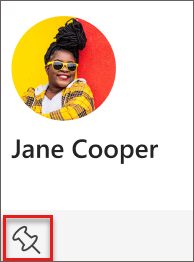
-
To unpin a contact, select the Unpin icon:
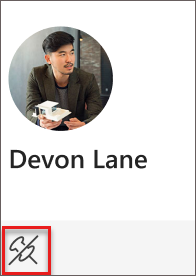
Catch up on unread documents shared with you
Searching for that document you planned to read but just can't find it? With so many documents shared across meetings and emails, it can be difficult to stay caught up on documents shared by your colleagues. With this insight, you'll get recommended shared OneDrive and SharePoint documents you might need to catch up on.
When Viva Insights suggests catching up on an unread document, select Open to read it.
Get mentions from pinned contacts
Viva Insights can help you quickly triage recent @mentions from pinned contacts so that you stay caught up on important conversations and tasks in Teams. In the following example, select Go to comment to open the conversation and follow up
RSVP to upcoming meetings
Letting your colleagues know if you can join their meeting helps them run more effective meetings. When they have meeting attendance information, meeting organizers can better plan and prepare for meetings, and reschedule them if they need to.
-
Select the RSVP button to Accept or Decline the meeting invitation.
-
Select the meeting name for more information about the event.










