The pen menu in Windows 11 makes it easy for you to access your favorite apps.
Show pen menu
If you have a pen, tap it on your screen. The pen menu will appear in the corner of your taskbar.
Add or remove shortcuts
You can add up to four apps as shortcuts to your pen menu. Here’s how:
-
Tap the screen with your pen or select the pen menu in the corner of the taskbar.
-
When the pen menu appears, select Settings then Edit pen menu.
-
Select Add to add apps to your pen menu.
-
If you want to remove apps from your pen menu, select Remove.
Collaborate in Whiteboard
Whiteboard is a freeform, intelligent canvas for real time ideation, creation, and collaboration. You can draw, type, and add images, just sign in with your Microsoft account to get started.
Take screenshots with the Snipping tool
Open the Snipping tool to take screenshots and draw on whatever you're doing on your PC.
Related links
Share your ideas or draw on screenshots with your pen in the Windows Ink Workspace.

Note: The previous Windows Ink Workspace included Sticky Notes and Sketchpad. You can still use Sticky Notes to jot down reminders or note your ideas. To access Sticky Notes see Get started with Sticky Notes. Sketchpad is only available in older releases of Windows.
Select Windows Ink Workspace from the taskbar to open it. From here, you can select Whiteboard or Fullscreen Snip. (You can also select More and Learn more about pen or access Pen settings .)
Tip: Press the top button on your pen once to quickly open Microsoft Whiteboard, or double-press it to open Snip & Sketch. If your Pen shortcut is not working, you might need to pair it in Settings. See Connect to Bluetooth devices to learn more.
Collaborate in Whiteboard
Whiteboard gives teams a freeform, intelligent canvas for real time ideation, creation, and collaboration when you sign into your Microsoft account. Draw, type, or add images. Stack things up and move them around. Choose your writing instrument, including a pen or highlighter. Change the size of your brush strokes even as you draw them. If your hand slips, make fixes with different erasers.
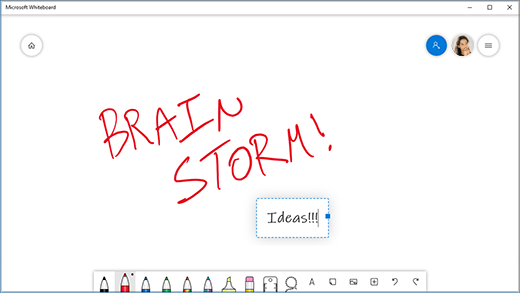
When you're done, your brainstorming sessions are saved automatically to the Microsoft cloud, so you can pick up where you left off.
Add notes to screenshots using Snip & Sketch
Open Snip & Sketch and draw on whatever you're doing on your PC at that moment, or open a previous image. All sketchpad tools are in Snip & Sketch, from Stencils to line width to sharing and exporting.
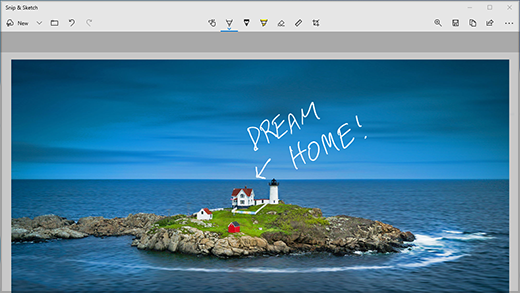
Tip: To determine what happens when you click the shortcut button on your pen, go to Settings > Devices > Pen & Windows Ink and scroll down to Pen shortcuts to customize what the button does.











