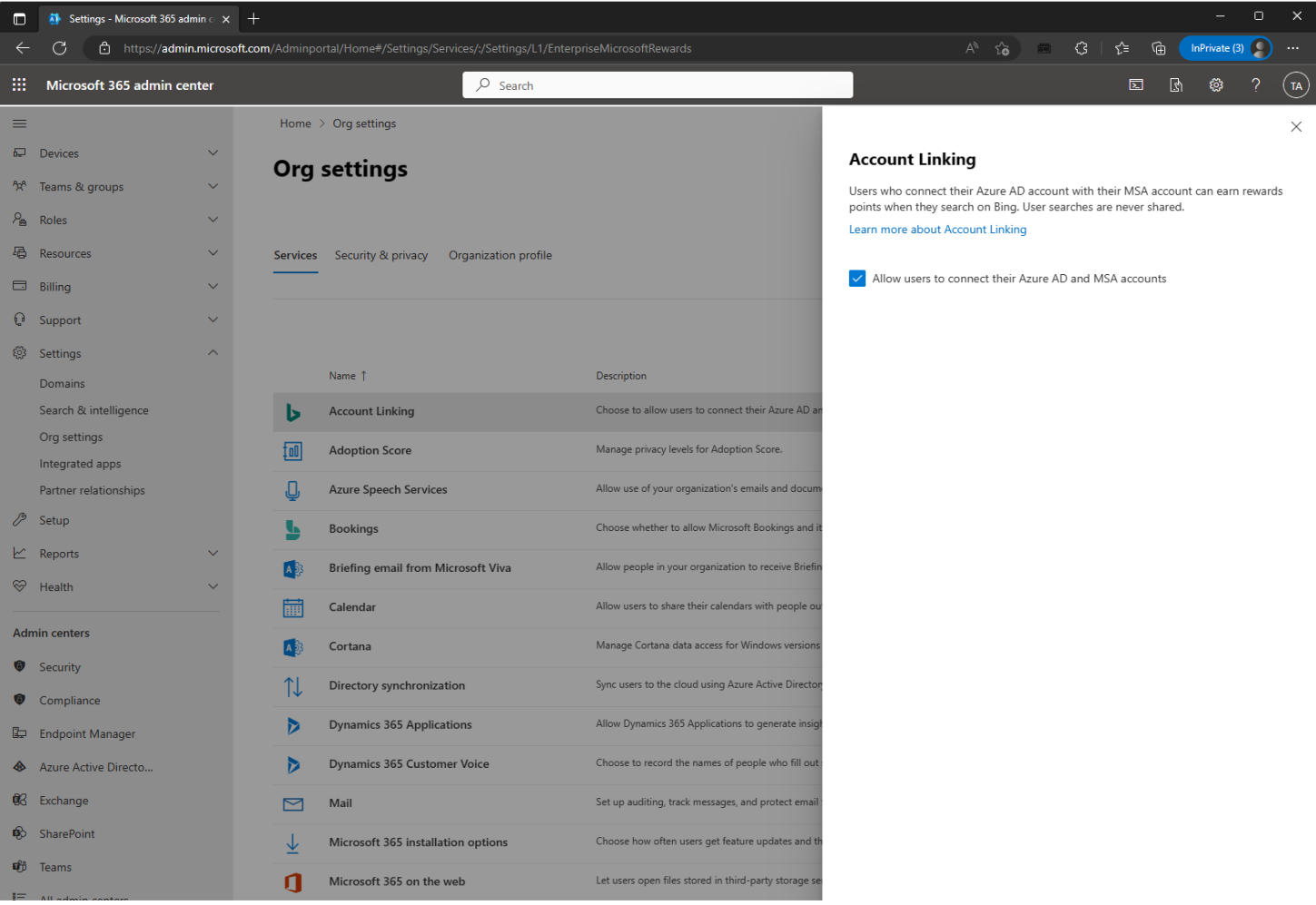Getting personal Rewards points for work searches
Applies To
If you already have a personal Microsoft account that you use to collect Microsoft Rewards points, but you also have a work or school account that you use across your devices, you can link the accounts together to earn Microsoft Rewards that you can redeem with your Microsoft personal account.
Microsoft Rewards can only be earned and redeemed with a Microsoft personal account, but once the accounts are linked, any Microsoft Rewards points you earn from searching or browsing with your work or school account will go towards your personal Microsoft account.
Note: Account Linking is only possible if enabled by the administrator of your work or school account. If your administrator disables account linking, your accounts will be automatically unlinked.
Microsoft Rewards can only be earned and redeemed with a Microsoft personal account.
With account linking, you won't need to switch between your Microsoft account and your work or school accounts to earn Microsoft Rewards, which helps you be more productive.
When you sign in to the Microsoft Edge browser with a work account linked to a personal Microsoft Rewards account, you can access daily Rewards activities more easily than ever.
-
Go to bing.com and sign in with your work or school account.
-
Click on your profile picture, then select Activate rewards & more.
-
Now sign in with your Microsoft personal account.
-
Check the linked accounts shown are correct, then select Link now.
You can enable or disable account linking from Profile preferences in Microsoft Edge Settings using automatic profile switching, the Microsoft Start Management Experience, and Bing Identity Control.
-
Go to bing.com and sign in with your work or school account.
-
Click on your profile picture, then select Manage rewards access.
-
Under the Linked account tab, select Unlink.
-
In the confirmation window, select Unlink.
When you're signed in to the Microsoft Edge browser with a linked work or school account, you can still view your linked personal Microsoft account by selecting the profile icon in the upper right and viewing the dropdown menu, or by visiting the Edge settings page.
Data from your personal Microsoft account, such as personalization preferences and Rewards history, are stored separately from your work or school account. Linking your personal and work accounts does not in itself allow your employer to see your preferences or activity. If you are using a device provided by an employer, school, or similar organization, traffic from both accounts may be monitored—but this is determined by your organization and is not a result of linking accounts.
If your organization uses Microsoft Search in Bing, your administrator has access to aggregated search information. For more information about what data your organization may access when you use a work or school account, see the 'Products provided by your organization—notice to end users' section in the Microsoft Privacy Statement. Linking accounts will not in itself grant access to your personal search history and no new data is collected because of account linking. For more information about search history and Microsoft Search in Bing, see Security and Privacy for Microsoft Search in Bing.
It's ideal to unlink your accounts before leaving your organization. If you leave your organization and lose access to your work or school account, your accounts will remain linked. To unlink your accounts, contact the administrator of your former organization. If your former organization deletes your work or school account, your accounts will be automatically unlinked.
In your personal Microsoft account, you can use the privacy dashboard in your account settings to delete, export, restrict, or object to the processing of your personal data. For your Microsoft work or school account, please direct privacy inquiries, including any requests to exercise your data subject rights, to your administrator.
Microsoft offers the ability to link work or school accounts and a personal Microsoft account. Linked accounts will be enabled by default to an organization's employees, but still requires employees to opt-in. The choice to link accounts is in an employee's hands, and they need to take action to connect their accounts.
As an administrator, you can turn off the account linking default from the M365 Admin Center.
Note: Changes to the account linking setting can take up to 24 hours to take effect.
What does it mean to link an account?
With account linking, users with a linked Microsoft account can now earn Microsoft Rewardspoints for Microsoft Bing searches done in their browser or Windows search box while signed in with their work or school account.
How will this affect your organization?
For enterprises with account linking enabled, employees with a work or school and Microsoft account have the choice to opt into account linking through entry points such as Microsoft Edge and Microsoft Bing.
When account linking is enabled, employees won't need to switch between their Microsoft and work or school accounts to earn Microsoft Rewards. Employees with a linked personal Microsoft account will earn rewards for Bing searches that they're already doing while signed into their work or school, and these points can be redeemed for rewards, including donations to nonprofits.
Can the employer see personal settings or search history once an IW has linked an account?
Data from an employee's personal Microsoft account, such as personalization preferences and Rewards history, are stored separately from their work or school account. Linking personal and work accounts does not in itself allow an employer to see an employee's preferences or activity. If an employee is using a device provided by an employer, school, or similar organization, traffic from both accounts may be monitored—but this is determined by the organization and is not a result of linking accounts. Microsoft's principles for data security and privacy in the enterprise still hold, which ensures that confidential information including search history will not be collected on work and school accounts even after accounts are linked. Microsoft will not collect any new data for targeted advertising as a result of this change.
If an organization uses Microsoft Search in Bing, the administrator has access to aggregated search information, but linking accounts will not in itself grant access to an employee's personal search history. For more information about search history and Microsoft Search in Bing, see 'Security and Privacy for Microsoft Search in Bing' here.
How can account linking be disabled?
As an administrator, you can turn off the account linking default by visiting the M365 Admin Center. You can disable account linking for your tenant using the following steps:
-
Visit M365 Admin Center
-
Select "Org Settings"
-
Select "Account linking"
-
Remove the flag from "Allow users to connect their Azure AD and MSA accounts"
Please, keep in mind that changes can take up to 24hs to take effect.
How do employees opt-out?
Employees can enable or disable account linking from Profile preferences in Microsoft Edge Settings, the Microsoft Start Management Experience, and Bing Identity Control.
Learn more
Combining Microsoft accounts
Need more help?
If you cannot find what you're looking for here, fill out the form for Microsoft Rewards Support and a member of the support team will contact you.