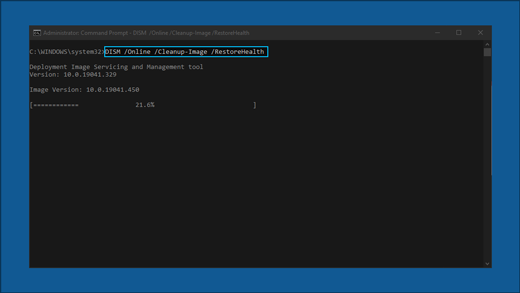Windows Update is an essential component of Windows 11, ensuring your system remains secure, stable, and up-to-date with the latest features. However, issues can occasionally arise, preventing updates from installing. This guide provides detailed steps to troubleshoot and resolve Windows Update problems effectively.
Run the Windows Update troubleshooter
If you are using a Windows 11 device, start by running the automated Windows Update troubleshooter in the Get Help app. It will automatically run diagnostics and attempt to fix most of the problems. If you are using an older version of Windows or a mobile device, please skip to General troubleshooting steps.
Run the troubleshooter in Get Help
If the troubleshooter in Get Help app is unable to resolve your issue, select your specific problem from the Most common Windows Update problems section below and follow the provided steps. If your issue is not listed, try the possible solutions listed.
General troubleshooting
Important:
-
Before trying any of the solutions below, make sure you back up your personal files. You can back up your Windows PC, or insert a USB drive and use File Explorer to drag and copy important files to the USB drive. If you’re signing into Windows with a Microsoft account, your system settings will be automatically restored after updating, once you’re connected to the internet.
-
You can also back up your files with OneDrive. For more info, go to Back up your Documents, Pictures, and Desktop folders with OneDrive .
Please try the following general troubleshooting steps to help solve the Windows update problem.
-
Select Start > Settings > System > Troubleshoot > Other troubleshooters.
-
Locate Windows Update and click Run.
-
Follow the on-screen instructions to complete the process.
Make sure that your device is properly plugged into a power source and connected to the internet. A stable internet connection is crucial for downloading and installing updates. Follow these steps to ensure connectivity:
-
Select Start > Settings > Network & Internet > Wi-Fi.
-
Verify your network status. If disconnected, reconnect to your Wi-Fi or Ethernet network.
For more information, see Fix Wi-Fi connection issues in Windows.
Some updates require administrator access. If your account doesn't have administrator access, see how to Create a local user or administrator account in Windows. Or if someone else at home or in your office has an administrator account on your device, try asking them to install the updates.
Remove any external storage devices and drives, docks, and other hardware plugged into your device that aren't needed for basic functionality. Then try to run updates again and see if this resolved your issue. If it didn't, continue to the next tip.
Corrupt update files in the cache can cause errors. Clear the cache by following these steps:
-
Press Win + R, type services.msc, and press Enter.
-
Locate the Windows Update service, right-click it, and select Stop.
-
Navigate to C:\Windows\SoftwareDistribution.
-
Delete all files and folders inside this directory.
-
Go back to the Services window, right-click Windows Update, and select Start.
Incorrect date and time settings can interfere with Windows Update:
-
Select Start > Settings > Time & language > Date & time.
-
Enable Set time automatically and Set time zone automatically.
-
If needed, click Sync now under Additional settings.
If you've added hardware to your device, check for third-party driver updates and installation instructions on the hardware manufacturer’s website. Update any drivers, then try to run updates again and see if this resolved your issue. If it didn't, continue to the next tip
Make sure that your device has enough space: Your device requires at least 16 GB of free space to upgrade a 32-bit OS, or 20 GB for a 64-bit OS. If your device has a small hard drive, you may need to insert a USB drive to update it.
If your PC is running low on storage, try the techniques at Free up drive space in Windows.
Even if you have downloaded some updates, there may be more available. After trying the preceding steps, run Windows Update again by selecting Start > Settings > Windows Update > Check for updates Download and install any new updates.
Many updates require you to restart your device. Save your work and close all open applications. Then, select Start > Power , and select either Update and restart or Update and shut down.
Most common Windows Update problems
Below, you will find the most common Windows update problems users have experienced, along with the error codes and the steps to troubleshoot them.
Error codes and their potential causes
The following list outlines error codes and potential causes associated with Windows Update. Click on the error code to view the detailed troubleshooting steps to resolve.
|
Error code |
Cause |
|---|---|
|
Problem with the Windows Update files or corruption in the update cache |
|
|
Update took too long to install or was interrupted |
|
|
Update process is stuck due to an incomplete update or connection issue. |
|
|
Unable to install due to insufficient disk space or issues with the .NET Framework or other components |
|
|
Corrupted files, permission issues or incorrect system configurations |
|
|
Incompatible driver is causing the update to fail |
|
|
Windows Update database or the update service is not running |
|
|
Access Denied error or insufficient permissions to install updates |
|
|
Update failed to install |
Run the Windows Update troubleshooter:
-
Select Start > Settings > System > Troubleshoot > Other troubleshooters.
-
Locate Windows Update and click Run.
-
Follow the on-screen instructions to complete the process.
Clear the Windows Update cache:
-
Press Win + R, type services.msc, and press Enter.
-
Locate the Windows Update service, right-click it, and select Stop.
-
Navigate to C:\Windows\SoftwareDistribution.
-
Delete all files and folders inside this directory.
-
Go back to the Services window, right-click Windows Update, and select Start.
Check your Internet connection:
-
Select Start > Settings > Network & Internet > Wi-Fi.
-
Verify your network status. If disconnected, reconnect to your Wi-Fi or Ethernet network.
Disable Antivirus/Firewall: Temporarily disable any antivirus or firewall that might be blocking the update.
-
Open the antivirus or firewall application from the Start menu.
-
Look for an option to disable or pause protection, often found in the Settings, Tools, or Protection tab.
-
Select a duration for the temporary disable (e.g., 10 minutes, 1 hour).
-
Update your antivirus software.
Restart your PC: Restart your PC to ensure no other applications are blocking the update process.
Check Windows Update Services: Ensure that the Windows Update services are running.
-
Press Win + R, type services.msc, and press Enter.
-
Locate the Windows Update service and check if its running.
Run the Windows Update troubleshooter:
-
Select Start > Settings > System > Troubleshoot > Other troubleshooters.
-
Locate Windows Update and click Run.
-
Follow the on-screen instructions to complete the process.
Free up disk space: Your device requires at least 16 GB of free space to upgrade a 32-bit OS, or 20 GB for a 64-bit OS. If your device has a small hard drive, you may need to insert a USB drive to update it.
If your PC is running low on storage, try the techniques at Free up drive space in Windows.
Disable VPN: If you're using a VPN, disable it and try again.
Run System File Checker: Open Command Prompt as Administrator and type sfc/scannow and run.
Run the Windows Update troubleshooter:
-
Select Start > Settings > System > Troubleshoot > Other troubleshooters.
-
Locate Windows Update and click Run.
-
Follow the on-screen instructions to complete the process.
Uninstall Network/Graphics drivers:
-
Open Device Manager, expand Network adapters or Display adapters and right-click on the adapter you want to uninstall and select Uninstall device.
-
After uninstalling the drivers, restart your computer for changes to take effect.
Update Network/Graphic drivers:
-
Open Device Manager, expand Network adapters or Display adapters and right-click on the adapter you want to uninstall and select Update driver and choose Search automatically for drivers.
Perform a Clean Boot: Disable non-essential startup programs and services to ensure no conflict with the update.
Run the Windows Update troubleshooter:
-
Select Start > Settings > System > Troubleshoot > Other troubleshooters.
-
Locate Windows Update and click Run.
-
Follow the on-screen instructions to complete the process.
Start Windows Update Services: Ensure that the Windows Update services are running.
-
Press Win + R, type services.msc, and press Enter.
-
Locate the Windows Update service, right-click and select Start.
Make sure you've Administrator access:
Some updates require administrator access. If your account doesn't have administrator access, see how to Create a local user or administrator account in Windows. Or if someone else at home or in your office has an administrator account on your device, try asking them to install the updates.
Disable Antivirus/Firewall: Temporarily disable any antivirus or firewall that might be blocking the update.
-
Open the antivirus or firewall application from the Start menu.
-
Look for an option to disable or pause protection, often found in the Settings, Tools, or Protection tab.
-
Select a duration for the temporary disable (e.g., 10 minutes, 1 hour).
-
Update your antivirus software.
Restart your PC: Restart your PC to ensure no other applications are blocking the update process.
Run the Windows Update troubleshooter:
-
Select Start > Settings > System > Troubleshoot > Other troubleshooters.
-
Locate Windows Update and click Run.
-
Follow the on-screen instructions to complete the process.
Check Disk space: Make sure that your device has enough space. Your device requires at least 16 GB of free space to upgrade a 32-bit OS, or 20 GB for a 64-bit OS. If your device has a small hard drive, you may need to insert a USB drive to update it.
If your PC is running low on storage, try the techniques at Free up drive space in Windows.
Restart your PC: Restart your PC to ensure no other applications are blocking the update process.
Check your Internet connection:
-
Select Start > Settings > Network & Internet > Wi-Fi.
-
Verify your network status. If disconnected, reconnect to your Wi-Fi or Ethernet network.
Check Disk space: Make sure that your device has enough space. Your device requires at least 16 GB of free space to upgrade a 32-bit OS, or 20 GB for a 64-bit OS. If your device has a small hard drive, you may need to insert a USB drive to update it.
If your PC is running low on storage, try the techniques at Free up drive space in Windows.
The time required to download and install updates depends on connection speed, network settings, and the size of the update. If the installation remains stuck at the same percentage, try checking for updates again or running the Windows Update Troubleshooter .
To check for updates, select Start > Settings > Windows Update > Check for updates.
If you're having trouble finding your files after an upgrade, see Find lost files after the upgrade to Windows 10 or 11 for other things to try.
Advanced troubleshooting steps
Warning: Microsoft only recommends trying the procedures in this section if you're comfortable working in the command line. These procedures require administrator permissions on your device.
-
In the search box on the taskbar, type command prompt , then select Run as administrator from the list of options. Select Yes . Next, in the window that appears, type the following commands one at a time, including the spaces as shown. After you type each command, press Enter . Then let each command complete before you type the next command.
net stop bits
net stop wuauserv
ren %systemroot%\softwaredistribution softwaredistribution.bak
ren %systemroot%\system32\catroot2 catroot2.bak
net start bits
net start wuauserv
-
After all these commands are completed, close the Command Prompt window and restart your computer.
In some instances, third-party antivirus or security software can cause errors when you try to update to the latest version of Windows 11. You can temporarily uninstall this software, update your PC, and then reinstall the software after your device is up to date. We recommend using third-party antivirus or security software that’s compatible with the latest version of Windows 11. You can check compatibility by visiting the software manufacturer’s website.
Note: Before uninstalling software, make sure you know how to reinstall your programs and that you have any necessary product keys.
In the search box on the taskbar, type command prompt, and then select Run as administrator from the list of options. Select Yes . In the window that appears, type the following command, including the space as shown:chkdsk /f C: and then press Enter . Repairs will automatically start on your hard drive, and you’ll be asked to restart your device.
A clean restart starts Windows with a minimal set of drivers and startup programs. This helps eliminate software conflicts that occur when you install a program or an update that may cause issues updating your PC.Learn how to do a clean restart
-
In the search box on the taskbar, type command prompt , then select Run as administrator from the list of options.
-
In the window that appears, type this command including spaces as shown:DISM.exe /Online /Cleanup-image /Restorehealth
-
Press Enter . When the command operation has run successfully, you'll see a confirmation message from Command Prompt that says, “The restore operation completed successfully” or “The operation completed successfully”. Note: If you don't see a confirmation message, retype the command and try again.
-
Next, type this command, including the space as shown:sfc /scannow
-
Press Enter . Wait until the sfc scan verification reaches 100% completion, and then close Command Prompt.
-
Try running the Windows Update again.
Go to the software download page and select Download tool now to download the clean installation tool. Make sure to carefully read the notes on the software download page before using the tool.
Windows Update is an essential component of Windows 10, ensuring your system remains secure, stable, and up-to-date with the latest features. However, issues can occasionally arise, preventing updates from installing. This guide provides detailed steps to troubleshoot and resolve Windows Update problems effectively.
Run the Windows Update troubleshooter
If you are using a Windows 10 device, start by running the automated Windows Update troubleshooter in the Get Help app. It will automatically run diagnostics and attempt to fix most of the problems. If you are using an older version of Windows or a mobile device, please skip to General troubleshooting steps.
Run the troubleshooter in Get Help
If the troubleshooter in Get Help app is unable to resolve your issue, select your specific problem from the Most common Windows Update problems section below and follow the provided steps. If your issue is not listed, try the possible solutions listed.
General troubleshooting
Important:
-
Before trying any of the solutions below, make sure you back up your personal files. You can back up your Windows PC, or insert a USB drive and use File Explorer to drag and copy important files to the USB drive. If you’re signing into Windows with a Microsoft account, your system settings will be automatically restored after updating, once you’re connected to the internet.
-
You can also back up your files with OneDrive. For more info, go to Back up your Documents, Pictures, and Desktop folders with OneDrive.
Please try the following general troubleshooting steps to help solve the Windows update problem.
-
Select Start > Settings > Update & Security.
-
From the left-hand menu, select Troubleshoot, then click on Additional troubleshooters.
-
Under the Get up and running section and select Windows Update and click Run the troubleshooter.
-
Follow the on-screen instructions to complete the process.
Make sure that your device is properly plugged into a power source and connected to the internet. A stable internet connection is crucial for downloading and installing updates. Follow these steps to ensure connectivity:
-
Select Start > Settings > Network & Internet > Wi-Fi.
-
Verify your network status. If disconnected, reconnect to your Wi-Fi or Ethernet network.
For more information, see Fix Wi-Fi connection issues in Windows.
Some updates require administrator access. If your account doesn't have administrator access, see how to Create a local user or administrator account in Windows. Or if someone else at home or in your office has an administrator account on your device, try asking them to install the updates.
Remove any external storage devices and drives, docks, and other hardware plugged into your device that aren't needed for basic functionality. Then try to run updates again and see if this resolved your issue. If it didn't, continue to the next tip.
Corrupt update files in the cache can cause errors. Clear the cache by following these steps:
-
Press Win + R, type services.msc, and press Enter.
-
Locate the Windows Update service, right-click it, and select Stop.
-
Navigate to C:\Windows\SoftwareDistribution.
-
Delete all files and folders inside this directory.
-
Go back to the Services window, right-click Windows Update, and select Start.
Incorrect date and time settings can interfere with Windows Update:
-
Select Start > Settings > Time & language.
-
From the left-hand menu, select Date & time.
-
Enable Set time automatically and If needed, click Sync now under Synchronize your clock.
If you've added hardware to your device, check for third-party driver updates and installation instructions on the hardware manufacturer’s website. Update any drivers, then try to run updates again and see if this resolved your issue. If it didn't, continue to the next tip.
Make sure that your device has enough space: Your device requires at least 16 GB of free space to upgrade a 32-bit OS, or 20 GB for a 64-bit OS. If your device has a small hard drive, you may need to insert a USB drive to update it.
If your PC is running low on storage, try the techniques at Free up drive space in Windows.
Even if you have downloaded some updates, there may be more available. After trying the preceding steps, run Windows Update again by selecting Start > Settings > Update & Security > Windows Update > Check for updates. Download and install any new updates.
Many updates require you to restart your device. Save your work and close all open applications. Then, select Start > Power , and select either Update and restart or Update and shut down.
Most common Windows Update problems
Below, you will find the most common Windows update problems users have experienced, along with the error codes and the steps to troubleshoot them.
Error codes and their potential causes
The following list outlines error codes and potential causes associated with Windows Update. Click on the error code to view the detailed troubleshooting steps to resolve.
|
Error code |
Cause |
|---|---|
|
Update took too long to install or was interrupted |
|
|
Update process is stuck due to an incomplete update or connection issue. |
|
|
Unable to install due to insufficient disk space |
|
|
Corrupted or missing system files, or incomplete download |
|
|
Missing download or required update files are unavailable |
|
|
Update failed to install |
|
|
Windows Update service is disabled or stopped |
|
|
Another program or process is blocking the Windows Update process |
Run the Windows Update troubleshooter:
-
Select Start > Settings > Update & Security.
-
From the left-hand menu, select Troubleshoot, then click on Additional troubleshooters.
-
Under the Get up and running section and select Windows Update and click Run the troubleshooter.
-
Follow the on-screen instructions to complete the process.
Check your Internet connection:
-
Select Start > Settings > Network & Internet > Wi-Fi.
-
Verify your network status. If disconnected, reconnect to your Wi-Fi or Ethernet network.
Reset Windows Update Services:
-
Press Win + R, type services.msc, and press Enter.
-
Locate the Windows Update service, right-click it, and select Stop.
-
Navigate to C:\Windows\SoftwareDistribution.
-
Delete all files and folders inside this directory.
-
Go back to the Services window, right-click Windows Update, and select Start.
Disable Antivirus/Firewall: Temporarily disable any antivirus or firewall that might be blocking the update.
-
Open the antivirus or firewall application from the Start menu.
-
Look for an option to disable or pause protection, often found in the Settings, Tools, or Protection tab.
-
Select a duration for the temporary disable (e.g., 10 minutes, 1 hour).
-
Update your antivirus software.
Check Windows Update Services: Ensure that the Windows Update services are running.
-
Press Win + R, type services.msc, and press Enter.
-
Locate the Windows Update service and check if its running.
Run the Windows Update troubleshooter:
-
Select Start > Settings > Update & Security.
-
From the left-hand menu, select Troubleshoot, then click on Additional troubleshooters.
-
Under the Get up and running section and select Windows Update and click Run the troubleshooter.
-
Follow the on-screen instructions to complete the process.
Free up disk space: Your device requires at least 16 GB of free space to upgrade a 32-bit OS, or 20 GB for a 64-bit OS. If your device has a small hard drive, you may need to insert a USB drive to update it.
If your PC is running low on storage, try the techniques at Free up drive space in Windows.
Disable VPN: If you're using a VPN, disable it and try again.
Run System File Checker: Open Command Prompt as Administrator and type sfc/scannow and run.
Run the Windows Update troubleshooter:
-
Select Start > Settings > Update & Security.
-
From the left-hand menu, select Troubleshoot, then click on Additional troubleshooters.
-
Under the Get up and running section and select Windows Update and click Run the troubleshooter.
-
Follow the on-screen instructions to complete the process.
Reset Windows Update Services:
-
Press Win + R, type services.msc, and press Enter.
-
Locate the Windows Update service, right-click it, and select Stop.
-
Navigate to C:\Windows\SoftwareDistribution.
-
Delete all files and folders inside this directory.
-
Go back to the Services window, right-click Windows Update, and select Start.
Run the Windows Update troubleshooter:
-
Select Start > Settings > Update & Security.
-
From the left-hand menu, select Troubleshoot, then click on Additional troubleshooters.
-
Under the Get up and running section and select Windows Update and click Run the troubleshooter.
-
Follow the on-screen instructions to complete the process.
Restart your PC: Restart your PC to ensure no other applications are blocking the update process.
Restart your PC: Restart your PC to ensure no other applications are blocking the update process.
Run the Windows Update troubleshooter:
-
Select Start > Settings > Update & Security.
-
From the left-hand menu, select Troubleshoot, then click on Additional troubleshooters.
-
Under the Get up and running section and select Windows Update and click Run the troubleshooter.
-
Follow the on-screen instructions to complete the process.
Check Disk space: Make sure that your device has enough space. Your device requires at least 16 GB of free space to upgrade a 32-bit OS, or 20 GB for a 64-bit OS. If your device has a small hard drive, you may need to insert a USB drive to update it.
If your PC is running low on storage, try the techniques at Free up drive space in Windows.
Ensure that the Windows Update service is enabled:
-
Press Win + R, type services.msc, and press Enter.
-
Locate the Windows Update service, right-click it, and select Properties.
-
In the Startup type dropdown, select Automatic.
-
If the service is stopped, click Start to start the service.
-
Click Apply and then OK.
Restart your PC and check for updates again:
After restarting, select Start > Settings > Update & Security > Windows Update > Check for updates. Download and install any new updates.
Restart your PC: Restart your PC to ensure no other applications are blocking the update process.
Disable Antivirus/Firewall: Temporarily disable any antivirus or firewall that might be blocking the update.
-
Open the antivirus or firewall application from the Start menu.
-
Look for an option to disable or pause protection, often found in the Settings, Tools, or Protection tab.
-
Select a duration for the temporary disable (e.g., 10 minutes, 1 hour).
-
Update your antivirus software.
Run the Windows Update troubleshooter:
-
Select Start > Settings > Update & Security.
-
From the left-hand menu, select Troubleshoot, then click on Additional troubleshooters.
-
Under the Get up and running section and select Windows Update and click Run the troubleshooter.
-
Follow the on-screen instructions to complete the process.
Restart your PC: Restart your PC to ensure no other applications are blocking the update process.
Check your Internet connection:
-
Select Start > Settings > Network & Internet > Wi-Fi.
-
Verify your network status. If disconnected, reconnect to your Wi-Fi or Ethernet network.
Check Disk space: Make sure that your device has enough space. Your device requires at least 16 GB of free space to upgrade a 32-bit OS, or 20 GB for a 64-bit OS. If your device has a small hard drive, you may need to insert a USB drive to update it.
If your PC is running low on storage, try the techniques at Free up drive space in Windows.
The time required to download and install updates depends on connection speed, network settings, and the size of the update. If the installation remains stuck at the same percentage, try checking for updates again or running the Windows Update Troubleshooter .
select Start > Settings > Update & Security > Windows Update > Check for updates. Download and install any new updates.
If you're having trouble finding your files after an upgrade, see Find lost files after the upgrade to Windows 10 or 11 for other things to try.
Advanced troubleshooting steps
Warning: Microsoft only recommends trying the procedures in this section if you're comfortable working in the command line. These procedures require administrator permissions on your device.
-
In the search box on the taskbar, type command prompt , then select Run as administrator from the list of options. Select Yes . Next, in the window that appears, type the following commands one at a time, including the spaces as shown. After you type each command, press Enter . Then let each command complete before you type the next command.
net stop bits
net stop wuauserv
ren %systemroot%\softwaredistribution softwaredistribution.bak
ren %systemroot%\system32\catroot2 catroot2.bak
net start bits
net start wuauserv
-
After all these commands are completed, close the Command Prompt window and restart your computer.
In some instances, third-party antivirus or security software can cause errors when you try to update to the latest version of Windows 10. You can temporarily uninstall this software, update your PC, and then reinstall the software after your device is up to date. We recommend using third-party antivirus or security software that’s compatible with the latest version of Windows 10. You can check compatibility by visiting the software manufacturer’s website.
Note: Before uninstalling software, make sure you know how to reinstall your programs and that you have any necessary product keys.
In the search box on the taskbar, type command prompt, and then select Run as administrator from the list of options. Select Yes . In the window that appears, type the following command, including the space as shown:chkdsk/f C: and then press Enter . Repairs will automatically start on your hard drive, and you’ll be asked to restart your device.
A clean restart starts Windows with a minimal set of drivers and startup programs. This helps eliminate software conflicts that occur when you install a program or an update that may cause issues updating your PC.Learn how to do a clean restart
-
In the search box on the taskbar, type command prompt , then select Run as administrator from the list of options.
-
In the window that appears, type this command including spaces as shown:DISM.exe /Online /Cleanup-image /Restorehealth
-
Press Enter . When the command operation has run successfully, you'll see a confirmation message from Command Prompt that says, “The restore operation completed successfully” or “The operation completed successfully”. Note: If you don't see a confirmation message, retype the command and try again.
-
Next, type this command, including the space as shown:sfc /scannow
-
Press Enter . Wait until the sfc scan verification reaches 100% completion, and then close Command Prompt.
-
Try running the Windows Update again.
Go to the software download page and select Download tool now to download the clean installation tool. Make sure to carefully read the notes on the software download page before using the tool.
Related articles
How to use the PC Health Check app