Reactions in Microsoft Outlook
Want to send a quick reaction to an email you received in Outlook, but don't want to have to create an entire email reply just to send a thumbs up? Reactions in Outlook is here to help!
Important: Reactions only fully work when the reactor and the sender of the email both have Exchange Online mailboxes. If the sender of the email is not on Exchange Online, then the reaction will be sent in the form of a fallback email instead.
Reacting to an email
When you receive an email you want to send a reaction to, select the reactions button near the top right of the message window and you'll see a gallery of reactions you can choose from.
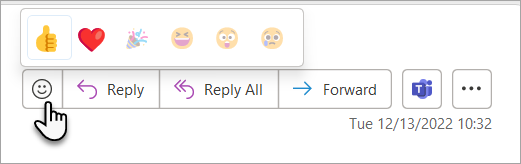
Select your reaction and it will be sent to the message sender and displayed for anyone else in the conversation.
Tip: Want to change your reaction? Just select a different reaction and your initial reaction will be replaced by the new one.
When you get a reaction
If somebody reacts to a message, you'll see their reaction below the message controls towards the top right corner of the message window. Point your cursor at the reaction to see a list of who has reacted and what their reaction was.

You can also see reactions to messages you sent in the notifications feed 
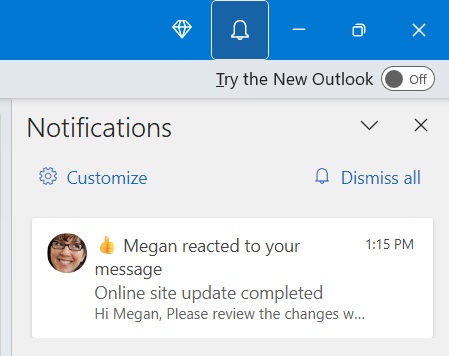
Tip: You can choose to show or hide Reactions in the Notifications pane by clicking Customize.
If you've received any reactions in the previous day or so, you'll get a digest email that summarizes the reactions you've received. You can unsubscribe from the digest email if you'd prefer not to receive it.
Don't see this feature yet?
It's rolled out to all platforms (Windows, Mac, iOS, Android, and Web) as of September 2023. Semi-Annual channel users will receive the update in Version 2308.
Also, if your Microsoft 365 tenant is a GCC High (Government), DoD, or Gallatin (China) environment, you don't have this feature quite yet.
Note: Reactions are currently not supported for Microsoft Exchange shared mailboxes.
Information for Administrators
To learn how to control which emails allow reactions, check out this article on TechComm.
Only individual users can unsubscribe from the digest email.










