Microsoft Edge
The new browser recommended by Microsoft is here
Get speed, security, and privacy with the new Microsoft Edge .
Keeping Bing as your default search engine provides an enhanced search experience in Microsoft Edge, including direct links to Windows 10 apps, more relevant suggestions from Cortana, and instant answers to questions about Windows 10. However, you can change the default search engine to any site that uses OpenSearch technology.
-
In Microsoft Edge , go to the website of the search engine you want. Make sure that the search engine home page you want is showing in Microsoft Edge and the address (http://www.yoursearchengine.com, for example) is showing in the address bar.
-
Select Settings and more > Settings > Advanced .
-
Scroll down to Address bar search, and select Change search provider.
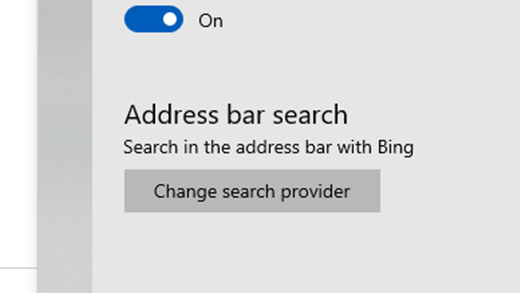
-
Select your preferred search engine in the list, and then select Set as default.
Google Chrome
-
Open Google Chrome and select the three, vertical dots next to the profile picture, then select Settings.
-
Scroll down to the Search engine section, then choose a different option in the dropdown under Search engine used in the address bar.
-
To add, edit, or remove other search engines from the list, select the Manage search engines arrow, below the default search engine list.
-
To add a new search engine: Select the Add button and fill out the fields for Search engine, Keyword, and URL with %s in place of query.
-
To add a search engine to the default list: Under Other search engines, select the three dots next to the one you want to add, then select Make default.
-
To edit or remove a search engine: Select the three dots next to the one you want to edit or remove, then select Edit or Remove from list. Note: You can't remove Google (Default) from the list.
-
Firefox
-
Open Firefox and select the three, vertical lines next to the profile picture, then select Options.
-
Select Search , then choose a different option in the dropdown under Default Search Engine.
-
To add a new search engine, select Find more search engines at the bottom of the Search page. Search for the search engine or find it in the list, select the option, then select Add to Firefox.
-
To remove a search engine, select the one you want to remove in the list under One-Click Search Engines, then select Remove.
Safari
-
Open Safari, then go to Safari menu > Preferences.
-
Once the Preferences window opens, select the dropdown menu next to Default search engine, and select the one you want to make your default.










