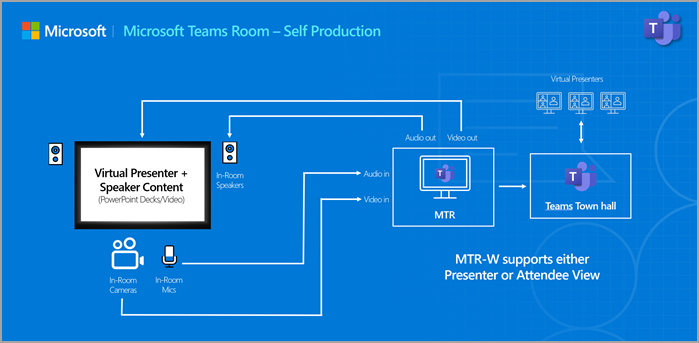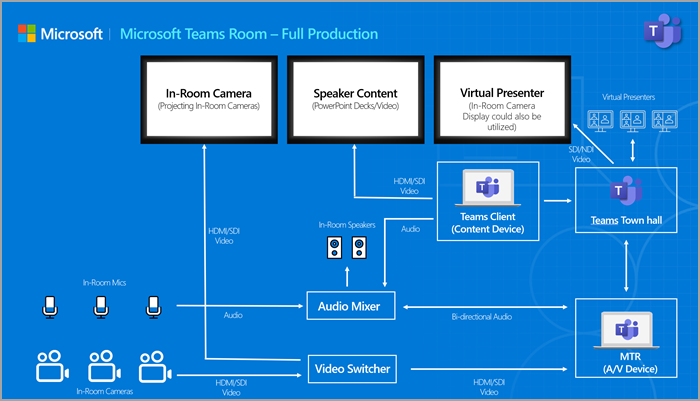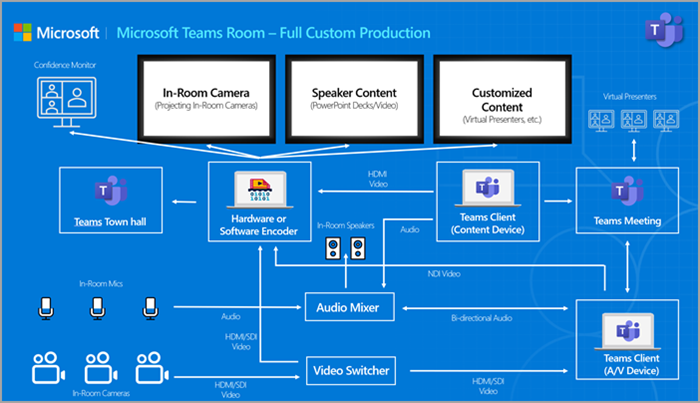Best practices for hosting hybrid meetings and events in Microsoft Teams Rooms
A hybrid event is a gathering where some people join in person (like in a meeting room) and others join online using Microsoft Teams. This guide will help you plan and run large hybrid events smoothly. You’ll find tips on choosing the right equipment, setting up your space—from basic to complex Microsoft Teams Room setups—and making sure everything works well for both in-person and online attendees.
Microsoft Teams Room: Self production
Most Microsoft Teams Rooms (MTR) work well as Presenter Rooms for one speaker or a small group, or as Attendee Rooms for small watch parties. These rooms usually have all the equipment you need already set up, so you can expect good sound and video quality without needing extra gear.
For detailed instructions, see Host an event from a Microsoft Teams Room.
Here's the equipment we recommend:
In-room cameras
This setup is ideal for small to medium-sized rooms with no camera switching needs. For best results, look for a camera quality of 1920x1080 or higher.
-
Additional Equipment Recommendations: Microsoft Teams enabled devices
In-room displays
A standard MTR setup typically includes one or two screens—one for shared content and another for the gallery view. This configuration works well for small to medium-sized meetings.
There are several display options available; a high-quality consumer TV from brands like LG, Samsung, or TCL is usually sufficient. When choosing a display, consider the lighting in the room and opt for a QLED screen to help reduce glare and improve visibility.
-
LG 75-Inch Class UQ7590 4K Smart TV
-
Samsung Neo QN900B 8K TV
-
TCL Q7 QLED 4K Smart TV
-
Additional Equipment Recommendations: Microsoft Teams enabled devices
In-room microphones
MTRs support built-in, tabletop, and ceiling microphones that are certified for Teams use. These options are suitable for small to medium-sized rooms, even if the space doesn’t have special acoustic treatment. However, all microphone types can pick up background noise. To improve sound quality, it’s a good idea to add sound-dampening panels or room insulation during setup.
-
Additional Equipment Recommendations: Microsoft Teams enabled devices
In-room lighting
Standard room lighting usually works well for basic video calls. To help presenters look their best, avoid placing lights directly behind them, which can cause shadows and make it hard to see their face. Soft, diffused lighting works well, and in general, more light is better—as long as it’s balanced. Aim for even lighting across the room and try to avoid harsh shadows.
Large meeting and event scenarios
The next two examples show how to use a Microsoft Teams Room (MTR) with additional equipment for larger events.
Microsoft Teams Room - Full production: For meetings and events that require more advanced setup than the built-in equipment of a standard MTR.
Microsoft Teams Room - Full custom production: For large or complex spaces, you may need to bring in extra gear and staff to meet special needs.
There’s no exact rule for when you should consider a full custom production, but here are some things to think about when deciding which setup is best:
-
Camera distance (> 30 feet)
-
Number of in-room presenters and/or virtual presenters (>3 presenters)
-
In-room audience size (>50 attendees)
-
Audience engagement and interaction complexity (i.e. are you going to take questions live from the audience)
-
Audio requirements (i.e. individual mics, lavaliers, in-room amplification, etc.)
-
Accessibility requirements (ASL interpreter, CART captioner, etc.)
-
Complexity of content playback (i.e. high motion video)
-
Budget (Scenario #2 can require significant budget)
-
Risk (what level of redundancy is appropriate given the importance of the event)
In-room cameras
You can set up more than one camera in a Teams Room to make your event look more dynamic. This works well for panel discussions or when you have several presenters.
To switch between cameras during the event, you’ll need extra equipment and someone to manage the camera feeds. This helps create a more interesting and professional-looking experience.
There are also ways to use AI and other tools to improve multi-camera setups. For best results, use cameras with a resolution of 1920x1080 or higher.
-
AVer Cam570 (Recommended up to 30 feet from subject)
-
RXVCam70 Dual Lens Camera (Recommended up to 26 feet from subject)
-
Logitech Rally 4K PTZ Conferencing Camera (Recommended up to 49 feet from subject)
-
Additional Equipment Recommendations: Microsoft Teams enabled devices
In-room displays
Using large screens or projectors in a MTR helps everyone see clearly. You can also add extra screens to show slides, timers, or remote presenters.
The size and number of screens will depend on your room and how far the audience is from the display. For bright and clear images, laser projectors with at least 15,000 lumens are ideal in most spaces.
If your room has a lot of light, consider using QLED screens to reduce glare and improve visibility.
-
Christie 4K22A-HS-TAA
-
Up to a 40-foot screen
-
Special lenses are needed based on screen distance.
-
-
Epson EB-PQ2220B
-
Up to a 40-foot screen
-
Special lenses are needed based on screen distance.
-
-
Barco UDM-4K15
-
Up to a 40-foot screen
-
Special lenses are needed based on screen distance.
-
-
Samsung Neo QLED QN90A 98 Inch
-
Hybrid presenters monitor for on-stage interaction with in-person presenters.
-
ASL monitor for accessibility needs of participants in the room.
-
Confidence monitors are recommended to be 50-60 inches based on distance from presenter for timers or slides.
-
In-room audio
Good sound is key for any event. This is called PA (Public Address) and includes speakers placed around the room so everyone can hear clearly, without causing feedback from presenter microphones.
-
Lavalier microphones (small, clip-on mics) are great for presenters who move around or speak in panels. They help pick up voices clearly and reduce background noise.
-
Lavalier mics are especially helpful when more than one person is speaking at the same time.
-
Handheld microphones are useful in large rooms when you need to pass a mic quickly between speakers. But they can lead to low sound if not held close enough to the mouth.
-
Additional equipment recommendations: Microsoft Teams enabled devices
In-room lighting
Good lighting helps presenters look professional and improves video quality—especially for hybrid events. Cameras need enough light to capture clear video. Without proper lighting, even the best camera won’t give good results.
In big spaces, it’s important to light the presenter’s face and body clearly. If you have more than one speaker on stage, use a row of lights so everyone is visible.
Use a Three-Point Lighting Setup:
-
Key light: shines directly on the presenter’s face.
-
Fill light: softens shadows.
-
Back light: helps the presenter stand out from the background.
This setup makes presenters easier to see and keeps them from blending into the room.
Depending on the size of the space, how complex your event is, or how many presenters and attendees you have, the built-in equipment might not be enough. In these cases, a production team may need to bring in extra gear like cameras, microphones, lights, or network tools to make sure everything runs smoothly.
To decide if this setup is right for your event, check the factors listed earlier in the guide. The details below will also help you understand what’s needed for a successful production.
Multiple cameras, operated cameras, or significant distance
For big venues like auditoriums, using multiple cameras helps create a professional and engaging experience. This setup includes both wide shots to show the room and tight shots to focus on the presenter.
To make this work, you’ll need special camera systems, lenses, and a team to operate them. The number of presenters is a key factor when planning your setup.
-
For one presenter, use a wide shot for context and a tight shot for close-up detail. Two cameras are the minimum for a polished look.
-
If you have two or more people on stage, plan for at least 3 to 5 cameras.
-
For large groups, you may need 6 or more cameras to cover everyone.
Place cameras in different spots around the room to keep the video interesting. Use a mix of static wide-angle cameras, moving cameras on dollies or gimbals, and tripods for smooth panning and tilting.
In-room display
Adding extra screens to your space can help make your event more engaging and accessible. These screens can show content, gallery view, ASL interpreters, and help people in overflow seating or hybrid audiences stay connected.
-
Tailor the setup to your space
The number and type of screens you use depends on the size of the room and how your audience is arranged. Consider using a mix of projectors and TVs placed around the space to make sure everyone can see clearly.
-
Make it accessible
To support all attendees, consider adding screens with captions or ASL interpretation. This helps make your event more inclusive and easier to follow.
-
Support for presenters
For large events, presenters often need a timer to stay on track, a screen showing their slides so they can keep eye contact with the audience, and a view of any remote presenters they’re interacting with.
PA and full audio setups
For big venues, a strong audio system is a must. This includes digital mixers, lavalier and handheld microphones, in-ear monitors, and mix-minus setups to avoid feedback. Tools like EQ, compression, and gating help keep sound clear and balanced.
When it comes to sound, it’s better to have more than you think you’ll need. You can run a good event with fewer cameras, but if the audio isn’t strong enough, people will notice right away. Always make sure you have enough speakers and microphones to cover the space and support your presenters.
In-room lighting
A three-point lighting setup—key, fill, and back lights—helps presenters look professional and improves video quality. This setup is great for hybrid events where clear visuals matter.
-
Lighting for large productions
For bigger stages or more presenters, you may need extra lighting. Adjustable LED panels and spotlights can help make sure everyone is well-lit and easy to see.
-
Add visual excitement
Lighting isn’t just about visibility—it’s also a great way to make your event look exciting. Pops of color and moving lights can add energy and style to your space. It’s a cost-effective way to make your event stand out.
Need more assistance?
Microsoft Teams Event Services can provide more support with planning or running your large meetings and events. To learn more, see Microsoft Adoption.