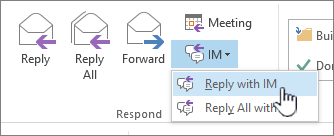Chat with email recipients in new Outlook
Within any email in new Outlook, you can initiate an individual chat session with the sender or a group chat with all recipients.
-
Begin with the received email open in the Outlook reading pane.
-
In the ribbon menu, in the Teams group, select Chat.
-
In the resulting dropdown menu, select to chat with only the email sender or chat with all recipients of the email.
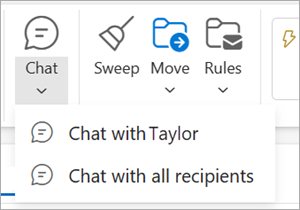
-
A new Teams chat window will open for you to begin the conversation.
Send an instant message
You can send an instant message to any person whose online status indicates anything except Offline.
-
Next to the person's name, click the online status indicator.
-
On the contact card, on the click the Instant Message or Send an IM icon, as represented by a speech bubble.
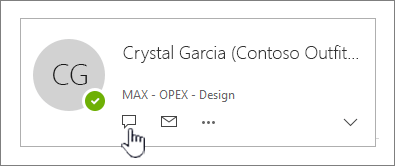
-
Type your message in the lower section of the window, and then press Enter to send.
If you have an email message open, you can reply with an instant message to the sender or the sender and all recipients of the message. On the Message tab, in the Respond group, click IM. On the drop-down list, click Reply with IM or Reply All with IM.