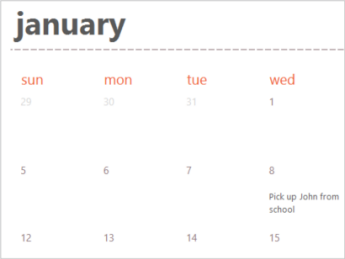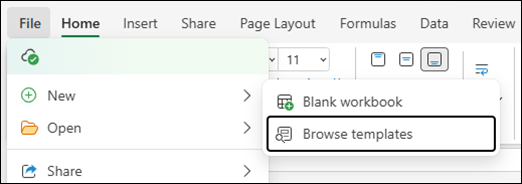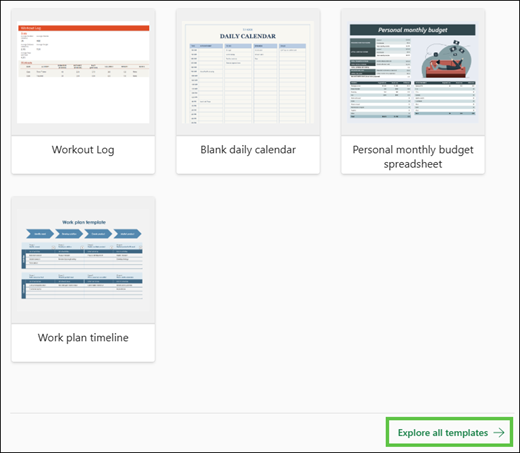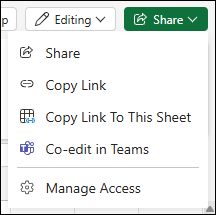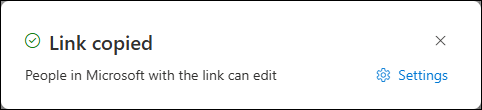Many calendar templates are available for use in Excel. A template provides a basic calendar layout that you can easily adapt for your needs.
You can download calendar templates with useful and creative themes when you click File > New in Excel.
-
Select Search for online templates, type calendar, and select the magnifying glass
-
Click on a template that you are interested in and then click Create.
-
On the File menu, click New from Template.
-
On the rightmost side, in the Search All Templates search box, type Calendar.
-
Pick a calendar template you want and click Create.
You can easily apply your own look to a calendar. Calendar templates are formatted by using themes that enable you to apply fonts, colors, and graphic formatting effects throughout the workbook with just a click. On the Page Layout tab, under Themes, select from dozens of built-in themes available in the Themes gallery or find options to change just the theme fonts or theme colors.
Important: Formulas exist in all cells that display a date, as well as in those cells in the date rows that appear blank. These formulas enable the calendar to update automatically. If you manually change the data in those cells, the calendar will no longer be able to update automatically.
See also
Making a calendar like this while you're online is quick and easy.
Choose one of our calendar templates, and open it in an Office for the web program to make it yours (some calendars are for editing in Excel for the web, some in Word for the web, and others work in PowerPoint for the web).
Tips:
-
If you're already in Excel for the web, see all the calendar templates by going to File > New > Browse templates.
-
Then, below the template images, select Explore all templates.
-
-
You'll be on the Excel templates page. In the Search Excel templates search box, type calendar and select the magnifying glass
As you work on the calendar, you'll probably want to rename it.
Share your calendar
When you're finished, print it out or share it online. You can do this with the calendar still open in Excel for the web. No need to save it first (that's already done for you).
Print it
To print it, press Ctrl+P, and a preview will be displayed. Click Print to print the worksheet.
Tip: To print all the sheets in the template, under Printer > Print, select Entire workbook.
Share it
To share it online, send a link:
-
Near the upper-right corner of the screen, select Share.
-
Under Share, select Copy Link.
-
Select Settings, and then select who you want to be able to use that link and what they can do with your workbook that it links to (such as edit or view).
-
Select Apply.
-
The link is automatically in the Clipboard, so paste (press Ctrl+V) the link into an email, message, or post.
Tip: If you have a blog or website, you can embed a view of your calendar there.
See also
Need more help?
You can always ask an expert in the Excel Tech Community or get support in Communities.