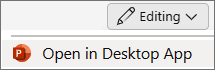A check box is interactive only in slide show view.
-
On the Developer tab, select
-
Select a slide, and draw the checkbox on to it. Allow ActiveX if asked.
-
Right-click the control and select Property Sheet.
-
On the property sheet, type a caption into the Caption property. Drag a sizing handle to resize to fit the text caption. Copy and paste for more checkboxes.
To add only a checkmark graphic, see Insert a checkmark.
Inserting a dynamic check box isn't currently possible with PowerPoint for the Mac. You can, however, create a static checkbox using a checkmark graphic. For more info, see Insert a checkmark.
Inserting a check box isn't currently possible in PowerPoint for the web. You can, however, insert check boxes in the PowerPoint desktop app.
-
To open the desktop app, at the top of the ribbon, select
Don't have the PowerPoint desktop app? Try or buy Microsoft 365.