In the settings page for an Outlook.com group, you can change the name or description of your group, change the group picture, or delete the group.
Note: Only group owners can edit group settings or delete the group.
Edit an Outlook.com group
-
In the left pane, under Groups, select the group you want to edit.

-
At the top of the message list, select

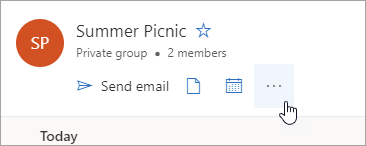
-
Select Edit group.
-
Make any changes you want and select Save.
Change an Outlook.com group picture
-
In the left pane, under Groups, select the group you want to edit.
-
At the top of the message list, select

-
Select Edit group.
-
Select the camera icon to change the group picture.
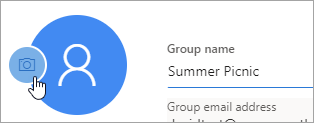
-
Select Save.
Delete an Outlook.com group
-
In the left pane, under Groups, select the group you want to delete.
-
At the top of the message list, select

-
Select Edit group > Delete group.
Note: When you delete a group, you can restore it within 30 days. After 30 days, the group and any associated content will be permanently deleted.
See Also
Still need help?
|
|
To get support in Outlook.com, click here or select Help on the menu bar and enter your query. If the self-help doesn't solve your problem, scroll down to Still need help? and select Yes. To contact us in Outlook.com, you'll need to sign in. If you can't sign in, click here. |
|
|
|
For other help with your Microsoft account and subscriptions, visit Account & Billing Help. |
|
|
|
To get help and troubleshoot other Microsoft products and services, enter your problem here. |
|
|
|
Post questions, follow discussions and share your knowledge in the Outlook.com Community. |











