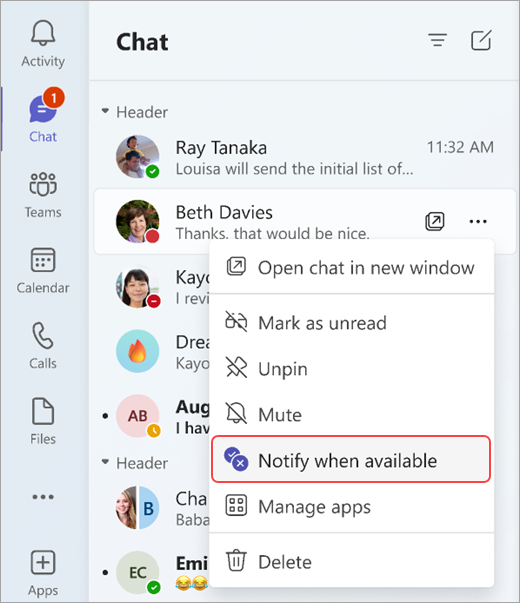Get notified when someone's status changes in Microsoft Teams
If you want to know when someone in Teams is available or offline, add them to your status notifications list. You can do this through a chat or in settings.
Create a status change notification through a chat
-
Choose Chat on the left side of Teams.
-
In your chat list, choose a one-on-one chat with the person you want to add to your status notifications list.
-
Select More options
-
To stop seeing a person's status, follow the steps above, and then choose Turn off notifications
Create a status change notification in settings
The settings option allows you to search for someone in your organization and then add them directly to your notifications list.
-
Select Settings and more
-
Under People, select Manage notifications.
-
Type the name of the person that you want to be notified about in the Add people search box. Select their name when it appears to add them to your notifications list.
-
To remove someone from your status notifications list, follow the previous steps and then select the Turn off button next to their name.
Note: You can add up to 15 people to your status notifications list.