View other people's work location
Enhance collaboration with your team by seeing where other people are working from and if they're nearby. You can view the location of other people in your organization from several places in Teams.
Notes:
-
By setting up your work location, anyone in your organization can view this information.
-
Microsoft Places location services in Teams is available as part of the public preview program and might undergo further changes before being released publicly. To get access to this and other upcoming features, switch to Teams public preview. You can also opt in to the Microsoft Places public preview.
View location from a profile card
When you hover over someone's profile picture in Teams, you'll see a preview of their profile card. Here’s an example of how work location appears on a profile card. Their location will appear next to availability and time zone.
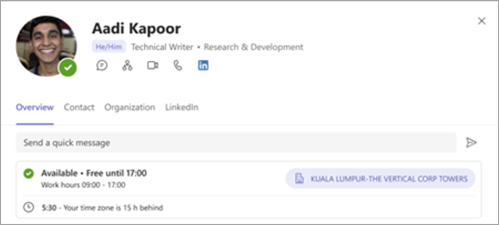
View location from a group chat
-
Go to Chat on the left side of Teams.
-
Select an existing group chat that includes individuals whose location you'd like to learn about.
-
Select View and add participants at the top right of the group chat.
-
Hover over someone's name on the list. People who shared their work location for the day will have that information displayed under their name.
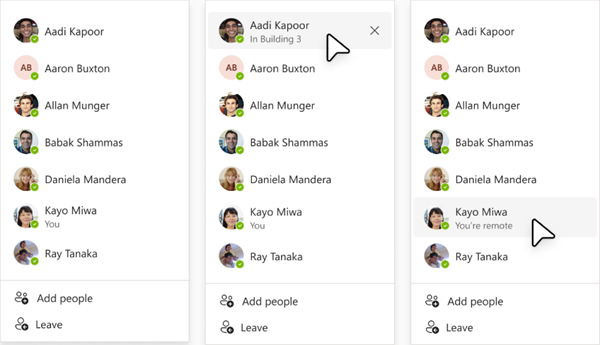
See who's nearby
While having a conversation in a one-on-one or group chat, you'll see a Nearby indicator when hovering over someone's name from the Participants list if they're in the same office building as you at the same time.
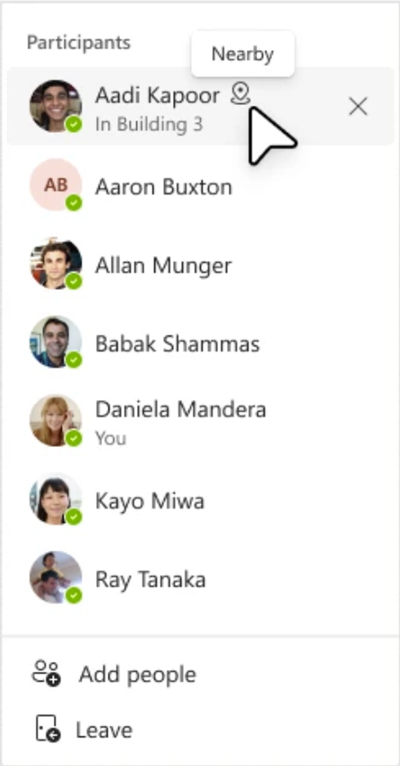
See also
Set your work location in Teams
Show your hybrid-work location, availability to meet, work hours, and more










