Use Mark as Final to make your Word, Excel, or PowerPoint file read-only. When you mark as final, typing, editing commands, proofing marks are disabled or turned off, and the file becomes read-only, and the Status property of the document is set to Final.
Notes:
-
The Mark as Final command is not a security feature. Anyone who receives an electronic copy of a file that has been marked as final can edit that file by removing the Mark as Final status from the file.
-
If you want to encrypt a presentation with a password or restrict who can edit it, see Protect a document with a password.
What do you want to do?
Mark a file as final
After you click Mark as Final to mark a file as final, a message tells you that the file is marked as final to discourage editing.
-
In your Word, PowerPoint, or Excel file, select File >Info > Protect (Document, Presentation, or Workbook) > Mark as Final. The following screen shot shows Mark as Final in Excel 2016.
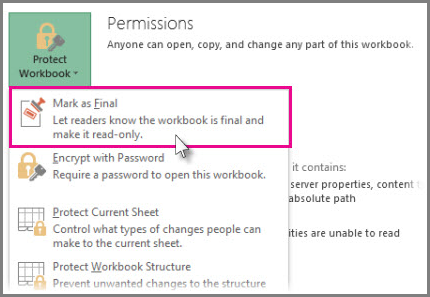
Enable editing for a file that's marked as final
The Mark as Final command is selected in files that have been marked as final. If you want to enable editing for a file that's marked as final, you can follow the procedure above to select the Mark as Final command again.
Note: You can also see that a file has been marked as final by looking for the Mark as Final icon in the status bar.











