In Outlook, you can import events from an .ics file to your existing calendar or subscribe to an iCal calendar online and receive automatic updates.
Tips:
-
You can import calendars from websites or calendar programs that support the .ics file format, such as Apple iCal, Google Calendar, and Mozilla Lightning.
-
You can search the internet for lists of iCals. Websites for theaters, sports teams, and schools often have an "Add to calendar" link that you can use to download an iCal. Bing also has suggestions for calendars.
Subscribe to a calendar
Note: When you subscribe to a calendar, your calendar will automatically refresh if the other calendar is updated. This can sometimes take more than 24 hours.
-
Sign in to Outlook.com.
-
At the bottom of the page, select

-
In the navigation pane, select Add calendar.
-
Select Subscribe from web.
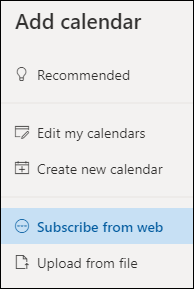
-
Enter the URL for the calendar.
-
Select Import.
Note: If you are unable to subscribe, try to import the calendar instead, by following the Upload steps below.
Upload a calendar from a file
Note: When you import an .ics file, your calendar doesn't refresh the imported events, even if the calendar's owner makes an update.
-
Locate the calendar you want to add and save it to your computer as an .ics file.
-
Sign in to Outlook.com
-
At the bottom of the page, select

-
In the navigation pane, select Add calendar.
-
Select Upload from file.
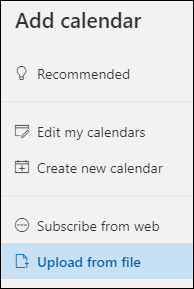
-
Select Browse, choose the .ics file you want to upload, and then select Open.
-
Select the calendar that you want the file imported to, and then select Import.
What to do if you don't see Add calendar
If you've collapsed the navigation pane next to the calendar, you'll have to expand it to reach the Add calendar feature.
To expand the navigation pane, select the icon 
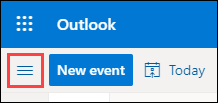
The difference between importing and subscribing to a calendar
When you import an .ics file, you get a snapshot of the events in the calendar at the time of import. Your calendar doesn't refresh the imported events automatically -- even if the calendar's owner makes an update. This is a good way to add events to your existing calendar that aren't going to change, like tide tables or phases of the moon.
Subscribing to an online calendar connects it to your calendar. Whenever the owner of a calendar you've subscribed to makes changes to the events, Outlook.com updates your calendar. This is a good way to track events that change frequently, like movie times or a school calendar.
Note: This update can take more than 24 hours, although updates should happen approximately every 3 hours.
See also
Add a holiday or birthday calendar in Outlook.com
Create, modify, or delete a meeting request or appointment in Outlook.com
Search your Calendar in Outlook.com
Share your calendar in Outlook.com
Need more help?
|
|
To get support in Outlook.com, click here or select Help on the menu bar and enter your query. If the self-help doesn't solve your problem, scroll down to Still need help? and select Yes. To contact us in Outlook.com, you'll need to sign in. If you can't sign in, click here. |
|
|
|
For other help with your Microsoft account and subscriptions, visit Account & Billing Help. |
|
|
|
To get help and troubleshoot other Microsoft products and services, enter your problem here. |
|
|
|
Post questions, follow discussions and share your knowledge in the Outlook.com Community. |
Import a calendar
-
Locate the calendar you want to add and save it to a folder on your computer as an .ics file.
-
Sign into Outlook on the web.
-
At the bottom of the navigation pane, click the Calendar icon.
-
On the toolbar, click Add calendar.
-
Click From file, click Browse, choose an .ics file, and click Open.
-
Click the down arrow next to Calendar and choose a calendar from the list.
-
Click Save.
Subscribe to a calendar
-
Sign into Outlook on the web.
-
At the bottom of the navigation pane, click the Calendar icon.
-
On the toolbar, click Add calendar.
-
Click From Internet, and in the Link to the calendar box, type or copy and paste the web address of the calendar.
-
In the Calendar name box, enter a name for the linked calendar.
-
Click Save.
Note: Whenever events change on an iCal, it can take more than 24 hours for Outlook on the web to update your calendar.
Add a calendar from your organization's directory
-
In the calendar, go to the toolbar and select Add calendar > From directory.
-
In the From directory box, type the name of the calendar you want to add. Outlook on the web will automatically find matching entries from the organization's directory.
-
Choose the calendar you want to add, then select Open.
The difference between importing and subscribing
davda When you import an .ics file, you get a snapshot of the events in the calendar at the time of import. Your calendar doesn't refresh the imported events automatically -- even if the calendar's owner makes an update. This is a good way to add events that aren't going to change to your existing calendar, like tide tables, or phases of the moon.
Subscribing to an iCal online calendar connects it to your calendar. Whenever the owner of an iCal you've subscribed to makes changes to the events, Outlook on the web updates your calendar. This is a good way to track events that change frequently, like movie times or a school calendar.
Note: This update can take more than 24 hours, although updates should happen approximately every 6 hours.











