Personalize your learning with Viva Learning

You can pin Viva Learning in the Teams left rail to quickly browse and search for learning content and manage content recommendations.
Home
Use the Home tab to browse learning content available to you in your organization. You can save your interests to discover content relevant to you. In addition, you can view which content is being promoted or is trending in your organization. You can search for specific learning content or browse the entire library of content available to you. You can view content categorized by provider, your interests, or duration.
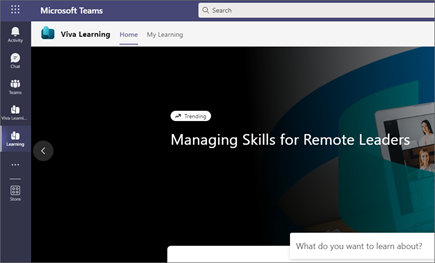
Discover content based on your interests
You can discover engaging learning opportunities by picking and saving your interests. Once your interests are saved, learning content based on your interests will show in the Home tab in the Based on your saved interests section.
You can also see relevant content in the Your interests tab in the Browse courses section.
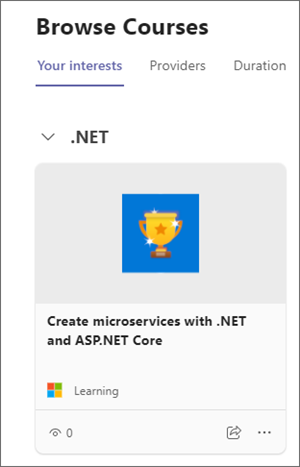
You'll also be able to use your interests to filter learning content in the search results page.

Search
You can search for learning content using keywords in the search bar at the top of the Viva Learning app. As you type a search keyword, such as "communication," you’ll see learning content suggestions for your search. You can either navigate to a learning course from the suggestions or press Enter to view all search results.
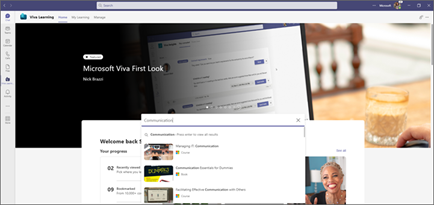
You can choose to filter your search results by providers, duration, or your interests to be able to find relevant learning content.
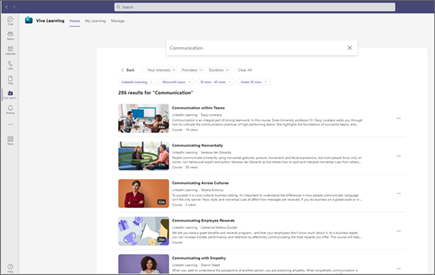
See content details
In both Search results and on the Home tab, you can select a piece of content to see more details.
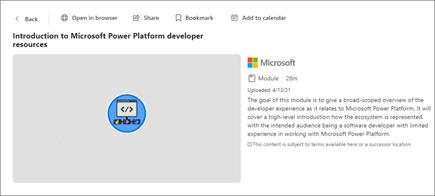
You can view the content within Teams or in your browser.
Bookmark learning content
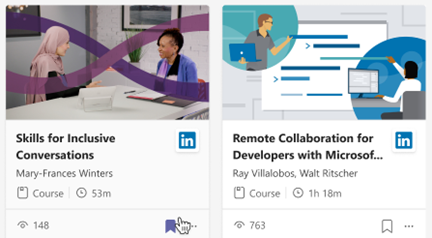
You can save learning content to view later.
-
Select bookmark on a learning card.
-
On the Home tab your Viva Learning app, go to Bookmarked to see content that you’ve saved.
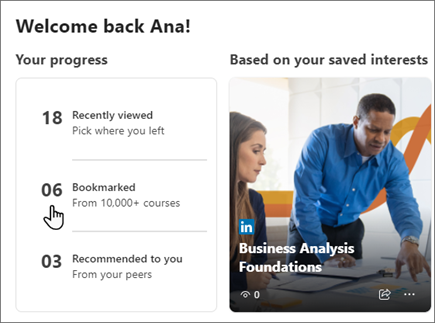
-
If you want to remove content from your bookmarks, you can select the bookmark icon again.
View what's trending
Discover popular items on the Home tab. Trending items give you a glimpse into what's most popular in your organization. Items are automatically sorted from most to least views.
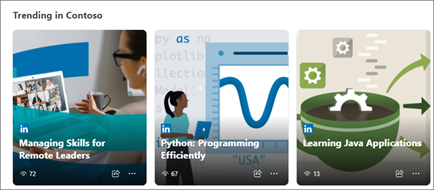
Note: The Trending section only shows if your organization has learning content with more than five views in the previous 30 days.
Get support
You can contact your organization's administrator for help with Viva Learning. Select the question mark icon at the top right corner of the Viva Learning experience and choose (Your organization) Learning Support from the menu.










