Recap changes in Loop with Copilot
Note: People who have a Microsoft 365 Copilot license can use Copilot in Loop and share it with others in their organization. People in their organization without a Copilot license have a limited ability to view and edit content created with Copilot.
Copilot in Loop makes it easier to create and edit content with your teammates in real time. Copilot also helps you keep track of changes when you collaborate. You can get a summary of content changes to avoid confusion, misunderstanding, or duplicate work.
-
On a Loop page, make your changes to the existing content. To create a recap of your changes, do one of the following:
Use the More Options Menu

-
Select the three dots next to the Share button.
-
Choose Recap from the menu.
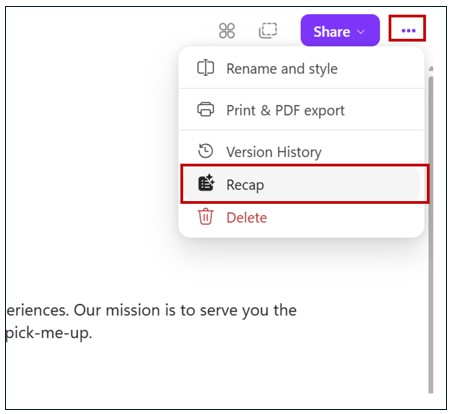
Use the Left Navigation Pane

-
In the left navigation pane in the Loop App, locate the page you want to recap, and select the More Pageoptions button.
-
Choose Recap from the menu.
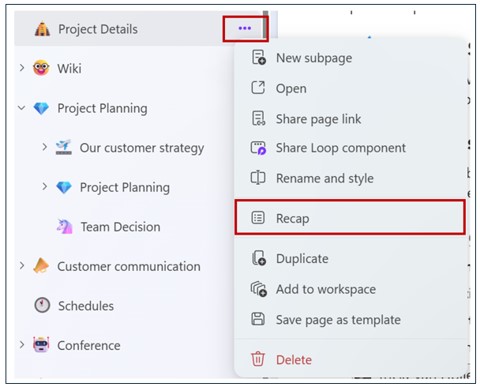
-
-
In the Recap window, select Create new recap. When you or your teammates create a recap, it will appear in the Recap window.

-
Select Recap your changes with AI. Copilot will generate a summary of your changes. You can edit the generated Recap to fit your needs and @mention a team member in your Recap.
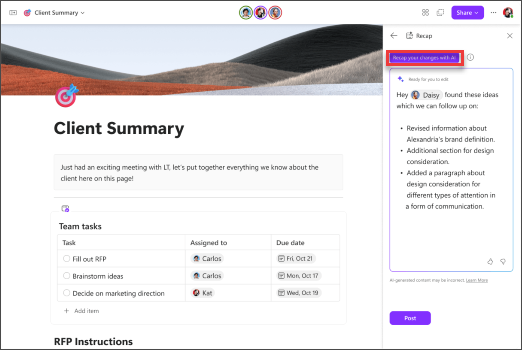
-
Continue making changes to the existing content. Select Recap your changes with AI any time after making changes to generate a new recap.
-
If you need to edit your posted Recap, open the Recap pane and locate the posted Recap that you want to edit. Then select the 3-dot menu and choose Edit.
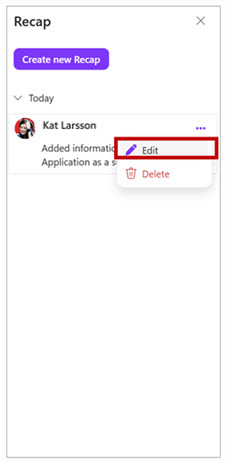
Note: AI-generated content might be incorrect or not reflect all changes made.
Learn more
Summarize a page with Copilot in Loop
Do more with your page content with Copilot in Loop











