Set up the Outlook app for iOS
|
This article is for setting up your email account only! If you're having trouble using the Outlook for iOS app, please visit our FAQs for more self-help information. If you have a work or school account that uses Microsoft 365 for business or Exchange-based accounts, there may be additional requirements set by your IT admin. For example, if you have a company-managed device, an on-premises Exchange server configured for basic authentication, or your company requires mobile app management for app protection. See the section Set up work or school accounts that have additional requirements below for specific instructions. |
Setup Outlook for iOS for the first time
-
Open the Outlook for iOS app on your iOS device.
-
Select Add Account to add one of your existing email accounts, or Create New Account if you want to create a new Microsoft account.
If you select Add Account, enter your email address and follow the prompts to authenticate the account.
-
Outlook may detect and pre-select your email account. Tap Continue to add that account or tap Skip to enter the email address of a different account, and then enter your password and follow the prompts.
-
If multi-factor authentication is enabled for your email account, follow the instructions to verify the account.
If you select Create New Account, follow the prompts to create the new Microsoft account.
Set up another email account in Outlook for iOS
-
Open the Outlook for iOS app on your iOS device.
-
At the top of the app, tap the Outlook button next to Inbox, and then select Settings

-
Select Account, then Add Account to add one of your existing email accounts, or Create New Account if you want to create a new Microsoft account.
If you select Add Account, tap Email Account, and then enter your email address and follow the prompts to authenticate the account.
-
If multi-factor authentication is enabled for your email account, follow the instructions to verify the account.
If you select Create New Account, follow the prompts to create the new Microsoft account.
Set up work or school accounts that have additional requirements
Some work and school accounts have additional security requirements before you can use Outlook for iOS. If you're not sure which of these situations applies to your work or school account, talk to your Microsoft 365 admin.
Once you begin the enrollment process, you should complete the process in its entirety since pausing for more than a few minutes usually stops your progress and requires you to start over. If this process should fail, you need to return to the Company Portal app to try again.
-
Open the iOS App Store. Search for and download the Intune Company Portal app.
-
Next, search for and download the Microsoft Authenticator app.
-
Follow the procedure in the Set up access to your company resources article to enroll your iOS phone or tablet. Important: Once you begin the enrollment process, you should complete the process in its entirety since pausing for more than a few minutes usually stops your progress and requires you to start over. If this process should fail, you need to return to the Company Portal app to try again.
Note: In case you are prompted for multi-factor authentication, please refer to Security info overview.
-
Open the Outlook for iOS app.
Notes: When a device is enrolled, managed apps – including Outlook – can be installed in a couple of different ways:
-
You install the app from the Company Portal app
-
Your company may automatically install it during the enrollment process
-
-
If your account is found, tap Add Account.
Note: If your account is not automatically found, manually enter your company email address, then tap Add Account.
-
Enter your email account password, then tap Sign In.
-
Your company may have also implemented controls that will require you to Register before you can proceed. By registering, you are verifying your identity so the device can be validated by your organization. If prompted to register your device, tap Register.
-
After you open Outlook, your experience will be determined by a variety of factors including your company’s policy settings and whether you previously accessed corporate resources with your device. For example, you may be prompted to authenticate using the Microsoft Authenticator app. You may also be prompted to enter a PIN. Follow the prompts that appear on your device for your given circumstances.
You're now ready to start using Outlook for iOS! Get the most out of Outlook:
-
Open the iOS App Store. Search for and download the Microsoft Authenticator app.
-
If you haven't already, install the Outlook for iOS app from the iOS App Store or click here to enter your phone number and receive a download link.
-
Open the Outlook for iOS app.
-
If your account is found, tap Add Account.
Note: If your account is not automatically found, enter your company email address, then tap Add Account.
-
Enter your email account password and tap Sign In.
Note: Your experience may vary depending on your company’s requirements. For example, prompted to authenticate by using the Microsoft Authenticator app or verify yourself by text or phone. For details, see Security Info Overview.
-
Your company may have also implemented controls that will require you to Register before you can proceed. By registering, you are verifying your identity so the device can be validated by your organization. If prompted to register your device, tap Register.
-
If prompted to add another account, tap Maybe Later.
-
Tap Skip or swipe through the feature screens.
-
The message, Your organization is now protecting its data in this app. You need to restart the app to continue, appears. Tap OK.
-
Restart Outlook for iOS and set up a Personal Identification Number (PIN) when prompted.
You're now ready to start using Outlook for iOS. Get the most out of Outlook:
Need more help setting up Outlook for iOS?
If you want to set up an IMAP or POP email account, or don't have an email account with Exchange ActiveSync, use these instructions . When you set up an email account using IMAP or POP, only your email will sync--not calendar or contacts. What is IMAP and POP?
Set up an IMAP account manually in Outlook for iOS
-
In Outlook for iOS, go to Settings > Accounts > Add Account > Email Account.
-
Enter email address. Tap Add Account.
-
If you get the Select your email provider screen, choose IMAP.
-
Enter your password and toggle on Use Advanced Settings.
-
Enter the server setting information needed. Tap Sign In.
Note: If you don't already know this info, you'll need to get it from your email provider or administrator. For a list of common server settings and reference help, see Server settings you'll need from your email provider.
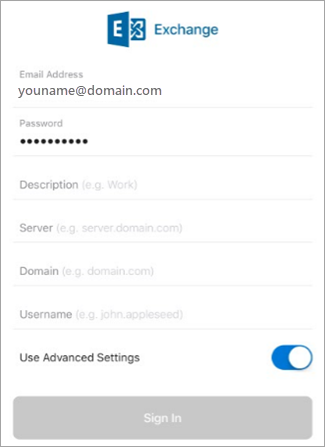
To change your password you must go to your email provider's website to change it.
-
Go to your email provider's website.
For example, if you use a @hotmail.com email account, sign into outlook.com or if you use Gmail, go to Gmail.com.
-
Go to your account or profile settings.
-
Change your password.
-
Outlook for iOS will detect a sync error and will ask you to enter your password again.
If you are having difficulty getting Outlook for iOS to sync with your new password, delete your email account and then re-add it.
Note: If you change the password for your email account that is also your Microsoft account, you may need to login again on other Microsoft applications and websites.
First things first. If you're using an Outlook.com (includes hotmail.com, msn.com, live.com, etc.) email account, check the server status of Outlook.com here. Now choose from the options below:
-
"I have Outlook set up, but I need help with something in the app." - Go to Open an in-app Outlook support ticket and click on "Contact Support" to see how you chat with agents in the app.
-
"I need troubleshooting help for setting up my email." - Go to Troubleshoot email setup on mobile.
-
"I'm setting up email for the first time and my calendar or contacts won't sync." - Go to Sync calendar with my phone or tablet.
-
"I use an Outlook.com email address (such as hotmail.com or live.com) and it was syncing before but now it's not." - Go to Fix Outlook.com email sync issues.










