Sign in to Office
|
Guided support can provide digital solutions for Office problems |
Sign in to www.office.com from a web browser and start using the apps on the web or access other web services associated with your account such as OneDrive.
How you sign in to an installed Office app depends on your device.
Tip: To add an email account to Outlook or for help signing into Outlook.com, see Outlook help & learning.
Select your device for more detailed sign in steps:
Tip: To manage your account profile after signing in (for example, to update your security information, view what products you own, etc.), select your picture or name in the upper-right corner of the window, and select the option to view or manage your account.
For Office apps installed on a Windows PC:
-
If you're not already in an Office file or document, open an app such as Word or Excel, and open an existing file, or create a new one.
-
Select File > Account (or Office Account if you're using Outlook).
-
If you're not already signed in, click Sign In.
-
In the Sign in window, type the email address and password you use with Office. This might be the personal Microsoft account you associated with Office, or the username and password you use with your work or school account.

For Office apps installed on a Mac:
-
Open any Office app such as Word and select Sign In. If you're already editing a file, go to File > New from Template... > Sign In.
Note: If you're on OneNote, select OneNote from the top menu and then select Sign In.
-
In the Sign in window, type the email address and password you use with Office. This might be the personal Microsoft account you associated with Office, or the username and password you use with your work or school account.
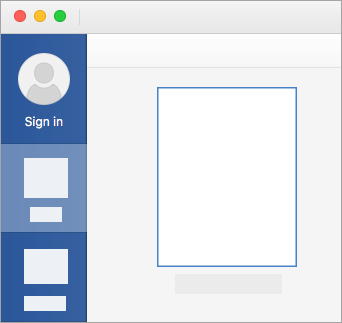
For Office apps installed on an iPhones and iPads:
-
Open the Office app. On the Account screen, tap Sign In.
-
On the Sign In screen, type the email address and password you use with Office. This might be the personal Microsoft account you associated with Office, or the username and password you use with your work or school account.
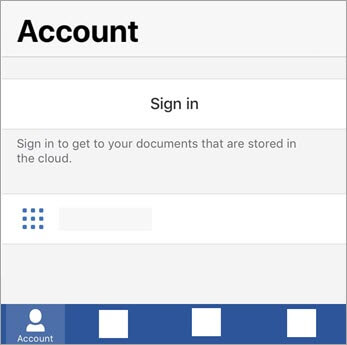
For Office apps installed on an Android or Chromebooks:
-
Open the Office app. On the Recent screen, tap Sign In.
-
On the Sign In screen, type the email address and password you use with Office. This might be the personal Microsoft account you associated with Office, or the username and password you use with your work or school account.
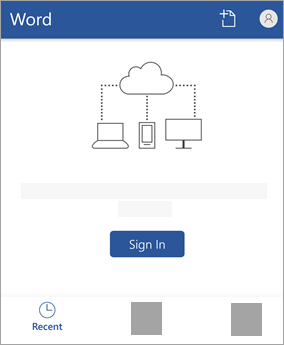
To sign in to Office on the web:
-
Go to www.Office.com and select Sign In.
-
Enter your email address and password. This might be your personal Microsoft account, or the username and password you use with your work or school account. The name of the account you're signed in with is displayed in the header.
-
Select the App Launcher


Tip: You can sign in to Office apps on more than one device with Microsoft 365 subscriptions. See How sign in works in Microsoft 365.
See Also
Tip: If you're a small business owner looking for more information on how to get Microsoft 365 set up, visit Small business help & learning.
Forgot your account or password?











