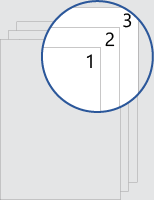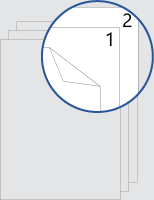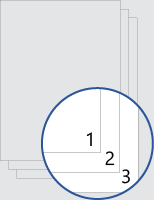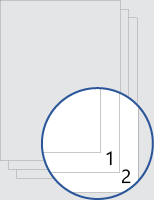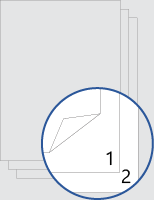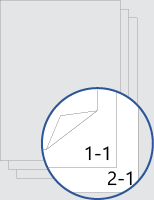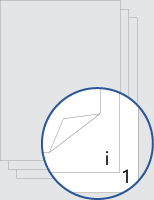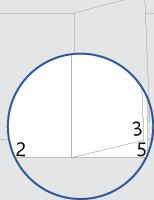Word lets you number pages in whatever configuration you need. To help you save time, here are templates that give you an assortment of page numbering schemes for blank documents. To find these templates while you're in Word, go to File > New, and search for page numbering.
Each link here takes you to a page with a download link, plus tips for customizing the page number and header or footer.
Page numbers in the header
All pages numbered
Page numbers start at 1 on the first page of the document.
Cover-page numbering
Page numbers start after single-sided cover page
Double-sided cover-page numbering
Page numbers start after double-sided cover page
Page numbers in the footer
All pages numbered
Page numbers start at 1 on the first page of the document.
Cover-page numbering
Page numbers start after single-sided cover page
Double-sided cover-page numbering
Page numbers start after double-sided cover page
Multi-section documents
Chapter page numbering
Page numbers include chapter number, each chapter starts at page 1.
Introduction page numbering
Introduction pages are numbered with lowercase Roman numerals. Body of the document starts page numbering at 1.
Booklet page numbering
Page numbers are on the outside margin for double-sided printing.