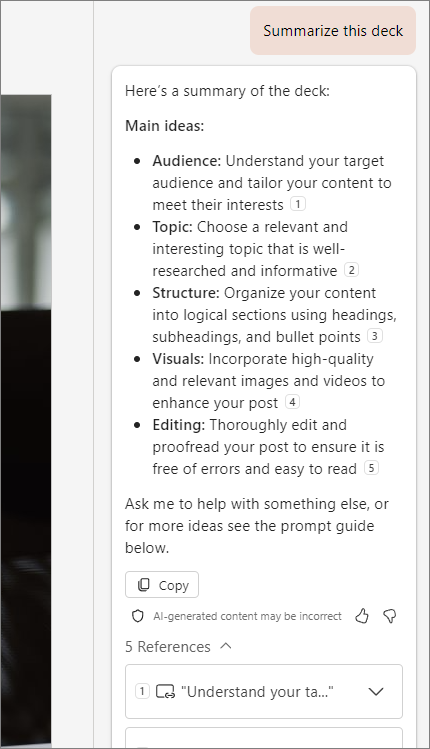Summarize your presentation with Copilot in PowerPoint
Applies To
Note: To use this feature, an eligible Microsoft 365 subscription and/or Microsoft 365 Copilot license is required. See Where can I get Microsoft 365 Copilot?
Receive a long presentation and need to get to the gist of the main points quickly? Copilot in PowerPoint can read through the presentation and give you a bulleted summary so you can understand the key points.
Tip: If you have a work or school account and a qualifying Microsoft 365 business subscription, Copilot Chat is now available for you to use in Word, Excel, PowerPoint, Outlook, and OneNote. How you use Copilot in the apps can depend on what you're licensed for. Learn more in Use Copilot Chat in Microsoft 365 apps.

Note: Copilot in PowerPoint can currently summarize presentations up to approximately 40,000 words.
-
Select the Copilot button from the ribbon.
-
Type Summarize this presentation in the prompt field and send it.
Copilot references to show where it pulled information from in the presentation.
More to try
Want to know which slides might need special attention? Ask Copilot to Show key slides, and Copilot will try to identify which slides might be worthy of a look.
Skip straight to the call to action by asking Copilot to Show action items. You'll get a list of tasks that Copilot was able to identify in the presentation.
Ask about images
Is there an image or chart in the presentation you want to know more about? Copy the image to your clipboard or use the Windows Snipping Tool to grab a screenshot of it. Then use CTRL+V to paste the image into the Copilot prompt box along with your question.
Learn more
Welcome to Copilot in PowerPoint
Frequently Asked Questions about Copilot in PowerPoint