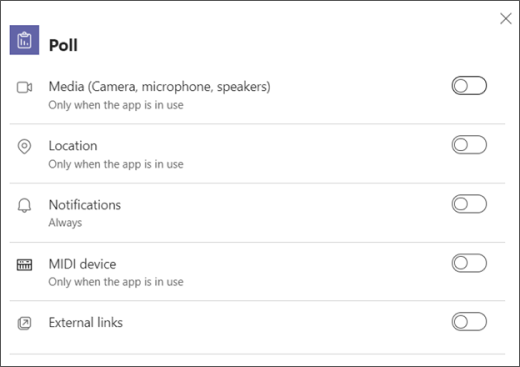Troubleshoot device features in Microsoft Teams on the web
While using Teams in a browser, you might notice an app isn’t working with your camera, microphone, speaker, or location.
A common fix is to give the app you’re using in Teams and your browser permission to use these device features.
Important: Before you begin, save any changes in the app that you don't want to lose.
Allow the app to access your device features
-
Do one of the following depending on where in Teams you’re using the app:
-
In your personal view of the app: Select More options
-
Use the toggle(s) to turn on device access.
-
-
If you’re prompted to use device features in a dialog, select App permissions
-
Close the dialog and select Refresh now to apply the changes.
Allow the browser to access your device features
Give your browser permission to access your camera or other relevant device features the app wants to use.
Check your browser settings: You may need to “allow” your camera and/or microphone to work in Teams.
Contact your IT admin: Some settings may be managed by your IT admin. Contact them for more details.
Note: Microsoft Teams on the web is currently supported in Chrome, Safari, Edge, Firefox, and Internet Explorer 11.
-
Select Settings and more
-
Select Cookies and site permissions.
-
Select Camera.
-
Turn on the Ask before accessing (recommended) toggle.
Note: If this is turned off, access to your camera will be blocked on Edge.
-
Open Settings.
-
Select Privacy and security > Site settings > Permissions.
-
Select Camera.
-
At the top of this screen, make sure your correct device is selected from the dropdown menu.
-
Under Default behavior, select Sites can ask to use your camera.
In Safari, open Preferences.
Select Websites.
In General, select Camera.
Next to When visiting other websites, select Ask or Allow.