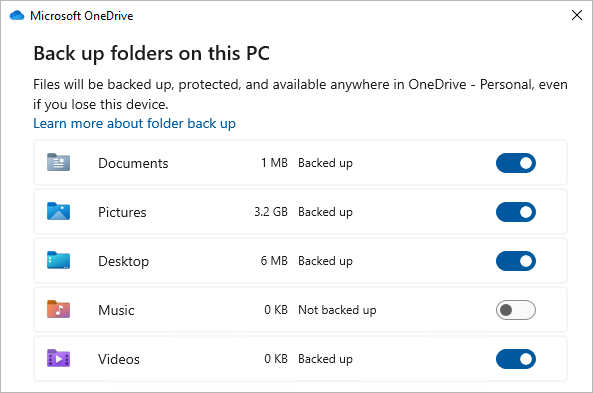Every computer has standard folders such as Desktop, Documents, Music, Pictures, and Videos which you probably use but might not be included in your OneDrive. By backing up these folders to your OneDrive, they're protected and available across all your devices.
Learn how to manage your OneDrive backup preferences. You'll see which folders are currently backed up in OneDrive, and you can make changes on the spot:

Set up PC folder backup in OneDrive
Open OneDrive settings (select the OneDrive cloud icon in your notification area, and then select the OneDrive Help & Settings icon then Settings.)
-
Open OneDrive settings (select the OneDrive cloud icon in your notification area, and then select the OneDrive Help & Settings icon then Settings.)
-
Go to the Sync and backup tab.
-
Select Manage backup.
To start backing up a folder, toggle any folder that says Not backed up, and then select Save changes.
Stop folder backup in OneDrive
To stop backing up a folder, select the toggle for the folder to turn it off.
Notes:
-
If the folder you wish to stop backing up contains cloud only files, you will see a message saying your files will remain in your OneDrive
-
When you stop backing up a folder, you can move files from OneDrive to your computer manually by opening the shortcut to OneDrive, selecting the files, and dragging them to the location on your computer. Any new files you add to your computer's folder will not back up to OneDrive.
Access your backed up folders on any device
When your files finish syncing to OneDrive, they're backed up and you can access them from anywhere in Documents, or Desktop. When you back up your Desktop folder, the items on your desktop roam with you to your other desktops where you're running OneDrive.
If you're signed in to the OneDrive sync app on your computer, you can use File Explorer to access your OneDrive. You can also use the OneDrive mobile app to access your folders on any device.
Enable folder backup in macOS
To enable back up of your important folders (Desktop, and Documents) in macOS, you need the following:
-
The standalone sync app, not the app from the Mac App Store. Uninstall any other versions of OneDrive then download the sync app.Download
-
Your macOS device must have Full Disk Access enabled. Go to System Preferences > Security & Privacy Preferences > Privacy and add OneDrive to the list of applications. Learn more.
Tip: If you sign in with a work or school account, your IT Admin may have disabled this. IT Admins can configure device restriction settings in Microsoft Intune.
Set up macOS folder backup
If you're prompted to back up your important folders (Desktop, and Documents), select the prompt to start the folder backup wizard.
-
Click the OneDrive cloud icon up in your Menu bar, click the three dots to open the menu, and select Preferences.
-
Go to the Backup tab.
-
Select Manage backup.
Start or stop Desktop and Documents folder backup
To start backing up a folder, select any folder that doesn't say Files backed up, and then select Start backup.
To stop backing up a folder, select Stop backup, and confirm your request.
Important:
-
When you stop backing up a folder, the files that were already backed up by OneDrive stay in the OneDrive folder, and will no longer appear in your device folder.
-
In the folder that you stopped backing up, you'll see an icon titled Where are my files that's a shortcut to your folders in OneDrive. To access your files, select the icon to open the folder in OneDrive.
-
If you want those files back in your device folder and not in OneDrive, move them manually from the OneDrive folder back to your device folder. Note that any new files you add to that folder on your device won't be backed up by OneDrive after you stop the backup.
-
To move the files, select Where are my files to open the folder in OneDrive, then select the files that you want to move to your device folder, and drag them to that location.
Access your backed up macOS folders on any device
When your files finish syncing to OneDrive, they're backed up and you can access them from anywhere in Documents, or Desktop. When you back up your Desktop folder, the items on your desktop roam with you to your other desktops where you're running OneDrive.
If you're signed in to the OneDrive sync app on your computer, you can use Finder to access your OneDrive. You can also use the OneDrive mobile app to access your folders on any device.
Fix problems with folder backup
Here are a list of errors you might see when you set up folder backup. Expand a section to see how to resolve them.
To enable back up of your important folders (Desktop, and Documents) in macOS, you need the following:
-
The standalone sync app, not the app from the Mac App Store. Uninstall any other versions of OneDrive then download the sync app.Download
-
Your macOS device must have Full Disk Access enabled. Go to System Preferences > Security & Privacy Preferences > Privacy and add OneDrive to the list of applications. Learn more.
Tip: If you sign in with a work or school account, your IT Admin may have disabled this. IT Admins can configure device restriction settings in Microsoft Intune.
A common reason for this error is that important folders on that are connected to a domain can't be protected in a personal OneDrive account (when you're signed in with a Microsoft account). For info about data protection solutions, contact your IT administrator. You shouldn't have this issue with a work or school account.
Make sure the entire file path, including the file name, contains fewer than 260 characters. An example of a file path is:C:\Users\<UserName>\Pictures\Saved\2017\December\Holiday\NewYears\Family… To resolve this, shorten the name of your file or the name of subfolders in OneDrive, or select a sub-folder that's closer to the top-level folder.
File exceeds the maximum file size
OneDrive can't sync files over 250GB. Remove these files from the folder you want to protect and then try again.
File names can't start with a space or include any of these characters: \ : / * ? < > " |. Please move or rename the file to continue. Learn more.
The folder with the error is not syncing to your PC. To resolve this error, open OneDrive Settings (right-click the white or blue cloud icon in your notification area, and select Settings), select Choose Folders, and then make sure the folder you want to protect is selected. If Pictures is showing this error, make sure that Pictures, Screenshots, and Camera Roll are all selected (or don't exist). It's also possible that the OneDrive folder has a different name from the Windows important folder.
The folder with the error contains another important folder and can't be protected until the contained folder is moved. Important folders that may be contained within the folder include: Documents, Desktop, Pictures, Screenshots, Camera Roll, or the OneDrive folder.
If you receive error code 0x80070005, the "Prohibit User from manually redirecting Profile Folders" group policy is enabled. You may find that the files from the folders you selected were moved to identically named folders in your OneDrive folder, and the original locations are empty. Move the folder contents back to the original locations and ask your administrator whether the policy can be changed.
The folder you want to protect contains a special file type that links parts of the file system together. These items can't be protected. To protect the folder, remove the file causing the issue.
OneDrive tries to automatically re-open notebooks that were previously open. In rare cases, some notebooks may not be automatically loaded in the OneNote desktop app after PC folder backup. Workaround for this issue is to reopen the notebooks in the OneNote app using File > Open.
Caution: Some applications may depend on these links to function properly. Remove only the links that you know are safe to modify.
Learn more
How OneDrive safeguards your data in the cloud
Need more help?
Fixes or workarounds for recent issues in OneDrive
If your OneDrive is always showing Processing changes when Outlook is open, you might try removing the Outlook .pst data file from OneDrive.
|
|
Contact Support For help with your Microsoft account and subscriptions, visit Account & Billing Help. For technical support, go to Contact Microsoft Support, enter your problem and select Get Help. If you still need help, select Contact Support to be routed to the best support option. |
|
|
|
Admins Admins should view Help for OneDrive Admins, the OneDrive Tech Community or contact Microsoft 365 for business support. |