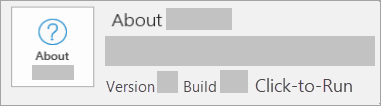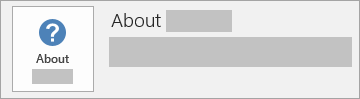Uninstall Microsoft 365 or Office from a PC
Applies To
The following steps describe how to uninstall Microsoft 365 products on a PC (laptop, desktop, or 2-in-1). For Mac, see Uninstall Office for Mac.
Tip: Uninstalling Microsoft 365 only removes the Microsoft 365 applications from your computer, it doesn't remove any files, documents, or workbooks you created using the apps.
Uninstall Microsoft 365 for your installation type
The steps to uninstall Microsoft 365 depend on the type of installation you have. The most common installation types are Click-to-Run and Microsoft Windows Installer (MSI). The other type is an Microsoft 365 installation from the Microsoft Store app.
Select the Click-to-Run or MSI or Microsoft Store tab below and follow those uninstall steps for your installation type.
Not sure which type of install you have?
Open a Microsoft 365 app to check your installation type
Note: If you can't open an app to check your installation type, try the more common Click-to-Run or MSI uninstall steps first.
-
Create or open an existing file and select File > Account (or it might say Office Account).
-
Under Product information, find the About button and check for the following:
Click-to-Run
Click-to-Run installations have a Version and Build number, and include the phrase Click-to-Run.
Follow the Click-to-Run or MSI steps below.
MSI
An MSI installation doesn't have a Version or Build number.
Follow the Click-to-Run or MSI steps below.
Microsoft Store
Microsoft Store installations have a Version and Build number, and include the phrase Microsoft Store.
If you have this installation type, select the Microsoft Store tab.
If you have a Click-to-Run or an MSI installation, uninstall Microsoft 365 using the Control Panel or download the uninstall support tool.
Uninstall Microsoft 365 or Office with the uninstall troubleshooter
Use the uninstall troubleshooter to uninstall Microsoft 365, Office 2021, Office 2019, or Office 2016 from your Windows PC.
-
Select the button below to start the uninstall troubleshooter.
-
Click Open if you get a pop-up window indicating This site is trying to open Get Help.
-
Follow the prompts on the remaining screens and when prompted, restart your computer.
-
Select the steps for the version of Office you want to install or reinstall.
Microsoft 365 | Office 2024 | Office 2021 | Office 2019 | Office 2016
Important:
-
The uninstall troubleshooter currently can't uninstall Office 2024.
-
Run the troubleshooter on the same Windows PC with the Microsoft 365 or Office product you want to uninstall.
-
You need to be on Windows 10 or higher to run the troubleshooter.
Tip: If the Microsoft 365 uninstall troubleshooter doesn't completely uninstall Microsoft 365 or Office from your PC, you can try to manually uninstall Office.
Uninstall Microsoft 365 or Office from the Control Panel
-
Press the Windows logo key (or select the search bar on the taskbar) and type control panel. Select Control Panel from the list of results.
-
Select Programs > Programs and features. Select your Microsoft 365 product and choose Uninstall.
-
Tip: If you installed the Microsoft 365 apps as part of a suite, such as Office Home and Student or Microsoft 365, search for the suite name. For stand-alone apps search by the app name, such as Project or Visio. In most cases you can't uninstall an individual app if it's included in your Microsoft 365 suite. The only way to uninstall an individual app is if you purchased it as a stand-alone app.
-
Follow the prompts to complete the uninstall.
Note: If Microsoft 365 isn't listed in the Control Panel you could have a Microsoft Store installation type. Select the Microsoft Store tab above and follow those uninstall steps instead.
-
To reinstall Microsoft 365 see Install or reinstall Office on a PC.
Uninstall Microsoft 365 from Settings
-
Press the Windows logo key (or select the search bar on the taskbar) and type control panel.
-
Select Control Panel from the list of results.
-
Select Programs > Programs and features.
-
Select your Microsoft 365 product and choose Uninstall.
Note: If you installed an Microsoft 365 suite such as Office Home and Student or you have an Microsoft 365 subscription, search for the suite name. If you bought an individual Microsoft 365 application, such as Word or Visio, search for the application name.
Tip: If you can't uninstall your Microsoft Store installation using Settings try to uninstall Office manually using PowerShell following the steps below.
Uninstall Microsoft 365 manually using PowerShell
Remove Microsoft 365
-
Right-click
-
In the Windows PowerShell window, type the following:
Get-AppxPackage -name “Microsoft.Office.Desktop” | Remove-AppxPackage
-
Press Enter.
This takes a few minutes. Once it's done, a new command prompt appears.
Verify Microsoft 365 was removed
-
In the Windows PowerShell window, type the following:
Get-AppxPackage -name “Microsoft.Office.Desktop”
-
Press Enter.
If only a command prompt appears and no additional information, it means you successfully removed Microsoft 365 and you can close the Windows PowerShell window.
Reinstall Microsoft 365
Note: If you're not sure what operating system you have, see Which Windows operating system am I running?
To reinstall Microsoft 365 see Install or reinstall Office on a PC.
Tip: If you're a small business owner looking for more information on how to get Microsoft 365 set up, visit Small business help & learning.