Specify Organization data types with the Data Selector

To convert to a data type from your organization, Excel looks for a match between the cell values and Power BI data in the data type selected from the gallery or pane. If there's a match, you'll see a data type icon in the cell that indicates it converted successfully. If you see a 
Tip: In Excel for the web, you can select the 

Try it!
-
In the Data Selector pane, review the results and select the matching one.
Not seeing the result you need? Try these:
-
Check that the text is spelled correctly.
-
Make sure each unique term is in its own cell.
-
Modify the term in the search bar, or select Change to view all data types and select a different one.
Tip: If you still can't find what you're looking for, that data type may not be available to you. See Access Power BI featured tables in Excel or Set featured tables in Power BI Desktop. You may need to contact your IT admin or the owner of the Power BI dataset for help.
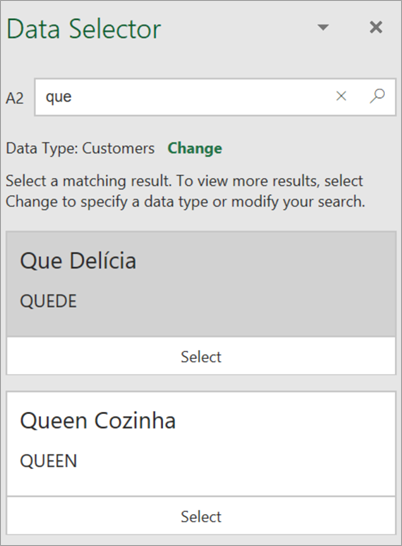
-
-
Once you select the result you need, the Data Selector will switch to the next result that needs identifying.
-
When all cell values are linked to a data type, the Data Selector will close and you can now view cards and insert data.
Want more?
Access Power BI featured tables in Excel
Set featured tables in Power BI Desktop










