When you add a modern page to a site, you add and customize web parts, which are the building blocks of your page. This article describes the Group calendar web part.
The Group calendar web part allows you to put a Microsoft 365 group calendar right on your page so that it is easily visible to your readers.
Note: Because groups are available only for Team sites, this web part works only on Team sites. You must already have a group calendar created that you can choose to use for the web part.
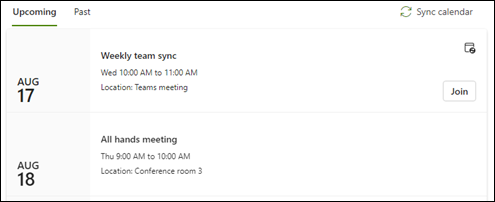
Note: The Group calendar web part is not available in SharePoint Server 2019, Office 365 operated by 21Vianet, Microsoft 365 Germany, or Microsoft 365 GCC High. If you are using any of these versions, and you see the Group calendar web part, it means you have one on your page, but it will not work properly. You can manually remove it from your page.
Add a Group calendar to an existing team site
-
If you're not in edit mode already, select Edit at the top right of the page.
-
Hover your mouse above or below an existing web part or under the title region, select

-
Select Edit web part

-
In the Group calendar property pane, select a Microsoft 365 group from the dropdown to display that group's calendar.
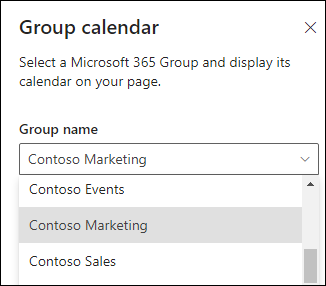
-
Use the slider to indicate the number of events (up to 10) you want to show on the page.
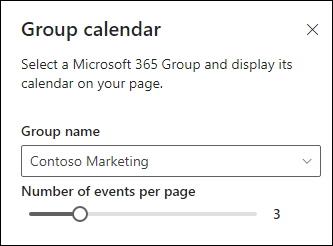
-
If there are no upcoming meetings on your team's group calendar, select Create a meeting to open your calendar view in Outlook on the web.
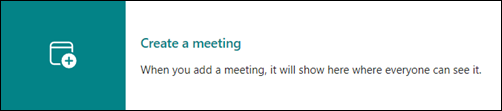
Refer to the article on creating an event on an Outlook group calendar for more information.
More resources
Create and use modern pages on a SharePoint site










