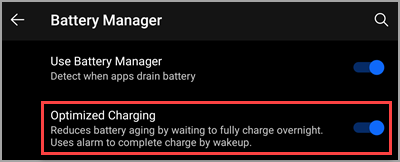Use the included USB-C cable to charge your Surface Duo. Surface Duo supports Fast Charging when using the Surface Duo 2 USB-C Power Supply (23W) (sold separately).
-
Plug one end of the USB-C cable into a USB-C power supply, and then plug the power supply into a power outlet on the wall.
Note: You can also charge your Surface Duo by plugging the included USB-C cable into your PC and Surface Duo. If you don’t have a USB-C port on your PC, you’ll need to get a USB-C to USB-A adapter, or use a different USB cable that’s not included, such as a USB-C to USB-A cable. Charging will be slower when you use a USB-C to USB-A cable or adapter.
-
Plug the other end into the USB-C port on your Surface Duo. When you plug in your Surface Duo, the Glance Bar will light to show the current battery level.
For the best results
-
Use the Surface Duo 2 USB-C Power Supply (23W) (sold separately). Plug the Surface Duo USB-C Power Supply into a power outlet on the wall. (See it in the Microsoft Store)
-
Charge your Surface Duo when you’re not using it. The charging time will increase if you use your Surface Duo while it’s charging.
-
Use Battery Saver. Battery Saver can help extend your battery's run time when it’s running low. To get started and learn more about Battery Saver, open Settings, then tap Battery > Battery Saver.
-
Use Optimized Charging. Optimized Charging will delay fully charging your Surface Duo overnight until just before you wake up. This helps reduce battery aging that may happen over the life of your Surface Duo.
Note: Wake-up time is determined by the settings in your Alarm app. You must set an alarm for between 5:00 A.M. and 10:00 A.M. for Optimized Charging to operate.
To turn on Optimized Charging:
1. Go to Settings > Battery > Battery Manager. 2. Set Optimized Charging to On. 3. Set an alarm in the Alarm app.
Optimized Charging initially charges the battery to 90% overnight and then charges more slowly to 100%, completing charging at your wake-up time.
To turn off Optimized Charging:
We recommend you keep Optimized Charging on to help reduce battery aging. However, if you need to fully charge your device before your wake-up time, you can turn Optimized Charging off.
1. Go to Settings > Battery > Battery Manager. 2. Set Optimized Charging to Off.
For more information about caring for your Surface Duo, including tips to help keep your battery healthy, see Clean and care for your Surface.
For important safety info when charging your device, see the product safety warnings and instructions for Surface Duo.
Related topics
Use the included USB-C cable and USB-C power adapter together to charge your Surface Duo. Surface Duo supports Fast Charging, and you can charge it to 80% in approximately an hour when using the included power supply.
-
Plug one end of the USB-C cable into the USB-C power supply, and then plug the power supply into a power outlet on the wall.
Note: You can also charge your Surface Duo by plugging the included USB-C cable into your PC and Surface Duo. If you don’t have a USB-C port on your PC, you’ll need to get a USB-C to USB-A adapter, or use a different USB cable that’s not included, such as a USB-C to USB-A cable. Charging will be slower when you use a USB-C to USB-A cable or adapter.
-
Plug the other end into the USB-C port on your Surface Duo.
For the best results
-
Use the included USB-C cable and USB-C power adapter. Plug the USB-C power adapter into a power outlet on the wall.
-
Charge your Surface Duo when you’re not using it. The charging time will increase if you use your Surface Duo while it’s charging.
-
Use Battery Saver. Battery Saver can help extend your battery's run time when it’s running low. To get started and learn more about Battery Saver, open Settings, then tap Battery > Battery Saver.
For info about caring for your Surface Duo, including tips to help keep your battery healthy, see Clean and care for your Surface.
For important safety info when charging your device, see the product safety warnings and instructions for Surface Duo.