Charge Surface Earbuds
Use the included USB cable and charging case to charge your Surface Earbuds. With the charging case, you can get up to 24 hours of music listening. Listen for up to 7 hours on a single charge (up to 6 hours on Surface Duo)1 or talk for up to 4.5 hours in Microsoft Teams2, with additional charges in the case for both.
The case takes about an hour to charge. When it's charged, you can put your earbuds in the case to charge them anytime, so you can keep using them throughout your day.

To see if video captioning is available in your language, select the Closed captions icon after the video starts.
Disclaimers
-
Testing conducted by Microsoft on August 2020 using Surface Earbuds with firmware update 3.0.0.6 paired with Surface Laptop 3, Surface Pro 7, and Surface Duo. Playlist consisted of 44 songs using SBC encoding. Volume set to 40% and the Bluetooth A2DP profile was used. Testing consisted of full Surface Earbuds battery discharge while playing audio until the Surface Earbuds disconnected from the host device. Battery life depends on device settings, environment, usage, and many other factors.
-
Testing conducted by Microsoft on August 2020 using Surface Earbuds with firmware update 3.0.0.6 paired with Surface Laptop 3, Surface Pro 7, and Surface Duo. Volume set to 46% and the Bluetooth Hands-Free profile was used. Testing consisted of full Surface Earbuds battery discharge with a Microsoft Teams call until the Surface Earbuds disconnected from the host device. Battery life depends on device settings, environment, usage, and many other factors.
Charge your case and Surface Earbuds
The LED light on the charging case will appear solid red when the case needs to be charged.
-
Take the included USB cable and plug the USB end into a USB port on your Windows 10/11 PC or into a power outlet (if you're using a USB power adapter, which isn't included).
-
Plug the other end into the USB-C port on the back of your charging case.
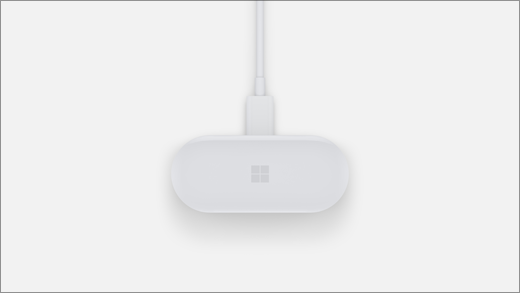
The light inside the charging case will fade in and out white while charging and appear solid white when the case is fully charged. -
To charge your earbuds too, put them in the case.
Check battery levels
Check the battery level for your Surface Earbuds anytime in the Surface app.
-
On your iOS or Android device: Open the Surface app, then select Account > Surface Earbuds. The battery levels will be displayed after you’re connected to your Surface Earbuds.
-
On your Windows 10/11 PC: Select the Start button, then select Surface in the app list. In the Surface app, select Surface Earbuds. The battery levels will be displayed after you’re connected.
Battery and charging tips
Here are some battery and charging tips for your Surface Earbuds:
-
Put your earbuds in the case to charge them. Your earbuds will turn off automatically when you put them in the case and close the lid. They’ll charge while they’re in there.
-
Put your earbuds on the table. Your Surface Earbuds will turn off automatically if they don't move for 10 minutes.
-
Keep your case fully charged when you can. If you’re at your desk or near a power outlet or your PC, plug in your case to keep it fully charged. You can charge your case in about an hour.
-
Use one earbud at a time. When your battery is running low, put one earbud in the case while you use the other one. This lets you continue to use an earbud while you’re charging the other one. You could then alternate between earbuds if needed.










