Collaborate on Word documents with real-time co-authoring

When someone shares a Word document with you, the email you receive includes a link that opens the document in your web browser: in Word for the web. Select Edit Document > Edit in Browser.
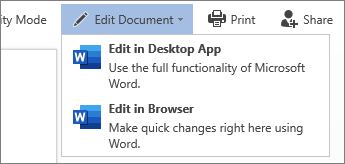
If anyone else is working on the document, you'll see their presence and the changes they're making. We call this coauthoring, or real-time collaboration.
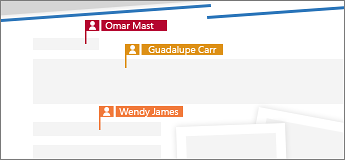
From here, if you'd rather work in your Word app, switch from Editing to Open in Desktop App, near the top of the window.
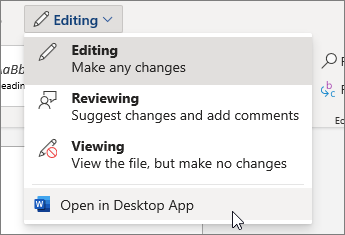
Want a guided tour? Download this Collaborate in Word learning guide, or type Collaborate in the search box in File > New in Word (works best in versions 2016 and later for Windows).
If you're using an older version of Word, or if you're not a Microsoft 365 subscriber, you can still edit the document at the same time others are working in it, but you won't have real-time collaboration. To see others' changes and share yours, you'll have to save the document from time to time.
Documents with Macros (.docm)
If your document contains macros (.docm), you can still edit and collaborate. You can open and edit the content like any other document, including running macros. If you need to edit the macro code, simply check out the file, edit the code, and check it back in.











