Note: The information in this article applies to Clipchamp for personal accounts. The feature or functionality it describes is not available in Clipchamp for work at this stage.
There are two ways to add media from your Google Drive to a video in Clipchamp.
Option 1
Click on the your media tab on the toolbar. Next, click on the drop down arrow on the import media button to open importing integrations. Select Google Drive.
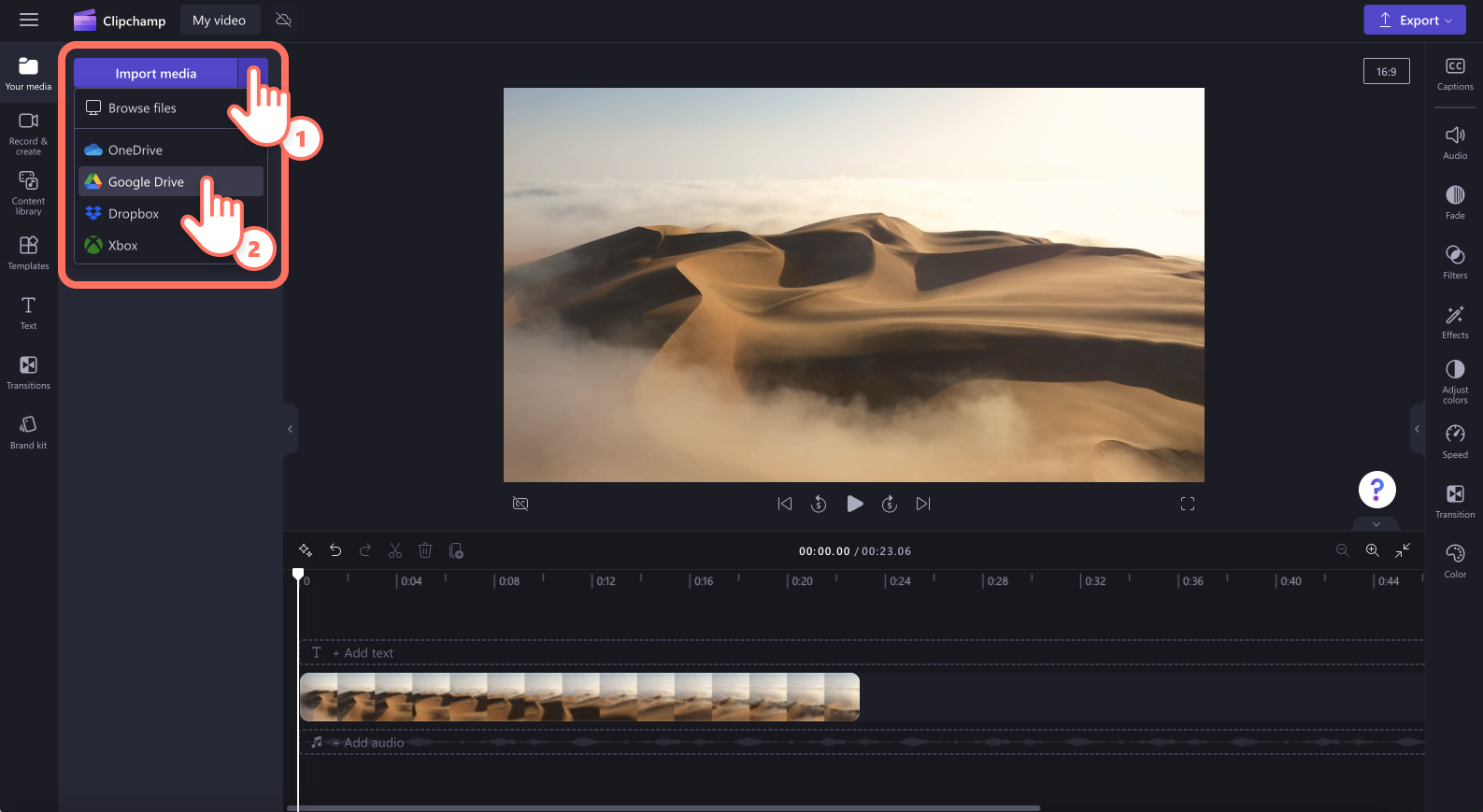
A pop up window will appear with sign in options. Follow the on-screen prompts to link your Google Drive account to Clipchamp. You'll be asked to select an account, then sign in.
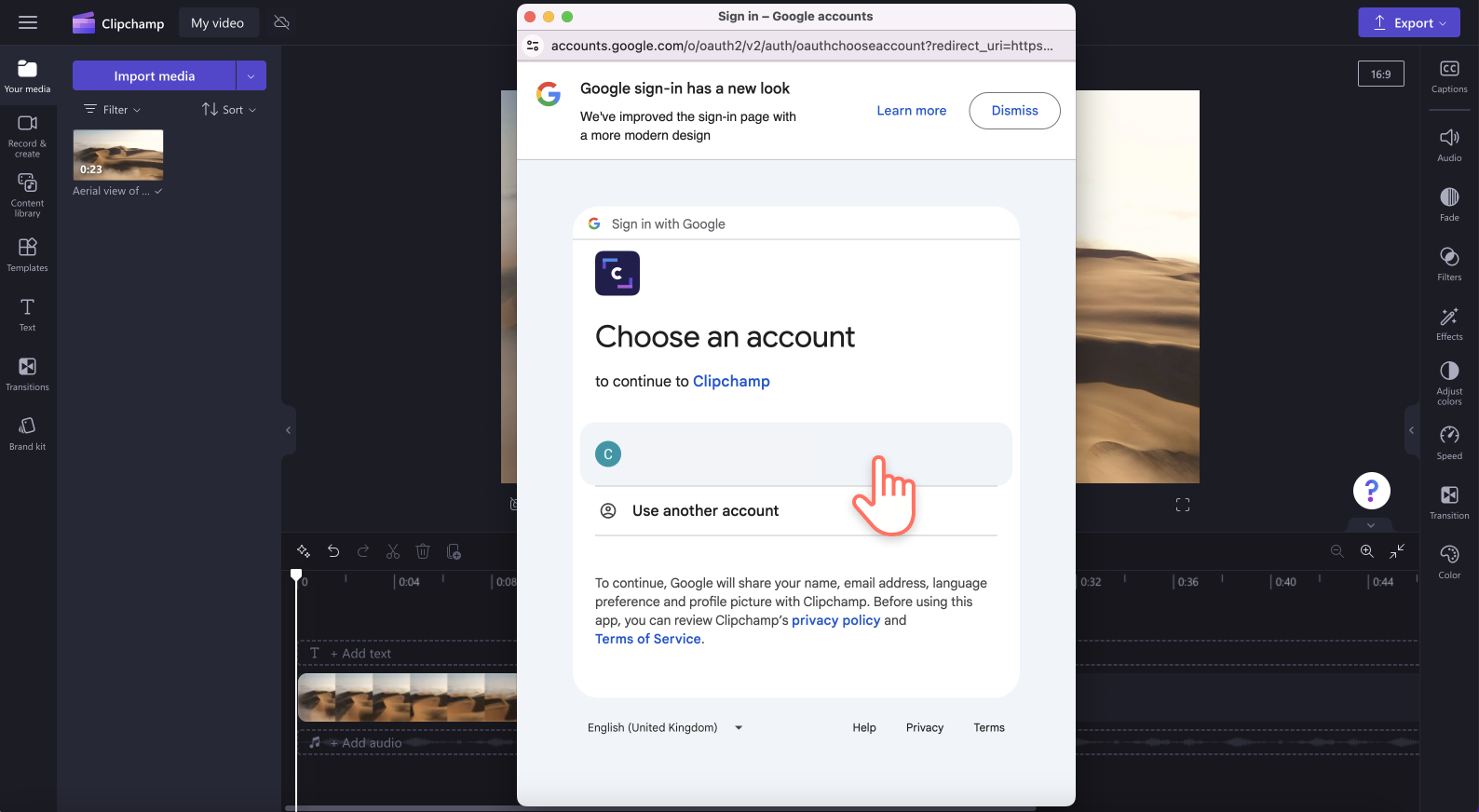
After you have linked your Google Drive, a window will appear that shows the contents of the drive. Select all of the media assets you would like to add to Clipchamp.
Option 2
Download the files from Google Drive to your computer and then add them to your video from your local drive.
If you're on a Chromebook, the steps are very similar and described in the following article: Using Clipchamp on a Chromebook.










